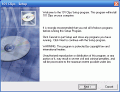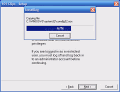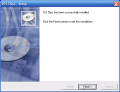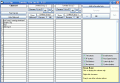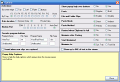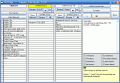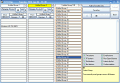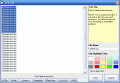For people working with text every day, the clipboard memory is a vital tool. Copying and pasting is one of the most useful features that a computer can offer.
The ordinary windows clipboard has become rather limited for our everyday needs. But programs such as 101 Clips come to the rescue, and organize the memory so that you can get the best out of it.
There's no program that can actually work like the clipboard memory; but there are the ones that can perform automated operations, such as copy an item to the clipboard memory when you simply click it, or paste objects in the forms that you fill.
Working with the program
The way 101 Clips works is really easy: it collects everything you cut or copy into its own (temporary) database, thus gathering several objects, and not a single one; when you want to paste one of them, simply select it from the list.
When working with files, the program doesn't actually copy them, but their path. This assures you that your computer will not get overloaded and lock up.
The program works in a stealthy way, and remains hidden in the system tray when you collect items in the clipboard. Whenever you need to paste an object, you have to open the main window, and select it from there.
The main window has a list view, with a stockpile of buttons placed on the right part. There are three lists, each one containing a different group. When you copy items to the clipboard, they're not placed in any of these groups, and in order to show the items you have to click the "Show clipboard" button, and the group view will be replaced with the Clipboard one.
There are 100 groups that you can use, and each one contains 30 entries (imagine the possibilities). You can copy objects from the Clipboard pane to one of the two groups that's shown in the program's window, by selecting and dragging them. This operation didn't come in handy for me, since multiple selections are possible only if you're using the CTRL key (it's an assiduous work), and select each entry individually. If you want to delete items, simply drop them in the trash area of the program.
Since you're not working with a single object that you need to paste, but with several ones, you will need to know exactly what you're pasting when you do it. The program names each entry (if it's text, the name consists of the first words, and if it's graphic, the name appears as "Graphic clip"). You also have a preview option, where the program shows you more details about the clips you're about to use.
In order for you to locate clips easier, you can use the search tool, which can search the group names, clip names, and clip text for a keyword that you specify.
You can have the items organized in the order that they were created, or you can sort them out alphabetically; by default, they're set to be arranged in the order they were copied. The sort option is only available for the group view, and the Clipboard view is rather an intermediary tool, which allows you to collect information, so that you can later on transfer it to a group.
101 Clips doesn't lose the information, even if you reboot your computer, so you'd better be careful about the personal information that you copy/paste. There is, however, a "Clear clipboard" option, but this function only takes care of the current item from the Windows clipboard.
Even though for every button there's an explanation as to what its function is, it's still pretty hard to work with them. There are four shortcut buttons that you can use to launch applications; by default, only two are active; the other two don't have an application to run, but you can easily configure it from the options section.
As I've previously mentioned, the program only stores the last 30 entries that you've copied into the clipboard memory, and if you want to be able to use more than that, you'll have to move the objects in one of the available groups; but you can also use the "Windows Clipboard history" button, which not only shows the last 300 entries, but also enables you to use them.
A nice feature is the fact that the program is able to clean up your text: I'm sure you were often in the situation of pasting badly formatted text, which had a new line for every word, due to HTML tags; but you no longer have to manually arrange the paragraphs, and 101 clips will do this for you.
The Good
The program is able to store more clipboard items than you can ever use, and will not lose the information at system shutdown. You can organize your clips alphabetically, and the search function makes it even easier to locate an object. Also, the help menu provides some additional information for situations when you bump into trouble.
The Bad
The keyboard support exists, and is workable, but you won't feel too comfortable using the key combinations. Also, the button layout makes it hard to find your way, and navigating through groups is a cumbersome operation, and, as a paradox, you only have one button for the back and forward action.
The Truth
101 Clips is not the best clipboard manager I've seen so far, but it's worth trying it out, so that you can figure out whether it suits you better.
Check out the screenshots below to get a glance at the program in action:
 14 DAY TRIAL //
14 DAY TRIAL //