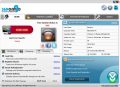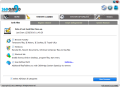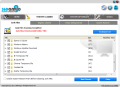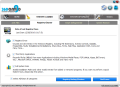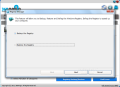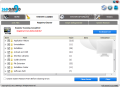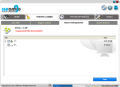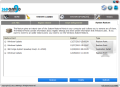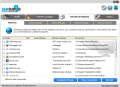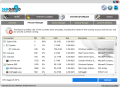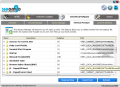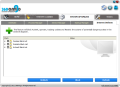360 Amigo System Speedup encompasses tools for optimizing the performance of your system. It can be used to get rid of pesky junk files, of invalid items amassed over time in Windows Registry or shorten your wait on system boot.
Although we picked a paid version of the software (regularly priced $19.95/year), the developer also makes available a more limited in features, but free edition.
At the beginning of the installation routine, to spare your effort and eliminate any shred of concern, the application is set to create a system restore point by default. Another aspect you should be aware of is that you have to be logged on as an administrator in order to complete the procedure, otherwise installation of the program will fail.
360 Amigo System Speedup has a very straightforward interface that shows plenty of information about the running system as soon as you launch it (name of the user/computer, up-time, start time, OS installation date, screen resolution, amount of RAM available).
Statistics are also encountered in the main application window, informing you of the total number of errors found since you started using the app, amount that has been fixed as well as number of scans ran. A scheduler lets you customize the frequency of the scans and set their target areas.
The state of your computer is also reflected in this screen, but only as a result of scan, which can be performed either manually or automatically with the help of the scheduler.
The tools for boosting system performance are split into three main categories: System Cleaner, System Optimizer and Tools, which gathers more than 20 applets designed to bring your PC in top shape and provide useful insight about it.
System Cleaner
Cleaning abilities of the suite consist in eliminating unnecessary data (temporary files, invalid shortcuts) and Windows registry. Traces of browser activity such as cache are also deleted. However, in this case only Internet Explorer benefits from a full service as in the case of Opera, Chrome or Firefox only cache is removed.
Besides the default locations 360 Amigo System Speedup can purge of junk files, the application also puts at your disposal the possibility to define your own paths you want to be cleaned. Unfortunately, in our case this option failed to do its job and all the custom folders and files we added remained untouched.
The junk files detected by the application can be checked individually, but overall, the utility did a pretty good job in our case and took care of invalid shortcuts or Windows history. If you need to through a safety net before eliminating all the data you can instruct the app to create a system restore point to revert to should something go wrong. False positives can be taken care of by adding them to the exclusion list. This way they will be avoided at future scans.
System Cleaner module sports a registry cleaner that can look for redundant registry entries. Running this tool will refresh Windows Registry and have a positive impact on overall system performance.
Before proceeding to scanning the registry for invalid items, you can back it up, just to be on the safe side. An additional measure of protection is available before cleaning the results of the scan, by creating a system restore point.
Registry cleaning options present allow you to instruct the application to look for registry errors (file extensions, ActiveX Controls, ClassIDs, ProgramIDs, Shared DLLs, Fonts, Help Files, Application Paths, etc.), entries from third party programs (MRUs from popular software like Windows Media Player, P2P apps, Microsoft Office, WinRAR, Adobe Acrobat).
You can also opt for a full system scan, which covers installation paths and invalid entries resulted from install/uninstall procedures of various programs. Combining this type of scan with the other two options will uncover most of the registry errors.
However, during our tests 360 Amigo System Speedup did not manage to clean all the invalid entries in one sweep. The first check showed 373 registry errors on our test computer; after cleaning them and receiving the message that all of them had been fixed, we ran another scan.
This time only 18 were detected, but these could not be eliminated and 2 more were left behind. Running another scan showed that there was still one pesky entry left. It took 3 scans and 3 cleaning sessions in order to eliminate all detected items.
Defragmentation is the third tool encompassed by System Cleaner module of the application. It accurately analyzes the fragmented files and the number of fragments on the selected volume, but during our tests it failed to defrag the items although it reported that all files are contiguous.
An alternative to System Restore applet in Windows is the correspondent in 360 Amigo System Speedup. It lists all restore points and shows their creation date and time as well as the action that triggered it.
System Optimizer
Optimization of your system in 360 Amigo suite comprises management for processes, services and startup items. This module also makes available a list of the programs running on your computer currently connected to the Internet.
Taking a look at the processes communicating outside your computer may reveal unwanted connections. In this case 360 Amigo System Speedup will give you the exact process initiating the transmission as well as the local address (port included) the remote destination and the protocol used. The options available let you terminate the process or close the connection.
The process manager offers a complete view of the currently running processes together with the loaded modules. Information in this case extends to CPU, RAM and disk usage, which is a bit more than what Task Manager in Windows provides. Your only options are to run a Google search on the selected process in order to find out more about it, bring up the modules list and terminate the process.
Overall real-time CPU usage is displayed in the lower left hand corner of the application window. Processes that require more CPU become available in the same spot for as long as they use the processor excessively (you are shown the CPU percentage they require).
The Service Manager lists only non-Microsoft items by default but you can change this. The details available include the status of each element in the list, how it starts, a brief description, publisher name and path to its location.
As far as the actions affecting them go, you can stop the selected service, uninstall it or, if unsure of its purpose, you can start a Google search. As long as you know the purpose of each item there is nothing complicated.
For cutting down startup speed 360 Amigo System Speedup puts at your disposal a hefty startup manager that displays the elements according to their startup section. It looks like the tool shows everything that loads with Windows (kernel drivers included), which makes it a bit dangerous for novice users.
Just like in the case of services and running process, you can google them straight from the application. Also, you can remove them if you want to, but given that system elements are among them this action should be well calculated beforehand. Export feature lets you save a list of all the items in a TXT file.
The last tab of the module is dedicated to enforcing protection against ActiveX and spyware threats as well as tracking cookies. It will let you immunize your system against said malicious content coming from a set of websites, known to undertake tracking activities.
 14 DAY TRIAL //
14 DAY TRIAL //