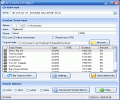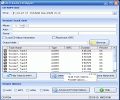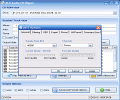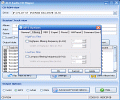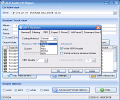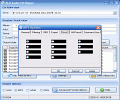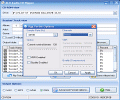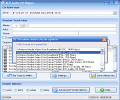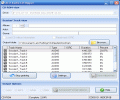There are so many CD ripping softwares around that it has already become hard to keep track of them, organize and sort them according to who's the best, the easiest to use, the most feature-loaded one and so on. The fact is that 2 main categories have started to take contour: the ripping programs running absolutely great and being offered for free (you can read HERE the review for such a software) and the programs which also run in very good conditions, but for whose use one has to pay various amounts of money.
My task is a rather difficult one, as I have to review a shareware ripping software and I also think about the many free programs which sometimes happen to work far better than these... Nevertheless, I try to make things right without letting the "shareware attribute" impede the way I will judge upon them all. Having said this, let's proceed...
The Looks & Works. Simple and Easy!
I guess all the audio CD rippers look almost the same; I mean I haven't seen but one generic kind of interfaces for all these softwares and I daresay that it may be the only way to design a GUI, at least so far (who can tell what possibilities that Vista will bring soon).
The ALO Audio CD Ripper is a one-window program and this is good for two reasons: first it's the fact that you will need to look in just one place and the second one is that it is simply easier to control everything you need to control from one single location than to be forced to open innumerable other menus and access the corresponding settings. Instead of this, the ALO Audio CD Ripper sports a very easy-accessible settings window, where you can make your tweaking in just minutes by using very handy tabs and "tick the checkbox", drop down menus and very intuitive presets.
When I first looked at the ALO Audio CD Ripper, I realized that this is by far one of those softwares that even my grandpa could learn how to use in a short time. Right in the topmost area of the main window, you are prompted to choose the optical drive (if you happen to have more than one) using a classic drop down menu and right below this CD-ROM specification the generic details of the tracks/session have been placed.
Shortly, you have the possibility to fill in the artist and album name, the genre and year fields according to your own wish. Of course you have the possibility to automatize this operation by ticking the "Load CD Album Information" box - obviously, the ALO Audio CD Ripper will interrogate the contents of the CD and if such data exists on the disc it will be displayed accordingly and thus you'll have the complete info at hand, including the ISRC (International Standard Recording Code). Of course, if you want, you can set ALO Audio CD Ripper to search and display the ISRC data only.
I don't know exactly what happened with the installation of the ALO Audio CD Ripper but it kept on returning me some DLL-related error as I was trying to edit each song's tag. I don't know whether this is a common problem with this installer under WinXP or it's something my OS and ALO Audio CD Ripper "didn't agree on"; but - so far - I was not able to manage this error and had to rely on the FreeDB only. The Settings menu, which contains the tag and FreeDB routines, was not accessible, so I can't tell you more here.
As far as the output options are concerned, things are pretty clear and functional in ALO Audio CD Ripper: the user must choose between the WAV, MP3, WMA and OGG formats, by placing a tick in the corresponding checkbox and that's about everything, provided that the settings for each file type have been already made. If not, after checking the desired format's checkbox, the user must also press the Advanced Format Options button which will open the settings dialog. Everything is clear here and I guess you don't expect me to write here how you should set things up, as it's more than obvious. One thing has confused me: in the MP3 settings window the Preset and Alt-Preset tabs displayed black rectangles instead of text, as seen in screenshot number 7. I guess this is because of the LAME encoder used. I assumed it's caused by this encoder, because I have seen other LAME frontends behaving in such a way and even more, among the MP3 settings present in ALO Audio CD Ripper, I noticed the Command Line tab, a specific feature of the LAME Enc. Well, I'd say it's not the fault of ALO Soft, ... but this should be mended, anyway.
After having set up the desired values for the oncoming data, pressing the "Rip Track to ..." button will start the audio extraction process. ALO Audio CD Ripper does not sport a more visual way to display the individual/overall progress of the ripping process, other than a percentage number in line with each track being currently processed and a similar data being displayed in the "status bar" at the very bottom of the main window. The ripping process is fairly fast; I haven't noticed much difference from the average extraction speeds I met in some similar applications, not for better or worse. Don't expect me to make accurate time measurements for such things; for I am dead-sure I would never make such things :))
In the end, I'll just add some words about the general appearance of the ALO Audio CD Ripper: this audio extraction software does not sport color schemes or skins and its generic look is the one of a WinXP-native application. Not that this would be bad; a contraire, the GUI has clearly been designed with a lot of care and attention paid to details: the buttons are large and very visible, while the text on them makes it impossible to misuse one of them. The light blue gradient background makes a very nice and eye-comforting view and, due to the "classic Windows blue" coloring, I guess it will pleasantly be integrated in almost any OS theme one user might have installed on his/her PC. As a final word, I'd say that ALO Audio CD Ripper is one neat ripping software and the price of 16 $ isn't at all a thing to miss, keeping in mind that buying such software usually entitles you to further upgrades and support...
The Good
ALO Audio CD Ripper was running smoothly and produced audio comprised between very wide extremes, thus being fit not only for creating hi-quality copies of your audio CDs but for using those results in applications using lower quality audio as well (such as mobile phones and so on).
The Bad
If the DLL-related error persists on multiple PC systems, then we have a problem. I have not stumbled upon any other baddies ...
The Truth
Should you consider actually buying an audio CD ripping software, ALO Audio CD Ripper is one piece of code that might deserve you attention...
Please check the snapshots below, with ALO Audio CD Ripper in action:
 14 DAY TRIAL //
14 DAY TRIAL //