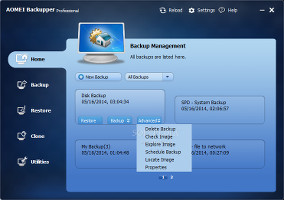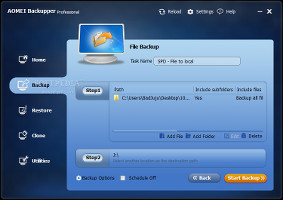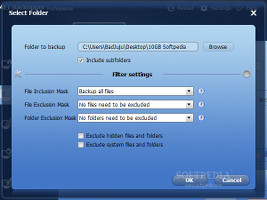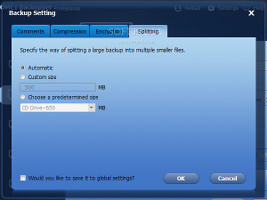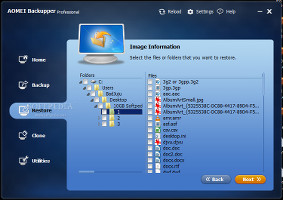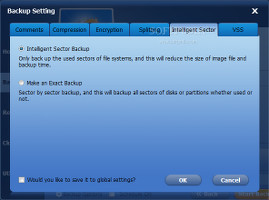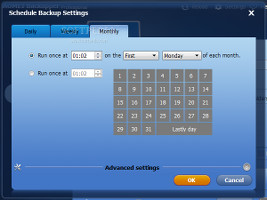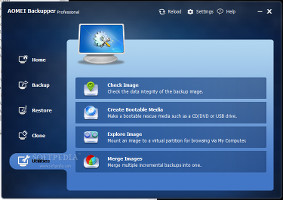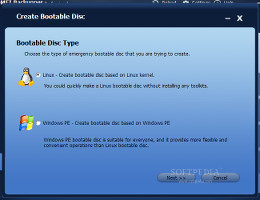Any serious PC user should have a reliable data backup utility at hand and regularly use it to prevent permanent data loss when the operating system starts experiencing issues. One such application is AOMEI Backupper Professional.
The professional edition is quite similar to AOMEI Backupper Standard. Compared to it, the pro version offers support for command-line backups, backup disk space management, and image merging. The feature-set of each AOMEI Backupper version can be examined here.
It contains three main backup modes: full, incremental and differential. Apart from backing up files to a local or network location, the tool can take care of the entire operating system, hard disk, or partitions separately. All files selected for backup are compiled in images supported only by AOMEI: AFI (file mode) and ADI format (partition, system and disk mode).
The demo version can be tested for 30 days, after which users may purchase the full package for $39.00 / €31.21. It installs quickly and with minimal user assistance.
As far as the interface is concerned, the pro version keeps the same blue-themed look as its standard counterpart, and it enables users to quickly identify features, configure settings and execute commands.
Backup manager with options for each jobOnce multiple backup jobs have been created, they can be managed from the "Home" tab. AOMEI can sort jobs by time, display task properties (name, image, path, comments, versions, file list), and open an image's location in Windows Explorer. Users may create a full, incremental or differential backup from this location, restore a backup, delete it, check its integrity, edit containing files and folders, explore images without decompiling them, as well as schedule backups. Back up directories and configure filter settingsAll types of backups share some properties. They require a task name, along with source and output location. When it comes to file backups, users can point out multiple files or entire directories. The latter option makes room for customization when it comes to the inclusion of subfolders, exclusion of hidden and system files and folders, file type inclusion and exclusion masks, along with folder exclusion mask. The computer can be set to automatically turn off during the job, and the output location can be opened in Explorer without leaving AOMEI's interface on task completion.Those looking for advanced settings may configure additional backup options regarding comments, compression mode (none, normal, high), password-protection to prevent unauthorized users from accessing the backup images, as well as image splitting (automatic, preset, custom), in case users plan to spread smaller backup pieces across multiple devices or online locations. These settings may be applied as global to all future backup jobs.
Configure backup options and restore backups afterwardBacked up files or folders can be restored to their initial location or custom one, depending on the user's preferences. It is possible to choose only specific files and directories to restore from the image (instead of the whole image contents), restore NTFS permissions to preserve the original rights for the items, as well as to overwrite any existing files.Extra backup options become available when backing up the entire operating system. Users may select the Intelligent Sector Backup mode to try and reduce the image file size and job time, or resort to the sector-by-sector backup mode instead, in order to copy all partition sectors (even the ones unused). Plus, it is possible to use VSS (Volume Snapshot Service) to carry out backup jobs without interrupting operations in progress, as well as to schedule backups to run automatically on a daily, weekly or monthly basis, in either full, incremental or differential mode.
Additional backup options and task schedulerAny selected partitions, dynamic volumes and whole hard disks can be backed up just as easily after examining a disk map with the available locations. When restoring partitions, it is possible to edit their size and select the partition type to create (logical or primary), as well as to align them to optimize SDDs. The additional backup utilities availableAdditional utilities available in AOMEI Backupper Professional allow users to create an exact copy of a partition or entire disk by cloning it, check whether the data of a backup image is still intact or not, mount images to virtual partitions to explore contents (similar to Daemon Tools), as well as merge multiple incremental backups into a single image. Emergency bootable discs can be created for the Linux kernel or Windows PE on a USB drive, burnt to a CD or DVD, or saved as a local ISO image.Performance results for backup and restore jobs
AOMEI Backupper Professional was put to the test on an Intel Core i5-3470 CPU @ 3.20GHz with 12GB RAM and a 500GB Seagate Barracuda ST500DM002 7200RPM HDD as well as a 320GB ThinkPad Portable Secure HDD 5400RPM, running Windows 8.1 Pro.
We ran all five types of backups – folder to local location, folder to network location, partition, system and disk. Restoration was performed for each job type. Default settings were applied in all cases (e.g. normal compression, no encryption). All files remained intact after all restoration tasks. Since the tool does not integrate log files, we noted the job times in approximate values.
A 10GB folder was backed up in 6 minutes and 14 seconds, creating an 8.41GB image file in a local directory. Restoring it took 5 minutes and 19 seconds. A backup for the same folder was made on a network drive in 15 minutes, while its restoration lasted 13 minutes and 10 seconds.
A 10.24GB partition with 10GB occupied space was backed up in 6 minutes, creating a 9.94GB image file.
A system backup was completed in 40 minutes; the primary drive with 152GB worth of contents was compiled into a 107GB image, and its restoration was over in 1 hour and 2 minutes (including the system reboots).
Last but not least, the disk mode backed up a 320GB external HDD with 107GB used space to a 107GB image in 45 minutes and 26 seconds. Restoring it to the external HDD took 59 minutes.
The Good
Tasks were carried out without any errors and in reasonable time, while CPU and RAM usage remained minimal.
AOME Backupper Professional's noteworthy features include the three main backup modes (full, incremental, differential), command-line backup mode for power PC users, support for backing up and restoring files, folders, the OS, partitions and entire disks, partition and disk cloning, image mounter, splitter and merger, image integrity checker, along with the possibility to create bootable media based on the Linux kernel or Windows PE (worked out fast and error-free in our tests).
The Bad
As stated in Standard's review, AOMEI does not implement options for logging program activity, nor show basic statistics such as elapsed or remaining task time. Backing up data directly via FTP is not supported.
The Truth
NOTE: Softpedia and Aomei Technology Co. are giving away unlimited license keys for AOMEI Backupper Professional. Each key is for home or professional use, has a lifetime availability (does not include lifetime free upgrades), works for up to 2 PCs, and can be activated anytime. All you have to do is access this landing page to claim your reward. The deadline for this giveaway promo is next Monday, May 26 at 15:00 UTC (8:00 a.m. PDT/PST).
Follow us on Twitter @spgiveaways to find out the latest Softpedia giveaway offers.
UPDATE: Giveaway over.
 14 DAY TRIAL //
14 DAY TRIAL //