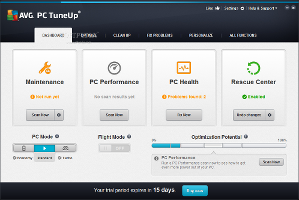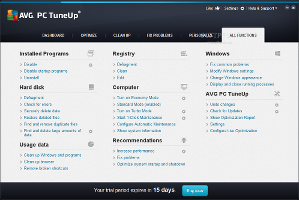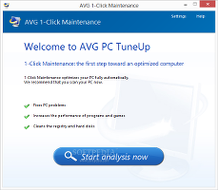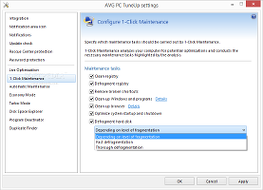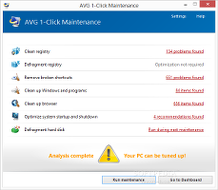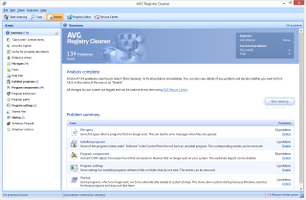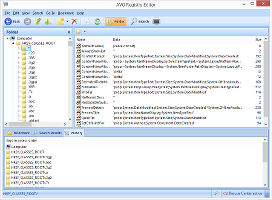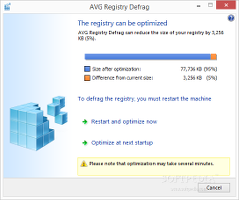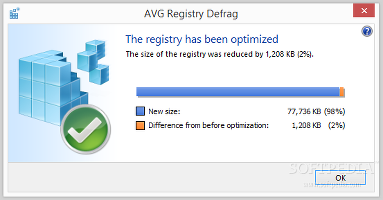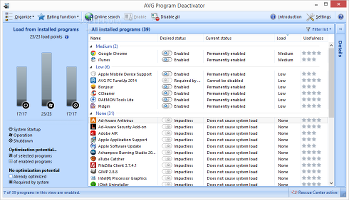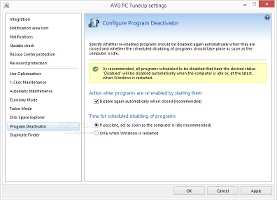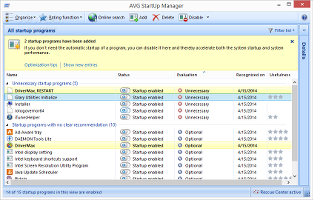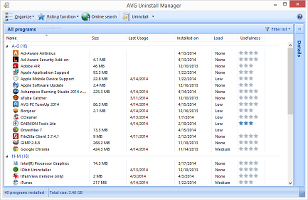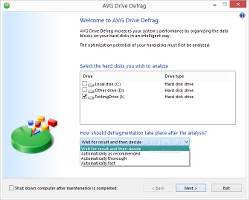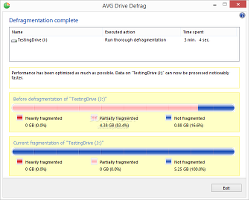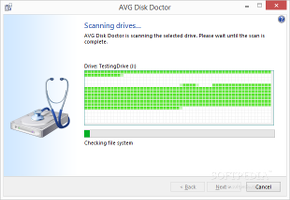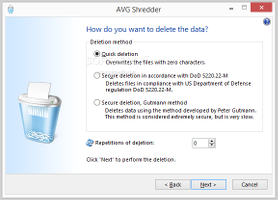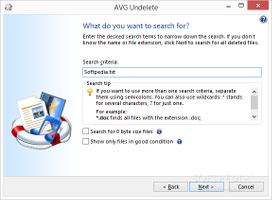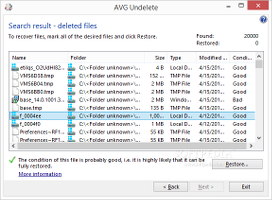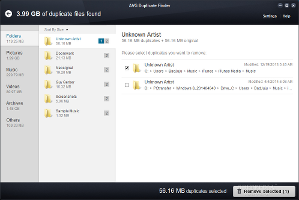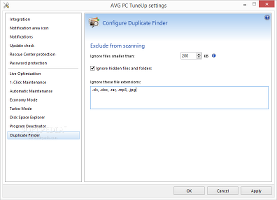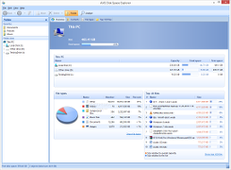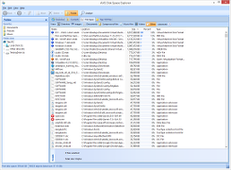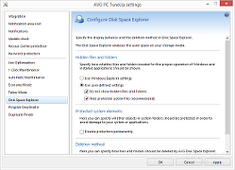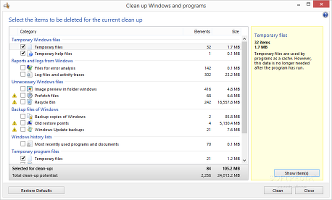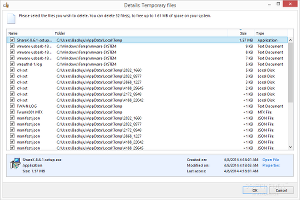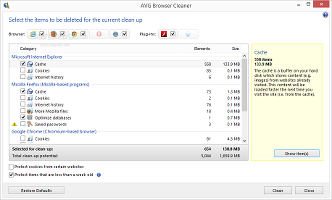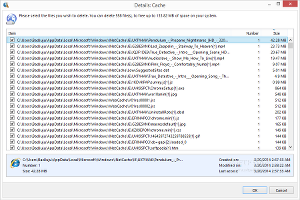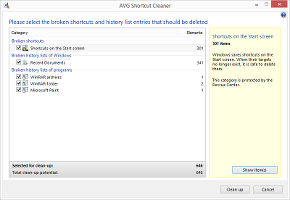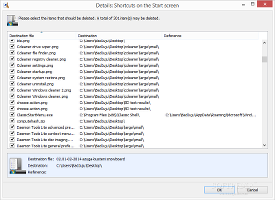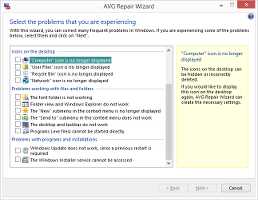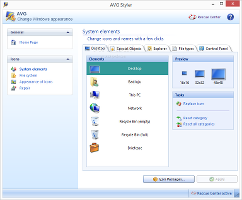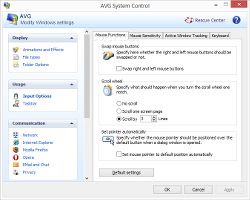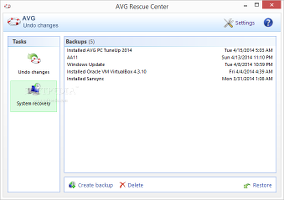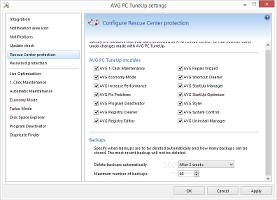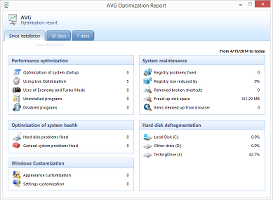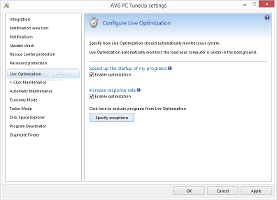System tweaking software grants us the liberty to customize Windows within our own terms, whether we want to change the overall appearance or disable unnecessary and power-consuming features and apps, to ultimately restore system stability and maybe even increase its speed.
AVG PC TuneUp is an application suite that contains numerous modules geared toward general Windows optimization. They handle operations for installed programs, the hard disk, cleanup, the registry, and common issues related to Windows. The notable aspect about the utility is that it promotes one-click optimization jobs while reserving configuration settings for those unsatisfied with the default options.
The trial edition runs for 15 days and does not lock any features, while the full version can be purchased for $39.99 / €29.95 (including VAT, available for 1 year and 1 PC).
The package unwraps very quickly in default installation mode. Those who opt for the custom installer may integrate AVG PC Tuneup into the Windows Explorer context menu to quickly shred files and folders, analyze disk space information (folders only), and recover files and folders deleted from the Recycle Bin.
The interface's structure takes cue from AVG's antivirus application. All modules are broken down into several categories: optimization, cleanup, problem fixups, and customization. All available functions can also be viewed in a large list in another tab.
The dashboard shows the status of the maintenance, PC performance, PC health and Rescue Center components, enabling users to immediately scan for issues, fix them, and undo any changes.One-click maintenance attempts to fix PC issues, boost app and game performance, as well as clean the registry and hard disks, all being automated tasks which can be started with one click by definition. Maintenance jobs can be excluded from PC optimization when it comes to registry cleaning and defragging, removal of broken shortcuts, Windows, apps and browsers cleaning, system startup and shutdown optimization, and hard disk defragging. Scan results show total issues from each group, in addition to detailed information at the user's request.
Registry operations
The registry cleaner looks into problematic areas concerning file types, database drivers, fonts, help files, installed programs, app components, extensions, paths and settings, shared files, startup entries, Windows Firewall and services, and more. Apart from running it via the 1-click maintenance service, this module can be separately accessed. Actually, it is mandatory if users are looking to customize registry scanning areas. Plus, it is possible to ignore selected entries from future scans until further notice, as well as to open a built-in registry editor to change values, create bookmarks, search for registry entries, and view a history list with accessed keys.
The registry defragger has the purpose of reorganizing the registry's structure to reduce fragments and ultimately restore some of the operating system's stability. A quick scan reveals the estimated registry size after optimization and difference from the current size, along with percent values. Users are advised to restart the computer to complete the optimization job, so they should save any ongoing projects and exit applications before continuing with this step.Installed programs operations
AVG comprises a tool called Program Deactivator, dedicated to disabling services for apps which automatically run at system startup, in order to reduce system load. Based on the load impact and practicality rating (based on the AVG PC Tuneup community), users may decide whether they want to keep running a particular program or not. Evidently, they can change their mind at a later time and undo changes. It is also possible to personally rate apps as well as to research them on Google Search. AVG can automatically disable services when closed (after they were re-enabled by starting them).
Similarly, startup programs can be disabled with one click to increase Windows boot time. Their entries can be moved to other locations, while new apps can be added to the startup scheduler. The startup list shows the name, status, evaluation, date of recognition and usefulness for each item, and it can be organized by sorting entries (e.g. by services, registry, startup folder) and by customizing the columns to display. As for the uninstall manager, AVG brings the same feature-set to the table, displaying the load impact and usefulness for each installed application, in addition to the size, last usage and install date. All apps are sorted alphabetically, but the viewing mode can be changed into recently installed, large, unused and rarely used programs. Selected entries may be hidden from the list.Hard disk operations
Alongside the previously described registry defragger, AVG also integrates a drive defragmentation function to reduce fragments for files and folders. It lets users submit drives for analysis and select the defragmentation type: wait for the result and decide afterward, or automatically as recommended, thorough or fast. Plus, the PC can be scheduled to immediately power off on task completion, since disk defragging usually takes a long time and demands high resources, meaning that the machine can be left unattended. Results show the original and new fragmentation size and percentage.
Another module regarding HDD operations named Disk Doctor checks drives and the file system for errors in normal or thorough analysis mode (the secondary one also locates bad sectors to recover readable information). AVG also integrates a shredder for files, folders and Recycle Bin contents to ensure than third parties cannot recover deleted data using specialized software. The deletion method can be quick (overwrite with zero characters), secure using the US DoD 5220.22-M mode, or secure using the Gutmann method (data is deleted in 35 passes). Files removed from the Recycle Bin or deleted using the Shift+Delete key combo may use AVG's Undelete tool to try and retrieve lost data. Users may point out the drive and wildcards (if any), as well as look for zero-sized files and view only those in good condition. Scan results reveal the name, full path, size, type, date of modification, and condition for each identified object. Files can be restored to the original or custom folder. Duplicate Finder locates duplicate files and directories to delete and free up space on the hard disk. It breaks items down into folders, pictures, music, videos, archives and others. Pictures can be previewed, while all items can be sorted by size, name, count or selected count, in ascending or descending order. Users needn't worry about accidentally deleting the original item, as AVG pops up a message when it has been selected for deletion. The size of all selected objects is shown, and removal is performed with one click. In terms of configuration, users may specify a maximum file size for ignoring items, exclude hidden files and folders, as well as create a list of file extensions to ignore from scanning. Disk Space Explorer (DSE) evaluates drives or separate folders to find out the items occupying the most space. It creates a pie chart that shows file categories (images, documents, music, archives, videos, others) with total containing files, size, and percent of occupied space. Each of these groups' files can be closer inspected for full path, size, types and percent of occupied space, as well as opened in Explorer, renamed, copied or deleted. A list with the top 100 largest files is compiled separately. In terms of configuration, Windows Explorer's current settings may be applied for taking into account hidden files and folders in DSE's scanner, or users may define their own settings, such as including hidden files and folders, along with protected system files. Deleted items may be either sent to the Recycle Bin, permanently deleted, or shredded using one of AVG Shredder's deletion algorithms.Usage data operations
The software suite contains a cleanup tool aimed at Windows files and programs, namely temporary and unnecessary system files, reports and logs, backups, history lists, and so on. It makes room for customization concerning the areas to clean (can be restored to default) and offers information on the categories' total files and size. The containing items can be examined for their path or parent folder.
The same rule applies to the browser cleaner which investigates Internet Explorer, Mozilla Firefox, Google Chrome, Opera and Safari for cache, cookies, history, saved passwords and other types of data for removal, in addition to Adobe Flash Player and Microsoft Silverlight. However, cookies from websites mentioned by users along with items younger than a week may be protected. Invalid common shortcuts together with invalid history lists of Windows and program are automatically found by Shortcut Cleaner's scanner, allowing users to delete links whose targets no longer exist, in an attempt to declutter the PC. Specific items may be studied for names, formats, destinations and references (if any).Windows operations
Common OS problems can be fixed using AVG's Repair Wizard, such as displaying the taskbar, icons and link arrows, as well as re-enabling the font folder, folder view, Windows Explorer, desktop, taskbar, Windows Update and Windows Installer service. Meanwhile, the OS appearance is customizable via Styler regarding icons and names for desktop, Explorer, file types, Control Panel and other elements, icons for file system elements (disks, folders, favorites and Start menu), appearance of icons (spacing, shortcut arrows), reloading icons, and repairing the icon cache.
PC TuneUp is quite generous regarding Windows settings customization. The System Control tool handles animation and effects (including menu appearance and font smoothing), file types (menu operations, new menu and shortcuts, opening files), folder options (view, list, selection, desktop, computer and address bar), in addition to input options (e.g., mouse functions and sensitivity), the taskbar (e.g. flashing buttons, button appearance), web browser aspects (e.g. tabs, performance), and many others. Furthermore, the app integrates its own Process Manager which resembles Task Manager in functionality, displaying active applications, processes, system performance statistics, along with open files and connections. Users may terminate apps or switch to a process, set its priority level, generate memory image files, as well as view apps running in the background. Process Manager can replace Task Manager as well, establish the update speed to a custom value, and run new processes.General options
The Rescue Center holds various backups performed by AVG PC TuneUP (such as registry backups) and system restore points, including the ones prior to the program's installation. In case Windows starts experiencing issues after running operations with the software utility, users may undo changes or reset Windows to a previous state. New system restore points can be created as well.
Any of the AVG components covered by the Rescue Center can be excluded from the protection program. As far as backups are concerned, it is possible to set the total number of files to keep and ask the application to automatically delete them after a particular time. This way, older backups will not unnecessarily take up too much space on the disk.The program does not check for updates automatically, but this option and its frequency can be seamlessly changed. In addition, AVG records all optimization jobs to a report which can be examined at any time, and shows total issues fixed since the app's installation. Activity recorded in the last week or month can be investigated separately.
Meanwhile, the goal of the Live Optimization component is to actively monitor the system (in the background) to increase its responsiveness and programs startup time. Any of these two functions may be disabled, while user-defined applications can be excluded from the surveillance.Based on information gathered from the user regarding system configuration (e.g. network connection, visual effects), the application recommends methods for boosting performance, fixing issues, or optimizing the system startup and shutdown events.
The PC power mode is set to standard by default, so AVG runs with normal parameters. Switching to turbo mode turns off some background features to allocate memory to applications such as video games, while the economy mode disables resource-hogging device and programs to reduce laptop battery usage. Flight mode turns off WiFi and Bluetooth instantly.
The Good
Hasty users may activate and deactivate all modules with one click, while those who have plenty of time on their hands can personalize each aspect of the application's behavior, including notifications for each component, AVG's icon in the system tray, along with desktop, context menu and Windows integration.
Password protection can be enabled for the entire suite, which particularly comes in handy when sharing the PC with other people. CPU and RAM usage is generally low.
The Bad
The program hang several times during our evaluation.
 14 DAY TRIAL //
14 DAY TRIAL //