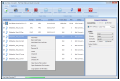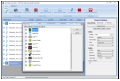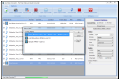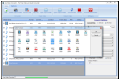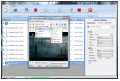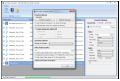Ace Video Converter is exactly what its name suggests, a video converter. It is designed to turn media files from one format to another and ready them for various devices, without too much effort from your part.
Like most software of its kind, the application is free of charge and does not require great computer skills to handle it.
Getting it on the system would not be an interesting operation, but in this case you have to keep an eye out if you don’t want third-party applications on the system. These do not boost the performance or usability of Ace Video Downloader and are already checked during installation.
The interface, although not too intuitive, is pretty easy to use and features all the options in the upper part, while tuning the conversion details is present as a side menu in the right part of the application window.
There is no clear information about the formats it supports, but on the developer’s website it is touted to work with more than 100 different file types.
We tested it with much less than that and chose from the most popular ones: AVI, MPEG, FLV, MOV, WMV and MKV for video and MP3, OGG, FLAC, WMA, AAC and WAV for audio. The application worked with all of them, although in some cases it failed to carry out the task at hand.
Ace Video Converter supports drag and drop function, which makes adding files to the list a cinch. From there you can easily choose either to prepare them for a specific device or make the desired settings yourself.
The conversion options are generally scaring off the beginner users from such software, but in this case there are predefined values that are automatically selected when you’re trying to ready a video for a specific device.
On the other hand, if you attempt to make a conversion to a different format, you are given the possibility to choose between some parameters, although in some cases the options should be greyed out.
For instance, turning an MP3 into a FLAC file lets you pick a different bitrate, although there is no need to, since the latter is a lossless format, thus the output will be roughly the same as the input. As such, changing the bitrate won’t have any impact on the result.
Preparing a file for a specific device is an easy task, as long as the device is available in the list. Although there is no difference between iPhone 4 and 4S as far as video rendering is concerned, the developer included both options. The same goes for iPad 1 and 2. Unlike iPad 3, iPhone 5 is not supported at the moment.
Other devices included in the list are Android tablets and phones, Sony PSP and PS3 and Xbox. But the problem is that in the case of Android devices the versions were pretty much outdated, with choices such as Motorola Xoom, Asus Transformer, HTC Desire and Sony Ericsson Xperia.
The configuration panel of the application does not feature too many options, but it does offer the possibility to increase the conversion power by incrementing the number of threads.
By default, the program works with only one thread. However, increasing the number of threads had absolutely no impact on the conversion process during our tests.
Also, you can define the output folder and enable organization of the converted videos into folders according to their format.
Ace Video Converter managed to carry out most of the tasks during our evaluation, but it also crashed a few times, thus aborting the conversion process.
Further on the downside, we were unsuccessful in getting a normal result converting from MOV, MP4 and AVI to MKV. The output would be choppy, but the audio was just fine.
Additional functionality of the application is given by the built-in media player. It is designed for the media you add to the conversion list and simply renders the content.
It crashed constantly when we tried to close it and with audio only the interface would terminate and the DLL of the process would hang, causing sound to still be played.
Another component available in Ace Video Converter is the YouTube downloader, which failed to achieve its purpose during our tests.
It comes with support for all popular files and you can use it to extract the audio from video files. The media player crashed each time we tried to close it and in the case of audio, the DLL would keep functioning in the background. The video downloading component did not work during our tests. Bottom line is that there are better, more up-to-date media converting solutions on the market that are also free.
The Good
The Bad
The Truth
 14 DAY TRIAL //
14 DAY TRIAL //