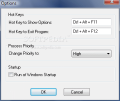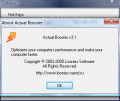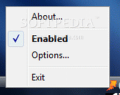You have all heard of those super computers that can calculate in a split of a nano-second what regular computers manage to do in about half a second. That is super fast and super expensive at the same time. Few are the guys that do not want such a beast. It is the Pagani Zonda of computers and we all want it (more or less).
But you can adjust your computer in such a way as to hurry up a little. We do not notice the speed of our computer until it slows down due to various causes concerting for the same aim: cluttered registry, crowded startup folder, an ocean of junk files floating around fragmented, RAM glued to some processes you do not really need. These are just a few of the examples that can lead to a relatively slow computer.
The work for improving the performance of the machine is not tiresome or time consuming. On the contrary, if you know what to use and when to use it (a more frequent use results in a speedy computer and reduced maintenance time) everything is quite alright.
But regardless of the efforts you are still not content with the results. It still seems to lag a little and the application windows appear to be a tad late in responding to your command. What can you do? Here's a hint: the CPU is not jumping in to give a hand.
Most of the users tend to go easy with the processor as it is one of the most fragile pieces of hardware in your system and if something happens to snap inside, there is nothing you can do except buy a new one. And yet there is a solution that does not involve overclocking: prioritize. Let the foreground application receive the most attention from your CPU. Let it be priority number one.
As most of the processes running on your computer are running in "Normal" priority mode (number four out of six) they are not stealing all your CPU's attention and the results are visible: hangs when closing the application or slow downs.
Loonie Software prepared a viable solution for the issue: an application that will automatically change the priority of the foreground window's process. And all you have to do is keep the application in system tray. The amount of RAM eaten by Actual Booster does not reach 1MB.
The application is absolutely free, no matter the environment you use it in. And no matter the type of Windows you are using, the developer guarantees it'll work on everything from Windows 95 to Vista. Our tests threw it in XP and Vista environments and it worked with absolutely no problems.
The interface is not much. In fact there is no interface except for the settings of the application. The moment it is launched Actual Booster places itself in system tray and shells out only when it comes o configuration settings. The options available permit setting it to start with Windows, select the priority level for the currently active applications (by default the priority is High; I suggest not to increase it to "Real-Time" as you problems are prone to appear).
For a faster response of the desired application, set the general priority level on "High" and try to avoid "Real Time" as much as possible. This priority level can cause your machine to become totally unresponsive because the CPU resource is directed unilaterally and there is nothing left for background activity or adjacent processes.
There should have been a warning for this level but there is no word in this sense. Anyway, using "High" priority level should keep you content. Also, if you want your computer to run slower than usual or play a prank to someone you can try the minimum levels of priority: "Below Normal" and "Idle".
The hotkeys for showing the options and closing the program are set to F11 and F12 respectively. However, these can be changed in an instant should you find them inconvenient. Another shortcut for pausing the activity of the software is double clicking on the system tray icon. This will turn its light off and repeating the action turns it on again.
All in all the application does its job right and it only goes downhill when it comes to warning the users about the perils of the Real-Time priority setting.
The Good
Small (64KB installer), absolutely free, almost invisible resource footprint, hyper-easy to use, Actual Booster successfully boosts the currently active application.
The Bad
There is absolutely no warning concerning the Real-Time priority. Also, there is no display of the boosted application but trust me, the process of the currently active application is running in High priority mode in Task Manager
The Truth
Not the best looking in its class, but Actual Booster does its job no questions asked. No matter of the Windows your are using, the developer guarantees it works. You can try its magic for as long as you want as money is no concern.
Here are some snapshots of the application in action:
 14 DAY TRIAL //
14 DAY TRIAL //