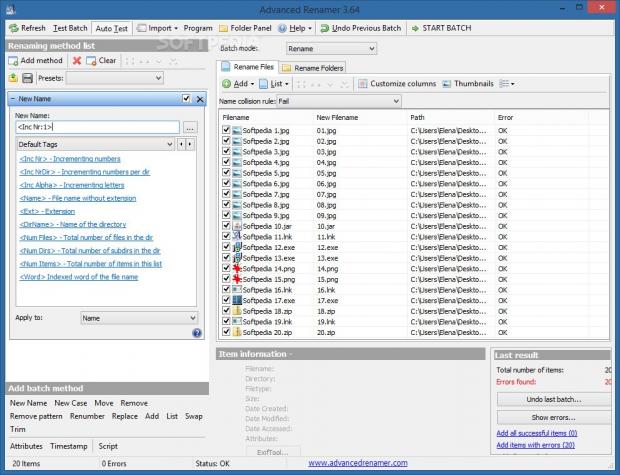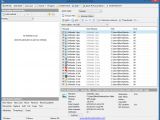A common problem found by most experienced computer users is represented by file names. When deciding to clean up the hard drive and change the structure of files and folders, we often resort to renaming the objects using various criteria. However, this quickly turns into a tedious task when you have to deal with numerous files, such as a large music, movie or photo collection.
Advanced Renamer is specifically designed to help users overcome this time-consuming job by changing the names of multiple files at the same time, according to a set of user-defined rules, of course. It is free to use by anyone, fast, effective and does not hog system resources. Users may customize all renaming rules in detail and preview the results before applying the changes.
Installation and interface
The entire setup procedure is over in just a few seconds and the only notable aspect about it is that Advanced Renamer offers to associate itself with .aren-formatted files. The preferred interface language can be selected at startup.
Its interface has a clean structure, but it may seem confusing to the inexperienced user at first. Luckily, Advanced Renamer offers its help by supplying users with online tutorials and examples.
Add files and folders to rename, copy or move them
Firstly, it is necessary to add files and folders to the list, include or exclude subfolders and root directories, as well as set a mask to leave out files with specific formats. The bottom part of the main window shows in-depth information for each item, such as full path, size, date of creation, last modification and access, attributes, along with GPS location and accuracy.
EXIF data is available for photos. The files can be sorted in the list by name, path or error type, while the columns can be customized in terms of fields to show (e.g. extension, date taken, new path). Furthermore, erroneous items or those without ID3 tags or image information can be excluded from the list.
An important aspect worth mentioning is that files can be separately renamed from folders. Apart from renaming them, it is possible to move or copy the items to other locations, regardless if they are on the hard disk, removable drives or network places.
Set up renaming methods with detailed rules
In the following step, users can specify rules to take into account when renaming the files. For example, the application can only modify the names or just the extensions, move characters to other positions in the string, remove them or add new ones, swap characters or trim them, as well as alter the timestamp.
It is possible to add as many rules as needed by combining any number of different methods. Each one comes with its own set of customizable options. For instance, users can create patterns by assigning entirely new names to the files and taking into account their tags, such as ID3 artist for audio tracks or year of creation. What's more, a few predefined rules are available for quick selection.
The method list with the current configuration can be saved to file to be used for further projects, while the list with all assigned files or folders may also be saved to file to keep track of the items and import them at a later time and resume the batch renaming session.
The new file names can be previewed in the list after each rule applied. In case the files end up with the same name, Advanced Renamer skips them by default. It can be asked to append incrementing numbers, images sub-second (the EXIF value) or user-defined patterns instead.
Test batch operations and configure program settings
The batch project can be tested before running it to make sure there are no unexpected issues, while the previous operation can be undone with the click of a button. As far as program customization goes, it is possible to integrate Advanced Renamer into the Windows Explorer context menu to quickly add selected items to the renaming list, change the default word separators, set the thumbnail width and height for pictures (thumbnails), pick the preferred ID3 version to display, and so on. The settings can be restored to default.
The Good
Complete help documentation with examples is available online. Multiple languages and command lines are supported.
Some of its notable options include the ability to rename, copy or move files and folders in batch mode, set up multiple renaming methods to apply at the same time by employing a diverse range of rules (e.g. tags, timestamps, extensions), set actions to automatically take in case of file name collisions, undo the last batch session and test it before running it to check for any errors, view the EXIF data of images, as well as save and load the list with files or settings.
Those who want to skip the installer and run Advanced Renamer directly from a pen drive may resort to its portable counterpart with an identical feature set, called Advanced Renamer Portable.
 14 DAY TRIAL //
14 DAY TRIAL //