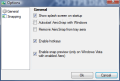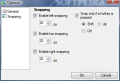Windows 7's snappy features have been paraded all over the Internet sparkling more or less positive threads related to its functionality. It's the drag-to-the-side-and-snap, or Aero Snap, feature I'm talking about. It seems like Windows 7 is not the only one with this ability as Vista can also support the characteristic perfectly well.
Although it is not innately capable of such performances, Vista can be added the functionality with the use of AeroSnap, a freebie in beta stage that is designed to work on XP as well. The Internet is already sheltering the tools for face-lifting Vista into a Windows 7 but the truth is that performance-related issues cannot be covered by any third-party instrument.
However, for those desiring the cool Aero Snap feature in Windows 7, there is AeroSnap, a standalone program created to emulate the docking of the half-sized application windows to the left or to the right side of the screen. The freebie is currently in beta stage and is designed to do the Windows 7 trick on both Vista and XP.
It has no interface, just a bunch of settings to customize the way it works on your screen. The resources for configuring the application are few, but they are also exactly what you need from a small application like AeroSnap.
The General option section covers choices for enabling the splash screen at startup, launching the application with the Windows, enabling the hotkeys and the snap preview (works only on Vista versions with Aero enabled), which actually creates a semi-glass preview window for you to see how exactly the application window will fit on the screen. There is also an option to make AeroSnap invisible and remove the system tray icon from view. Accessing the configuration panel is then done by using the Win+A keyboard shortcut. In case this shortcut is taken by other app, calling on AeroSnap's Options screen won't be possible until that app is closed.
One downside of the program is that you have absolutely no possibility to change the shortcuts. Also, you will notice that these are not listed anywhere in the interface. But, if you hover the mouse over “Enable hotkeys” pick, all of them pop up in the tooltip: Win+Left Arrow (snap current window to the left side of the screen and unsnap window that is snapped to the right part), Win+Right arrow (snap current window to the right side), Win+Up arrow (maximize current window), Win+Down arrow (minimize current window and restore maximized window).
They all work marvelously on Vista but only on the condition that snap preview is enabled. It seems like this option is vital to the software as during our testing disabling it rendered the application 100% impotent. Needless to say that on XP the same principle applies, but with snap preview not being available AeroSnap fails to do its job.
Moving to the Snapping set of options we find that you can control the edge distance at which the snapping should take place. The maximum limit is 20 pixels whilst the lower limit is set to 1 pixel. You can set the distance for any of the three edges. Also, if you want to control even more how the snapping takes place, AeroSnap provides a function that enables a control key to activate the action. You can choose between Shift, Alt or Ctrl. Enabling this function causes the snapping to take place only if the control hotkey is pressed.
System resources are not exactly high, but they need to be mentioned. On Vista AeroSnap took up to 10MB of RAM for its services while on XP about 21.5MB were used. Considering that Vista requires quite a lot of RAM to function properly, 9MB is not too much, but XP operates on a much lower RAM specification so this may be a problem for some users. Then again, with the decreasing prices on physical memory many users have upgraded their systems.
During our tests AeroSnap worked great on Vista, but blew it big time on XP. However, it is still in beta stage so new options are likely to be added and fixing of the existing bugs is prone to happen pretty soon.
The application is flexible enough to provide both drag and drop support, just like in Windows 7, and hotkey manipulation options for keyboard freaks. There is no possibility to change the keyboard shortcuts, but the default buttons are great by default. However, it would be nice if these were listed separately in the Options panel instead of popping them up in a tooltip-like box.
The Good
With snap preview (which is a very good visual effect) function enabled it functions perfectly as it is right now. Both hotkey and drag and drop support is enabled.
Once you drag the window out of the snap it will resume its initial dimensions and position on the screen automatically.
The Bad
The preview snap as awesome as it looks right now, it would be great if you had the possibility to control its intensity for a better view.
RAM usage may seem a bit too much for some users.
The Truth
Adding a few more customization options such as adjusting the intensity of the preview glass or setting a response time when a window is dragged to the sides would be great.
Here are some snapshots of the application in action:
 14 DAY TRIAL //
14 DAY TRIAL //