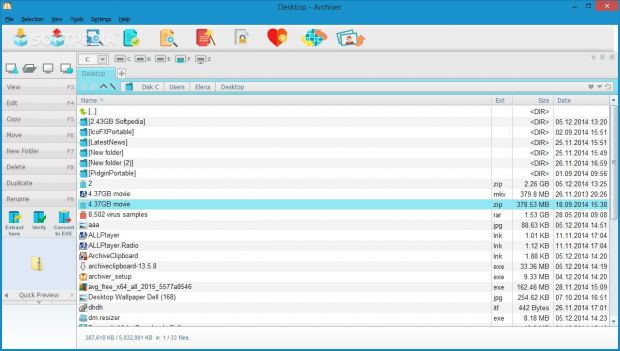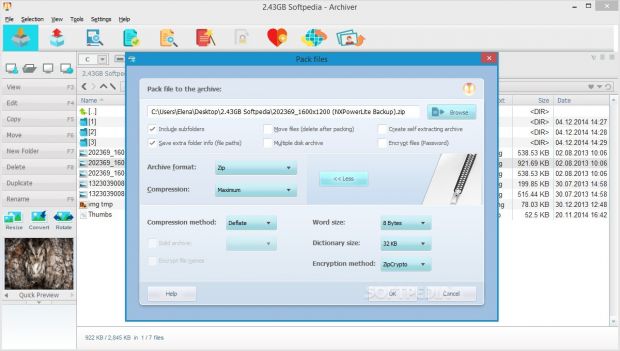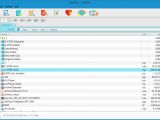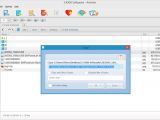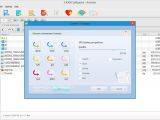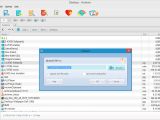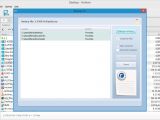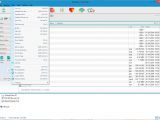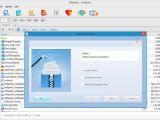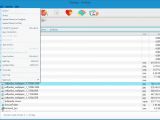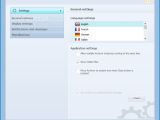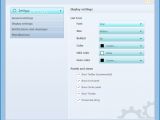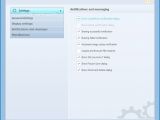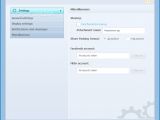Compression and decompression tools are among the first software applications we get on our computers after a fresh installation of Windows, since they enable us to download additional programs from the web that are usually archived. We are all familiar with WinRAR, 7-Zip and WinZip – the most popular names in this category.
This time we're taking a look at Archiver. The first noticeable aspect about it is that, just like WinZip, it's not free. Its trial edition can be tested for 30 days with all its features unlocked. After this period is over, users may either remove the app from the computer or purchase the full version for $24.95 / €17.99. It is temporarily available on Softpedia with a 40% discount, resulting in a price of just $14.97 / €10.79.
The installation procedure is over in just a few seconds, and it is possible to make Archiver the default archive browser for any of the following supported formats: ZIP, 7Z, RAR, ARJ, CAB, JAR, GZip, LHA, SWFc, Tar, Wim, and others.
Clear-cut interface and Explorer shell integration
As far as the interface goes, Archiver adopts a very clean look with flat buttons. All options are neatly organized in the main application window, enabling users to easily view archive contents, edit, copy, delete, duplicate, or rename archives, among many other things.
Although this is not mentioned in the setup stage, the tool also integrates a shell extension in the Windows Explorer context menu, permitting users to immediately add selected files and folders to an archive and carry on with the rest of the packing configuration, or skip these steps and directly compile them into 7Z or ZIP archives, assign the original file's name to the archive, and create it in the current location.
Similarly, users may extract files from selected archives and either proceed with the remaining extraction settings or directly initialize the task to build the files in the current location, as well as verify the integrity of the selected archives.
How to pack and unpack archives
The first step consists in the selection of the files and folders destined for compression. It is possible to include or exclude subfolders, save the file paths, keep the original files on the disk, or delete them afterward, encrypt the files with a password to prevent unauthorized users from accessing them, build an archive consisting of multiple parts in case they will be spread across several storage devices, and create a self-extracting archive that doesn't require Archiver or any other tool to extract the files.
Once the output archive extension is selected, it's time to deal with the compression. Users may choose the preferred level (from ultra compression to store), which depends on the chosen archive format (such as Deflate, Deflate64, BZip2, LZMA or PPMd for Zip), word and dictionary size, along with the encryption method (ZipCrypto or AES-256).
During these jobs, the app shows the total progress, currently processed file and path, speed, elapsed and remaining time. Archive contents can be extracted to any part of the hard drive. It is possible to unpack files with their paths, as well as overwrite any existing items.
Additional archive and file operations
Users can verify the integrity of an archive to make sure that its contents are intact, convert it to a self-extracting archive, copy files by taking into account a whitelist or blacklist with format exclusions, duplicate any selected items with one click and view their copies in the current directory, rename files and explore folders, as well as check out the thumbnails of photographs within the main application window.
Directories can be backed up, while pictures and text can be opened in built-in viewers. It is also possible to view the hexadecimal, Unicode and HTML code of any file, modify file attributes (archive, read only, hidden, system) together with the time and date of creation and last modification, as well as make color adjustments to images, alter their orientation and size, and convert them to other popular formats. A search function is available for file content.
Moreover, users may assign programs to associated file types, print the current file list, permanently delete files, change the viewing mode and sort items according to various criteria, send files to friends via email directly, upload photos to Facebook or Flickr, establish a FTP/SFTP connection to upload files, scan archives for malware using an installed antivirus solution, split and combine files, as well as create a favorites list with directories for quick access.
Performance results
We put Archiver to the test on an Intel Core i5-3470 @CPU 3.20GHz with 12GB RAM, running Windows 8.1 Pro, so that we could evaluate its speed and compression ratio. Therefore, we asked it to create a ZIP archive from a 2.43GB folder containing 200 files with various formats (e.g. images, videos, documents).
Default settings were applied (maximum compression). The task was completed in 3 minutes and Archiver delivered a 2.26GB ZIP archive. WinRAR did the same job (with default settings) in 1 minute and 5 seconds and created a ZIP file with the same size. The only difference is that it was almost three times faster.
Customize program preferences
Archiver supports multiple UI languages and app instances. It can be minimized to the system tray area on close to become non-intrusive. Users can personalize the interface colors, hide panels and views, disable notifications for important events such as copying or moving files, set the tool to automatically pack files before sharing them, as well as share the archives as Zip or 7Z files.
The Good
As far as UI customization is concerned, there are a lot of options to take advantage of. It is possible to change the file viewing mode, hide or show panels and views, as well as alter text and background colors.
Multiple tabs and keyboard shortcuts are supported. Users can seamlessly create new archives, extract files from existing ones, verify the integrity of archives, password-protect them, locate files using an advanced search function with numerous filters, preview photos within the primary panel, convert, resize and rotate them, shred or back up files, create self-extracting archives, cut and merge files, as well as share them via email, Facebook, Flickr or FTP/SFTP.
The Bad
Theoretically, compression jobs can be sent to the background to allow users to carry on with their normal activity on the PC, but triggering this option did not produce the expected result in our case.
The compression speed was not very good.
Although this is not mentioned in the installer, Archiver integrates an entry in the Windows autostart sequence, which means that it automatically runs at every system startup until told otherwise. Needless to say, users are not given the possibility to deactivate this during installation.
 14 DAY TRIAL //
14 DAY TRIAL //