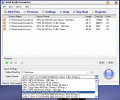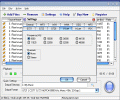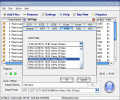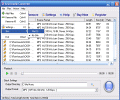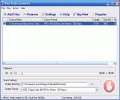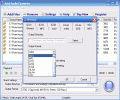Again and again, the more devices, the more file formats on the market and - no matter if you like this or not - the more trouble you can run into due to lack of support or compatibilities, integration and so on, all related to this multitude of issues.
Some player that you really like won't play but MP3, while some other media player which can run with VOX sucks big time and you'd rather have some castor oil than installing it on your PC. Well, what's to be done? Audio conversion softwares are the perfect solution as you are likely to be able to easily switch between lots of formats in just minutes.
And then, choosing a specific software is the only task which separates you from finally enjoying your fav or needed audio files in any place on any PC, running in any player and making you happy. You can go for the freeware or you can decide to pay for such a program; and since usually converters have very reasonable prices, I have picked up one, almost randomly - so let's see what the Arial Audio Converter is about.
The Looks
Does Mac OS X ring a bell? If the answer is "yes", then you already know what I am telling you about: Arial Audio Converter has two skins - a classical native Win XP one and a Mac OS X one; needless to say the latter looks far better. Without being truly "eye-candy" the design is simply warmer and more user-friendly: the 3D buttons and bars create altogether a more home-like feeling than the classic Windows appearance.
There is only one window with a fixed size but large enough for comfortably reading what's to be read and, if not enough, the columns are mobile, so you can alter their width at any time with one mouse drag. The Other window in Arial Audio Converter is the Settings one which is more than easy to use and intuitive as it has 12 tabs, each for a file format; using all these is dead-simple as the only things you can work with are dropdown menus and checkboxes.
While text abounds in the Arial Audio Converter's interface and it is very easy to both read and understand I guess it will be really hard to get lost or to mess things up the bad way while working to convert some files.
In the lower part of the main window the player has been placed and it has only the essential commands (play/pause/stop) but the seekbar is quite lengthy thus being really useful when/if needed. Finally, at the bottom of the screen the Quick Settings area will allow the user to instantly choose the output folder for the resulting audio and as well directly and awesomely fast - the output format.
The Works
Two things work seamlessly in Arial Audio Converter and I am really glad they work hand in hand: the batch conversion of the "drag and drop-able" files. Especially when you are on the run and need to act fast (of course, provided you know how to act) these two features will pay for almost every penny: actually the Arial Audio Converter does not care at all whether the files you load in the tracklist are in different formats and this is one good thing as it will simply process them all, regardless of these differences, outputting them in the format you have previously specified and set up. Too bad the folder dragging is still not implemented and so you have to select all files contained in a specific folder to drag them in the processing area. Nevertheless, you will not feel this as a waste of time that would sensibly slow you down in your processing frenzy...
The deletion of files would have been much easier if the had the Del key been able to remove the selected file(s) from the tracklist, but this is also a thing we can all live with, I guess. Despite the very powerful batch-capabilities, the Arial Audio Converter would not batch-rename the outgoing files, so - if you want to encode/re-encode those already tagged - you'd have to tag them one by one.
Processing files with Arial Audio Converter is an easy thing; you first load the files you want to convert and then you are required to select the output format for the resulting audio. This operation is quite easy, as I had written just above: all you need to do is choose one file format from a dropdown menu located in a very visible spot, at the bottom of the main window. If you haven't done so yet, you must go to the Settings menu and there you should edit the specs for each of the 15 file formats that Arial Audio Converter can (and will) handle. The last thing you must do before enjoying your new audio is press Start and grab a cup of coffee, while the program does its job. "Bon Apetit!"
The Good
The things I love most in Arial Audio Converter were the batch conversion regardless of the extension and the drag and drop handling.
The Bad
Nothing really bad about this altogether nice piece of code, but I guess the users will be significantly happier with folder dragging and even batch renaming for folders.
The Truth
One nice conversion program sold for a very good price if we just thing about its strongest point, the one I've been constantly telling you about, the non-discriminative batch conversion, if I'm allowed to name it so.
Before starting to test the Arial Audio Converter for yourselves, please check the screenshots below:
 14 DAY TRIAL //
14 DAY TRIAL //