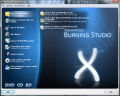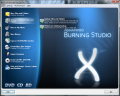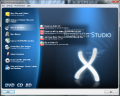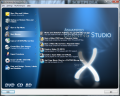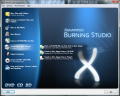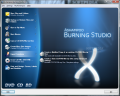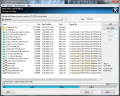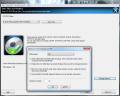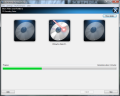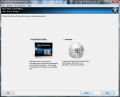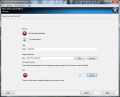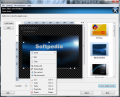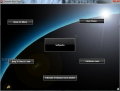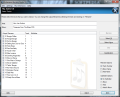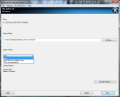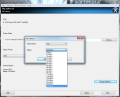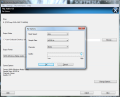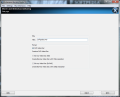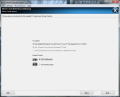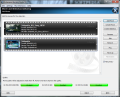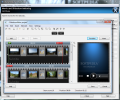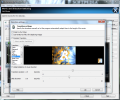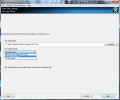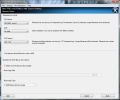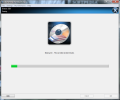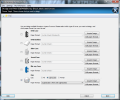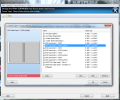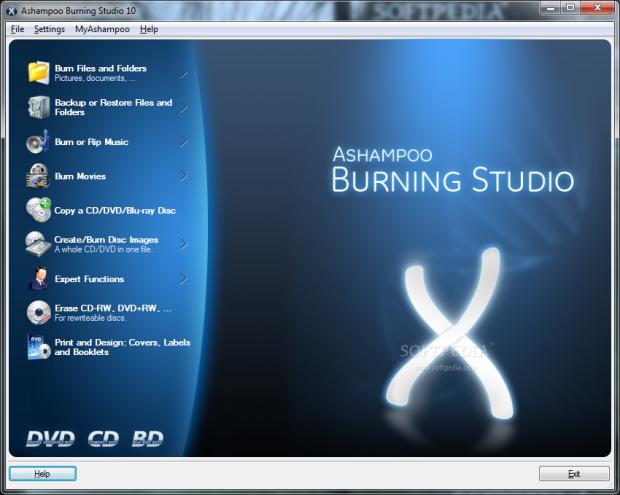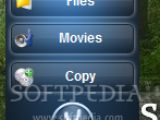Burning data to disc is no longer a complicated task and users are no longer restricted to select among just a handful of programs fit for the job. Regardless of your needs, the variety of choices covers them all. You can pick among freeware, portable, with more complex functions, bundles that include programs considered bloatware by many or simple solutions, which encompass only the essential functionality of a disc burning software.
The release of Ashampoo Burning Studio, as well as the aggressive marketing, which translated into continuous discounts imposed Ashampoo as a serious player on the software market. After two weeks of beta testing, Burning Studio 10 was launched, with bugs fixed and loose ends tied. They are not turning the tippet with this edition, so the application is offered as a free 10-day trial, but if you register with Ashampoo, you can add 30 more, thus extending evaluation to 40 days. As for the price, the German company recommended a retail price of $49.99, but you can get it 10 bucks cheaper from Softpedia.
Installing the new version is a bit more complicated than the previous we reviewed, but free of twisted, complicated screens. The only time you need to pay attention is when you have to opt in or out to install MyAshampoo Toolbar together with the program. The toolbar is designed to give you instant access to Ashampoo world of fun, which includes radios, free TV, social media, games, etc. We chose to pass over this as it shows no relevance in testing.
Users of Vista and Windows 7 benefit from Ashampoo Burning Studio 10 gadget that lets you start disc burning sessions for files, movies or simply start disc copying operations. It features no settings and its functionality is limited to that of a shortcut for the abovementioned operations.
Compared to the last edition, this version of Ashampoo Burning Studio 10 shows different, slicker looks through its Evolution skin, which is customizable in terms of color. Appearance settings are somewhat innovative, considering that skins of new colors are created on the spot rather than having to choose a preset.
The three presets that are available though, include Evolution, the classic burning red skin and classic black; if you go with Evolution, you can customize its color (simply drag by the slider in order to change the shades) and thus make a new skin that is saved along with the other presets.
This edition of the application preserves the ease of use inherited by each version since its initial release, revealing all of its capabilities in a set of nine menus rolling down in the left hand part of the main screen. They comprise all the options needed to simply put data on discs, create audio discs or burn DVD/BD videos from folders containing the necessary files; but its functionality is extended by a set of fresh features such as cover design, creating video/image slideshows or backing up your data.
An option newly introduced in Ashampoo is creating discs with interactive menu. It is a slick feature designed to give you a hand to make presentation discs by easily creating a menu from where you can deploy any file available on the media. After all the files have been added to the compilation, you can insert a splash screen and a layout of the actual menu. Moreover, the result can be a combination of visual and audio elements and loop the sound in the background of the menu.
For each file written on the disc, there is the possibility to create a button so that you can access it straight from the menu. Of course, the files will be played with the associated program. Thanks to the intuitive interface, creating such presentation menus is done in a matter of minutes, depending on the amount of files added to the disc and customization degree.
However, the functionality of the buttons themselves does not depend on the data available on the disc and they can be assigned a different purpose. Opening a folder on the disc, navigating to a different page of the menu, opening a web address or sending an email all are valid actions that can be triggered with the push of a button.
Backup function allows you to store files and folders safely in Ashampoo’s proprietary format, ASHDISC. The options under this menu make it possible to set exclusion lists so that only relevant data gets backed up. The resulting file can be burned directly to disc or saved locally or in a network location. For limited access to the backup file, there is the possibility to protect it with a user defined password at least 5 characters long; careful with setting this up because losing the passphrase eliminates all chances of opening the backup or extracting its contents. Compression and automatic archive splitting are also among the choices available.
Burn or Rip Music menu encompasses all the functions required to create an Audio CD playable on regular CD players, record MP3 or WMA tracks on CD/DVD/BD or rip Audio CDs. Creating an Audio CD from any of the supported formats (OGG, WMA, WAV, MP3 or FLAC) is no issue for the application. Whether you mix the formats up or not, the end result will still be a disc playable on normal CD players. As far as the other types of media are concerned, playing the end result is just a matter of support from the device reading it.
Ripping options are as simple and complete as they can be. Even an average user would be amazed of the intuitiveness of the steps required to successfully complete the job. The application automatically checks the names of the tracks, album and artist names, but you should check them so that no mistake is made (it nailed 3 out of 3 CDs in our case).
Output formats supported are MP3, WAV and WMA, all of them supporting various options, depending on the quality you’re looking for in the output result and its size. In all cases, making the desired choices is done quickly and with no ambiguity even if you have minimum knowledge on audio files and ripping them.
Movie burning is a far more attracting section than Burn and Rip Music as it includes options for making a DVD or a Blu-ray video if you have the necessary files stored locally, create a VCD or SVCD and even author movie and slideshow discs. All these can be done in the same way that governs the entire application.
When you build up a slideshow disc, with stills and/or video files, you’ll have to choose the format of the media that will store the result (DVD video, 720p Blu-ray or 1080p Blu-ray), the TV system (PAL or NTSC) and the screen format (widescreen or normal, the 4:3 one). Getting the job done requires minimum effort as the options are easy to understand and use. Preview of the project before making an appropriate menu and burning all to disc is supported, thus having the possibility to make the necessary adjustments before it’s too late.
Movies can be trimmed to show only the right scenes, you can add subtitles to them, speech bubbles, images or text strings at any position of the video you want. The choices for image slideshows are pretty much the same, but also include the possibility to select from a set of 19 transitions, define the duration of the slide and of the effect, as well as the option to add a soundtrack to the show.
Users running their systems on low amounts of RAM beware that this section solicits memory given that the operations involve editing. To be able to add movies of various formats to the video disc make sure you have the right codecs installed on the system. However, even so, MP4 won’t be accepted by Ashampoo Burning Studio 10.
Creating a modified copy of an existing CD/DVD/Blu-ray is still a present option under Expert Functions and brings no new purpose. It is designed to let you create a copy of a disc already with data on it, but to which you can add more information. Because it automatically caches the content of the original disc together with the new data and writes it on a fresh media, this feature becomes particularly useful. Thus, the need to copy the files of the original disc on a volume of your choice and then start a new burning session in order to add the new information is eliminated.
Mind that this is not to be confused with writing multiple sessions on the same storage media, which is to be found under Burn Files and Folders menu. While this requires nothing but additional space on the disc that already contains data, creating a modified copy disc requires an additional media on which to place all the information in a single writing session.
For power users, there is the advanced settings section under Expert Functions that allows you to choose between various file systems and permits creating bootable media. This segment is clearly marked for expert users, but the average Joe can also give it a try guided by the description each option comes with.
Since it offers so many disc burning possibilities, the application also features some options for creating covers, labels and booklets. This is last on the menu, but no less important. The choices made available include various formats for multiple types of covers: DVD case, DVD booklet, slim case, jewel case or Blu-ray case. Additionally, you can use Lightscribe to print the image directly on Lightscribe discs.
Besides the fact that there are plenty of paper formats to choose from, the application accepts their customization as well. Thus, you can create your own format starting from a preset. None of the presets added by the developer are editable or changeable in any way, so you’ll have to create a copy first, which requires going through the same steps as when creating a new format. So, opting for creating a new format or editing an existing locked one leads to the same procedure.
The complexity of coming out with a new paper format requires no arguing since the entire operation is wizard-driven. Even if you are a total noob at this, having instant previews of your modifications and intuitive options will definitely help you out and make the job less difficult.
Ashampoo Burning Studio 10 has been designed for a large audience as a simple instrument that fulfills the need to burn discs. With each new edition launched, it has added fresh options, thus extending its functionality. However, it still preserves ease of use and manages not to scare users away with its wide set of features or its price.
The Good
The application offers an intuitive interface that requires no guiding, regardless of the computer experience you have. Upon selecting the options, you’ll benefit from tooltips explaining their actions.
Ashampoo Burning Studio incorporates all the tools you need to burn data on a CD, DVD or Blu-ray discs, as well as those for ripping Audio CDs to several audio formats, creating them from a set of five different file types. Additionally, it comes with data backup functionality so that you can store information in a safe archive.
Print and design capabilities of the software are easy to handle and offer a wide range of customization options, as well as a variety of presets. LightScribe support is included in the pack.
Should you have trouble understanding the options and functions available in the application, there is always the help file at your service, with information any user can make sense of.
The Bad We had trouble adding MP4 files to a movie and slideshow authoring project even if all codecs were installed on the system.
The interface, as good-looking as it is, has some minor refresh problems when dragging it by the corners to resize it. However, this is not an inconvenient to the great majority of users.
The Truth Ashampoo started to make a name for themselves when they came up with a lighter, more practical and easier to use alternative for burning discs: Burning Studio. The first release we analyzed at Softpedia showed a real talent to make things easy for users, providing a bit more than the essential functions of a disc burner, thus creating a bloat-free product.
This edition of the application preserves the user-friendliness and ease of use despite the fact that it has grown in features. It has not become bloated with hard to access useless instruments and despite the large number of modules included, the application loads faster than ever.
Ashampoo Burning Studio 10 makes for a clear-cut disc burning utility that appeals to a very wide audience. It is not sophisticated in functions, instead keeping everything as simple as possible.
 14 DAY TRIAL //
14 DAY TRIAL //