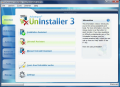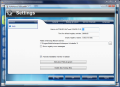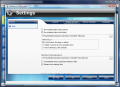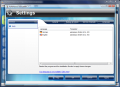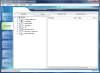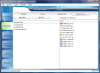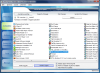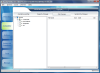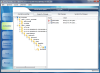As someone greatly put it, when it comes to computer issues, 99% of the problem is between the chair and the keyboard. So, in order to maintain your system at optimum performance parameters, you have to be careful with the software installed and more important, how it is uninstalled as in the great majority of cases, upon uninstalling an application, your registry's amount of junk data will definitely increase.
The solutions available range from registry cleaners that do a more or less responsible cleaning, to manually uninstall a program (which is generally out of the question unless you have plenty of time to spare and the necessary knowledge that allows safe tampering with the registry). Or, you can select from the various uninstallers on the market. Ashampoo just released the latest version of their Uninstaller that features the best way of removing an installed application from the system, leaving it in the same state as it was before installation occurred.
The price is quite a pain at a first glance, $49.99, but if you register with them they'll definitely make you an offer you can't refuse (and I mean this in the best way possible) as Ashampoo marketing skills are well known on both sides of the ocean and discounts are regular with them. Just like in the case of other programs from them, you benefit from the Ashampoo trial, meaning that the user can fully test the app for a period of 10 days, or register with them for getting a free key that extends the evaluation version with 30 more days (bringing you a total of 40 days, more than enough for a proper evaluation of the app).
With an interface to be envied (as it happens with all Ashampoo products), UnInstaller 3 features neatly arranged menus and a myriad of options, bringing to your computer a whole lot more than the regular functionality of an uninstaller. Users can employ the application for other tasks, non-related to software uninstalling itself, but with maintaining a junk and useless file free computer. In this sense, you benefit from a web browser temp file cleaning option, invalid shortcuts removal, empty folders elimination, hunting down duplicate files, deleting Windows temporary files, defragmenting the hard disk and even cleaning the registry.
All the menus run down in the left part of the application screen and, at switching to each and every one of them, you will be displayed a short description of the options inside and what is the purpose of the section. At hovering the mouse over each of the options inside, a brief description will explain what they do. The integrated hints combined with the help file the software comes with make for very good documentation, all this leading to an extraordinary ease of use.
UnInstaller 3, just like the previous version, performs the uninstall process by taking snapshots of the current system configuration before and after an application has been installed, and then compares the two, keeping tabs on the differences between the two. This way, the software ensures that regardless of the app you install, upon removing it from the system all its traces are properly eliminated, leaving the computer squeaky clean.
The best part is that, before removing a program, the user has the option of creating a re-install file, specially useful for fast installing of the previously removed software. Re-installing an app with Ashampoo's UnInstaller 3 will turn a tedious installation process into a breeze as the entire operation consists in simply placing back all the files that have been removed.
This version of UnInstaller features no more than six modules, each dedicated to carry out a type of job. Everything from install/uninstall assistants, manual uninstall options, defining the system parts to be monitored during installation of programs, comparing configurations of different states of the system or saving the current configuration to the list of tools integrated in this version or management options, are included in the left side menus. And for almost all of them there are brief descriptions, so the user benefits from full documentation all the way.
Overview Module
Overview sports various assistants and tools for installing, uninstalling, setting up the entire application and learning how exactly Ashampoo UnInstaller 3 works on your computer.
The app can hold your hand (so to speak) during a software installation process as it features an Installation Assistant that is nothing more than a wizard designed to attend to your enriching of the system with a new program. Every step (there are three of them) is thoroughly explained, from saving the current system configuration to installing the desired app and creating a log file for a clean removal when time comes.
At the opposite side is the Uninstall Assistant that helps you properly get rid of any unwanted application, either logged or unlogged, assisted by an easy-to-follow wizard. However, uninstalling an unlogged app will prove to be a very tedious task as you will have to manually define all the locations you want to remove installation files from and a novice would simply feel overwhelmed by the process.
Everything from installation folder and start menu files to registry entries and file extensions have to be selected for a proper uninstall operation. But before deleting all selected items, the software will display all locations once more, so you get a chance of making a last minute change. Even so, there is a high probability that not all the files added to the system are removed in the process.
Manual Uninstall Assistant is exactly the same procedure as the uninstalling unlogged software and the same steps are to be followed as in the aforementioned process.
The module makes available a section explaining the way it works, step by step. Here you can define the system entries you would like Ashampoo UnInstaller 3 to monitor (registry keys, disks and system files), save the current system configuration, install a new app and compare the before and after snapshots for logging the changes. This operation is standard in Ashampoo UnInstaller 3 and this is just the wizard way of installing a new program and logging all the changes it makes in the system.
Configuring the application is a swift job requiring minimum effort from the user. This is where you define the location for saving the log, configure the activation of the installation monitor in the sytem tray (it will monitor when a setup file is deployed and start all system snapshot procedures for a clean uninstall). Here is also where files to be ignored are defined.
Judging by the number of assistants present, we would say this module has been built with the novice user in mind, but the manual part of the section is quite difficult to follow by someone that has little experience with computers and has a tough time understanding Windows registry entries and their importance for the system. Almost all procedures can be initiated from the Installation Monitor in system tray.
UnInstaller ModuleUnInstaller section lets you define the parts of the system the application should monitor for changes (this is the observatory of the software) and view the changes made to the system by loading different application logs created upon installing a program with Ashampoo UnInstaller 3.
Observation options permit setting up the locations in the system to be monitored by the application. These include both registry positions and drives, system files and options or icons. For not giving yourself unnecessary trouble, tinkering with these is reserved for experienced users that have advanced knowledge on registry entries and how they work. Leaving everything to default is a good idea in case you are not sure of the result of your actions. The help file will provide you with all the necessary details on the registry keys you should avoid and the files and folders you should not tamper with.
In case you have done something wrong setting, you can revert to the default configuration by accessing File menu and resetting to the default observation configuration. You will also find an option for restoring the backup configuration file that should be used to revert to the initial system configuration, so it is a good idea to first save the current configuration. Provided this is done, every time you will save the new configuration after some modifications have been made to the system, the application will save the old configuration so that you can revert to it (careful as it is saved as a BAK file and if a temporary/junk files cleaner is used this may be erased).
Log Files tab on the other hand gives you the possibility of viewing all the changes made to the system upon installing new software. The main condition is for the software to have been logged by UnInstaller. Once loaded the log file, the user can see all changes the installation made to the registry, files on the computer and to system files. This will give you the best idea on everything that is added to the system while installing new software.
The module is partially covered by the Help file as only Observation Options are thoroughly explained. Log Files have no section in Help menu, but it is extremely easy to comprehend them without additional aid.
Actions ModuleWith Actions module, the user has the possibility of loading different log files saved upon installation of software, uninstall programs based on recorded logs, re-install a removed application, save the current system configuration, or create a compare log to view the changes since the last saved configuration.
This section of the software lets you load log files of the different apps installed and see all the changes that have been made to the system during the process. Additional functionality is added by the fact that you can remove an application from this menu and create a re-installation file (which comes in handy if you do not want to go through the installation process all over again).
Keeping in mind that Ashampoo UnInstaller 3 remembers all the modifications made to the system during installation process of software, uninstalling is piece of cake as the procedure simply consists in deleting the entire file surplus, thus ensuring a clean removal. All you have to do is load the desired log and follow the on-screen instructions.
Saving the current configuration of the system is one procedure that stands at the basis of every software installation with Ashampoo UnInstaller 3, as it takes a snapshot of the current configuration and it is imperious to record the changes.
Creating the compare logs option works great if you want to see all the alterations to the system since the last configuration. These are dependable on the system locations you have defined to be monitored by the software and include registry entries, system files and file changes on available drives.
Advanced Functions Module
This section is very useful if you want to compare two different configurations (an old one and a new one) and see all the additions, save the current configuration in a folder of your choice or use the incremental compare function (handy when installing suites of software consisting in installing several modules).
Incremental compare options is extremely useful in case you either want to install a software suite with several modules, or install more than one program and save individual logs. After disabling the installation monitor in system tray, you can proceed to running the operations successively in a single session. The procedure is particularly appealing as it does not require the saving of the current configuration every time (which on Vista can take a while, compared to XP system).
Comparing two configurations gives the chance of viewing any alteration of the system in a determined period of time. You can save all the differences to a log file and load it in Uninstaller module for visualizing all the changes. Again, viewing all modifications depends entirely on the system locations monitored by the application.
 14 DAY TRIAL //
14 DAY TRIAL //