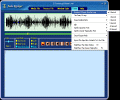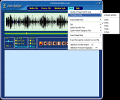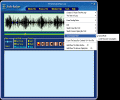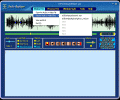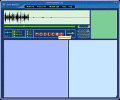Those of your who are used to record college/ university classes, or are into spoken interviews know how hard and tiring it can be as you have to write down on a paper or on your PC the transcripted contents of such a material. It was hard as hell back in the days of the tape recorder and things went digital since then; nevertheless, having to carry out such a task has remained a rather difficult task as the "speech-to-text" kind of softwares aren't yet smart enough for it.
The biggest problem is that we (or at least most of us, humans) can't write down the words they hear at the necessary speed, except for those who are lucky to know stenography; hence the need to pass on the same phrase over and over again until all its content has been mentally extracted and written down (if exact quotations are required) or its generic idea synthesized and a brief has been retained. Exactly for this situation, softwares like Audio Replayer have been developed more and more; and I can tell you that because I have tested it and it really worked fine!
The Looks
From the very beginning, I have to say that Audio Replayer has something of a modular architecture as far as the interface is concerned: you don't have skins or color schemes (simply because this is one software dedicated to hard work and functionality and not to "cool" things) but it has 5 GUI-modes, each for a different kind of operation-complexity.
The interface of Audio Replayer has already been designed to look smart and nice: the overall blue coloring with very readable and pleasantly contrasting yellow text make a pretty nice combination, also highly-visible and eye-comforting as well. Very useful pop-up tags appear whenever the mouse hovers over a button and they explain briefly what's with it, so that you'll actually know what those buttons do before you press any of them.
The different GUI-modes are designed for different tasks: a video screen is available if you have to extract data from a video file, video plus text mode is an enhancement of the previous, text only for the audio work and so on. Whatever mode might one choose, the only thing that changes significantly is the lower part of the GUI: the screens for text and video change position and size accordingly so you can work with them in the easiest and most convenient way. As a matter of fact, the Audio Replayer is extremely handy because you can access video and text-windows with almost no effort and without having to stop your work!
In the superior third of the Audio Replayer's GUI, just below the few menus, there is a small screen in which the sound waveform will be displayed and where most of the "action" will take place: depending of the loop mode you have chosen, both waveform and background will change color while still retaining enough contrast for a very easy viewing. A visible and easy to use seekbar is present exactly under the waveform-screen and at its right end, a small display will show you the elapsed and total time in the track you have loaded.
Next, as we are heading towards the lower parts of the main (and only) window, there is a section which houses the proper commands of the Audio Replayer: rate, loop modes, channels, playback and saving controls and volume bar, as well as a very useful small area with tips. It is there where I have learned the play/pause key (which is an extremely weird choice: Tab)... so you can see its utility...
Finally, the last notable elements in the Audio Replayer's GUI are the large windows for video and text. As I have mentioned before, the way these windows are displayed is controlled by the mode you choose to use: when you need text only, a simple click or the pressing of a hotkey combination will cycle through the 5 modes which are available in this version of the Audio Replayer. The video window will always be at the left side of the screen while the text will be shown at the right so, as you will start working and getting acquainted with the program you'll see that things are in very good order.
At last, the menus in the Audio Replayer are looking very good and they relate only to functional issues. Even though their content will be a bit difficult to understand, the first time you'll use this program, you'll soon notice that - in fact - the things regulated by them are very helpful and will allow you to customize and enrich your Audio Replayer experience and work, so you may attain the maximum efficiency.
The Works
In the beginning, I have told you in very short words what the uses of Audio Replayer could be; even the subtitle of this article says it loud and clear: "transcription, learning, music". Basically, the Audio Replayer works as follows: you load either a supported audio track or video file and, after selecting the region you are interested in, the software will loop it for a couple of times (user-preset) or infinitely (default). The supported file formats are MP3, MPG, DAT, RMVB, RM, WAV, AVI, ASF, WMV and WMA so, if your multimedia file belongs to this (rather extensive) list, you'll surely be able to run it in Audio Replayer.
Having said that, I think of an interview I will soon make for softpedia.com and to the fact that I will have to write down almost its entire content: I guess you see my meaning... Audio Replayer will allow me to select a custom region in the audio file I will obtain and loop it until I have extracted all I need. And should my discussion partner be a quick-speaker, don't you think I will have such a big problem: the smart developers of the Audio Replayer have thought about such a thing and have provided a "Rate" bar which will allow me to set the playback speed between 0.7 and 1.5 the original speed, such as to compensate for some potential "irregularities" in both directions.
The user can easily handle even files that have been recorded in bad conditions, for example a stereo recording whose left/right channel is muted or has too much noise: simply tick the corresponding channel's button and Audio Replayer will play only the selected one. The Play/Pause command is triggered by a key (Tab, a totally weird choice) and not by mouse as I thought in the first place: nevertheless, I would have still thought so, lest I paid attention to the hint in a small and almost unnoticeable screen in the Audio Replayer's GUI.
Whatever display mode would you happen to be in, things are the same when it comes to writing down the content of the tracks you are listening to or looping: simply type in the designated window and press "Save" from time to time. There are three looping modes and the greatest difference consists in operating each of them. Personally, as I was interested more in creating samples and loops out of a music track, I liked best the Easy-Loop mode, the second. Now, I really can't tell which one works better... the only way is you downloading and using the Audio Replayer and only after that, such a thing could be mentioned. The good thing is that almost anyone, inexperienced or long-time user of "mouse-selection"-type softwares, would find a convenient way to work things out.
Finally, besides being a very handy piece of help when it comes to writing down notes from recorded speech, interviews, video files and the likes, I see the Audio Replayer proving to be quite useful when it comes to educational purposes such as looping certain words for little children in their native language or even further, in foreign ones. Looping music is just an additional use which has crossed my mind but the Audio Replayer is not that easy to use because of the small zoom in capabilities for the waveform view. Anyway, the Audio Replayer is the kind of software which needs personal testing and multiple runs until you can actually say some profoundly true things about it.
The Good
It's very nice that Audio Replayer can loop the selected regions for a custom number of times and the selection methods will surely meet both needs and personal habits of almost any user.
The Bad
The only "bad" (quotation-marks apply just because I can't think of a better way to express mildness) thing is the fact that the zoom in function is very limited (and almost futile) while the zoom out works just fine.
The Truth
For those that work in the press or in education, Audio Replayer will surely be one great deal of help. You should definitely try this program!
Take a look at the screenshots below while you download Audio Replayer:
 14 DAY TRIAL //
14 DAY TRIAL //