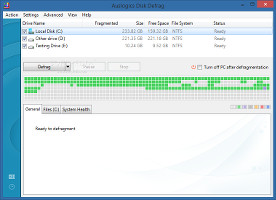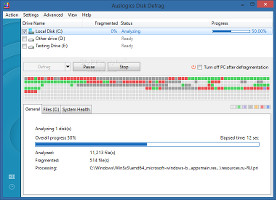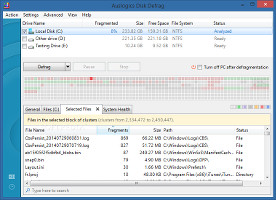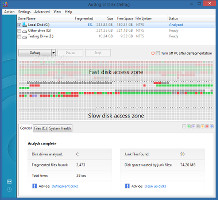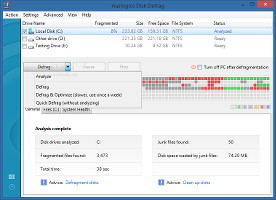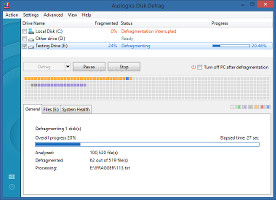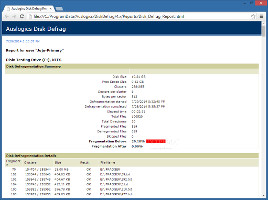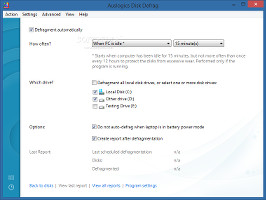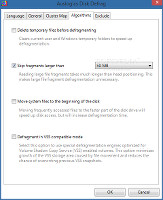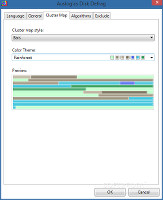The Disk Defragmenter tool built into Windows was probably the first defragging program used by those curious enough to figure out what it does. Sooner or later, we all learned that reducing hard disk fragments should be commonly practiced to keep our computers in shape and organize free space to maximize disk access speed.
Designed while keeping in mind that disk defragmentation shouldn't be a concept understood exclusively by advanced PC users, Auslogics Disk Defrag is free and delivers better results than the default Windows utility and many similar software products in terms of speed and fragmentation. It is wrapped in an intuitive interface that lets users quickly discover and comprehend its functions. At the same time, it features a few advanced settings which are usually found in paid applications, such as multiple defragging modes and CPU prioritization.
NOTE: Auslogics Disk Defrag was tested on 64-bit Windows 8.1 Pro.
Installation and interface
Installing the app takes a little time. However, users should pay a bit of attention, since it is ad-supported. Right before finishing setup, Auslogics offers to download and install a third-party component that it does not actually need to work properly, but this can be declined by deselecting the option. Afterward, it opens a web page in the default browser with the Auslogics website.
The clean and user-friendly interfaceWe can definitely appreciate the app's straightforwardness, as it loads a list with the name, size, free space, file system and status for each hard disk drive at startup. It adopts a clean window with an intuitive structure, leaving out any unnecessarily glossy UI elements that we've seen in similar apps.Select drives, run an initial evaluation, examine the cluster map
One, more or all drives can be selected for defragmentation. Before doing so, however, it is possible to perform an analysis and evaluate a volume's state to find out if it really needs to be defragged. Results indicate total fragmented files found, time, junk files and disk space wasted by them, along with the name, full path, number of fragments and status for each fragmented file.
Analyze drive informationA cluster map shows the arrangement of free space and the Master File Table, together with the fragmented, not fragmented, defragmented, unmovable and processing files. An interesting and actually helpful aspect about this map is that it allows users to select any block to find out the exact containing files, along with start and end position of the clusters. Plus, it is possible to display a speed map to discover the fast, normal and slow disk access zones. Examine the cluster and speed mapsMultiple defragging methods, scan results, and reports
There are three ways to perform a defrag job: quick, optimized, or balanced. The quick mode excludes the drive analysis step, while the optimization mode is very slow and should be used only from time to time.
Pick a defrag mode and start the taskDuring a defrag task, Auslogics shows the currently processed disk and file path, total verified and processing files, elapsed time, together with a progress bar for the overall job. If the application is too resource-demanding while defragging, it can be paused to allocate memory to another running program with a higher priority, resumed at a later time, as well as cancelled. What's more, the PC can be set to automatically power off on task completion, while the defrag priority can be changed to either favor resources consumption or Auslogics job speed.Reports, disk errors, and scheduled tasks
Detailed reports are automatically created after each defrag job and saved to HTML format. They can be investigated to find out in-depth information, such as disk size, number of clusters, bytes per sectors, start and end time of defragmentation, elapsed time, total files and directories, along with the original and new fragmentation (in percentage).
Examine reports and schedule tasksAuslogics enables users to check disks for errors and fix them using the Windows chkdsk command, view drive properties (same as in Windows Explorer), as well as to defrag specific files or folders. Meanwhile, defrag jobs on any selected partitions can be scheduled to run automatically when the PC is idle or on a daily, weekly or monthly basis, to create reports and to cancel the job if the laptop runs on battery power mode.Program settings
By default, the utility shows tooltips in the system tray area, which can be hidden. It can automatically run at system startup until further notice, integrate into the Windows Explorer context menu to quickly defrag files, folders and drives, hide any available SSDs from the list, as well as minimize to the notifications area on close.
Configure program settingsIn addition, Auslogics is able to delete temporary files before starting defrag jobs to speed up the whole task, skip large fragments which take too much time to process, move system files at the beginning of the disk to boost disk access speed (slower defragmentation time), and defragment in VSS (Volume Shadow Copy Service) compatible mode.Furthermore, users can specify files and folders to exclude from the defrag jobs in order to increase task speed, as well as change the cluster map style from squares to bars, in addition to the color theme.
Performance results
We put Auslogics Disk Defrag to the test on an Intel Core i5-3470 with CPU @3.20GHz, 12GB RAM and 500GB Seagate Barracuda ST500DM002 7200RPM, running under Windows 8.1 Pro, in order to find out how well it performs in terms of defragmentation and speed.
We asked it to defrag a 10.24GB drive with 783 fragmented files (87%) while applying default settings. The task was over in 2 minutes and 51 seconds and, according to the log files, the application delivered perfect results as far as defragmentation is concerned (0.00% fragmentation after). CPU and RAM consumption was low.
The Good
It delivered very good results concerning defragmentation, speed and impact on PC performance in our evaluation.
The interface has a clean aspect that simplifies everything. Multiple disk defragging modes are available, and any type of them can be scheduled to run automatically. Tasks can be paused and resumed at a later time, the defrag priority can be changed to favor task speed or impact on system resources, while the PC can be set to automatically power off on job completion, which comes in handy if you plan to leave the workstation unattended while Auslogics is dealing with a time-consuming task.
It is possible to select any cluster from the map to find out useful information about the corresponding files, as well as to discover the fast, normal and slow access zones on the currently selected disk.
Helpful tips are displayed in the main window and settings panel, while some aspects are clarified online. The app can be integrated into the Windows Explorer context menu to defrag not only drives, but also files and folders. During a job, it can be minimized to the system tray area to become non-intrusive. The defragging algorithms can be customized.
Those who want to skip the installer (thus, the third-party offers at setup) may resort to the tool's portable counterpart called Portable Auslogics Disk Defrag.
It is free to use.
The Bad
Apart from the fact that tricky options are displayed in the main frame to get users to download other software products from the same developer, Auslogics occasionally pops up messages to download and install third-party tools. In other words, the advertisements do not stop after installation.
English is the only supported language for the UI, although the first panel of the settings area (Language) suggests otherwise.
 14 DAY TRIAL //
14 DAY TRIAL //