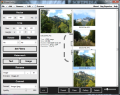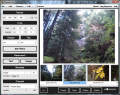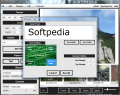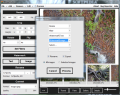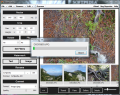Resizing, converting and renaming are some of the most frequently used tasks when you process a batch of images. This is exactly what BImageStudio offers in an elegant interface that makes every supported job a cinch to handle. But this is not all the application can be used for as it can also be a solution for watermarking the items, crop them to a custom size or adjust it a bit.
Having multiple tools to do different image-related jobs has never been a method used by most of the users, unless various tools excelled in certain aspects. But the general desire is to have one tool to sport all the operations that may be needed for image processing.
And BImageStudio sports all the commonly needed tasks and is also free of charge. It comes with one of the easiest interfaces a user could ask for, with options laid within easy reach. The application supports drag and drop for adding images which can be displayed in several ways: thumbnail, pane view, gallery (filmstrip) or detailed view.
The developer chose to hide options in submenus as little as possible and did a great job because the result is an easy to use panel. All the options run down in the left hand part of the application window while the images are displayed in the left.
Resizing your images can be done either by entering custom values for width and height or by choosing from a set of standard sizes included in the application. Enabling aspect ratio from the main application window has no effect on resizing, but it comes in handy for custom width and height values, when you not need to maintain the proportions.
Cropping in BImageStudio is the most uncomfortable operation because you do not have a preview of the area you want to select. Setting the values manually with no preview is a bit awkward unless you have a good idea of the position of the area you want to crop in the image. Otherwise you will have to set the width, height and margins and hope for the best.
The application also comes with options for flipping and rotating the image. These allow you to turn it by 90, 180 or 270 degrees, and the direction is always clockwise. You can choose to flip the images vertically, horizontally or mirror them and turn them upside down at the same time.
Filter section of the program makes for an easy way to adjust brightness, apply more contrast, handle color saturation levels, hues, and correct gamma. Any modification you make is displayed in the live preview window (shows only the selected image) and you can reset the view to the original filter settings of the image.
On the downside, the sliders are not numbered in any way and the reset button reverts all of the settings to their initial values. Once you undo all the changes the entire image enhancing process has to be started anew from scratch.
Watermaks in BImageStudio can take the form of both text as well as an image (PNG, BMP, and GIF). In the case of a string of letters the options available let you select the font style and color, while for images you can define the size of the watermark picture.
What is uncomfortable when applying the watermark (for both text and image) is that you cannot apply it easily in any position you want; but when working with large packs of images this inconvenience is no longer noticed. There are four predefined areas where you can put it (upper left/right and bottom left/right) and a custom position which has to be defined by inputting left and top margin values. Also, you won’t benefit from preview.
Renaming is easy in BImageStudio. Just type in the text you want and where the numbering should start. Check the preview and if it suits your needs you’re good to go. These are basic file renaming options, but they’re okay (check ReNamer for a heftier set of options).
At the end of the options panel you’ll find that the application can also convert your pictures to a different format. It supports the most popular image file types: PNG, JPG, BMP, GIF and TIF.
One very interesting and handy function available in BImageStudio is the fact that regardless of the settings you’ve made you can always choose which should be included in the processing. In other words, some of the actions can affect only the images you select in the loaded batch.
This sort of flexibility comes in handy when you’ve loaded a large batch of images and want to flip or rotate only some of the items. The best part is that the original file will be automatically be replaced by the processed one; thus it can be included in the rest of the processing.
We found BImageStudio extremely easy to use but it takes a bit longer to finish the file processing operation. The resources used are quite negligible, as in our tests (the app required an average of 45% CPU and RAM usage peaked at 140MB but averaged around 80MB.
You can apply some of the options only on a small selection of items and then reiterate the operation with the rest of the options on the entire batch.
The Good
The Bad
The Truth
 14 DAY TRIAL //
14 DAY TRIAL //