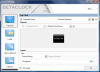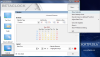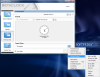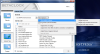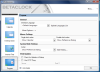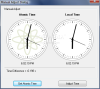I bet you know there is something different with the picture in the left, but you can't quite put your finger on it. I mean, besides the fact that there is a different type of calendar than the one offered in Vista. I'll give you a hint: take a look at the tray clock. Indeed, it is not the one provided by Vista and the font, as well as the fact that there is no display of current date even if the taskbar is double the size, betray it.
I always said that it's the little things, the details that give value to any software. The same is available for operating systems and although system tray clock and date are things often overlooked, users rely on them and take them for granted.
BetaClock is an application designed to spice things up and offer an alternative to the calendar and clock available in Vista. It is a freebie for now as it is in beta stage (just like the name suggests), its installation is a breeze and the moment you start the program the tray clock will be changed. If you are used to an oversized taskbar like me, you will notice that current date and day disappear from view, which kind of takes value from the software. But if you work with the slim taskbar like the majority of users, it will not affect you too much.
The application brings a different view for the days of the year and the taskbar clock, which can also be transformed to analog and let floating on the desktop. Using BetaClock is extremely easy and if you need to take a look at the calendar, all you have to do is click once in the clock area (this action can be customized from Preferences Dialog), although displaying it is not that snappy. A three month calendar will be displayed allowing you to move it anywhere on the screen and browse to a different month or year. I don't know how far back the calendar goes, but it can definitely go way before you were born and it sure will outlive you.
Context menu of the application provides the user access to Preferences menu as well as to adjusting time and date. For the latter there are three possibilities available: via Control Panel or via Internet in either Automatic Mode or Manual Mode. As difficult as it may sound, manual mode adjusting is quite simple in essence as the loaded panel lets you retrieve atomic time and click the Adjust button to make the synchronization of your computer.
Preferences dialog gathers options for the tray clock, tooltip shown at hovering your mouse, copy to clipboard, calendar, desktop clock, Internet time or for customizing the behavior of the entire application. There is no difficulty in neither of the actions and all settings are to any user's understanding, regardless of the skills.
For the tray clock you get to set the time zone and the layout, which involves configuring the format string, background (you can add your own image) and margin. The options for all these settings will be available the moment the choice is made. There is also a restore to defaults button that should revert them to initial state, but if you added a background image you will have to remove it manually for the change to take full effect.
The tooltip appearing at mouse hovering over clock area can also be configured in terms of what it displays and the options are extremely varied considering that all elements can be combined. There is one glitch, though: the moment you add more than one detail to be displayed, you will have to manually separate them with a space as the application does not do this automatically and the invisible separator does not do its job.
The elements you can choose from or combine range from time and date to computer resource usage details and sample formats. Although there are few categories, they shelter a plethora of options that will satisfy the pickiest users.
Copy-to-clipboard configuration section is not much different than configuring the tooltip as it allows customization with the same elements and the same preview window is available. The above mentioned glitch is also present.
Calendar settings provide choice regarding its type (single month, quarter, half year or yearly) and layout. You can also personalize it and add more months to be shown or set the number of months in a row. Layout options refer only to the font used, its size and format and color coding the elements included (current month's days, present day, week numbers, caption, background, etc.).
As the application is in beta stage, when it comes to configuring the floating clock you are limited to setting the time zone and the format string. The beauty is that you can assign different time zones for the tray clock and the desktop one, making it easier to know the time in a different area on the globe.
Internet Time section comprises a list of time servers you can guide yourself by. Users can add as many servers as they want by simply providing the web address and the location on the globe. Additional options let you choose the adjusting method, log events, enable time adjusting at startup or at regular time intervals in minutes.
The last area in Preferences Dialog refers to setting up the way the program works for you. It can be configured to load at startup or saving the window state can be enabled. More than this, users can define mouse actions for single click and double clicking on the tray clock or assign hotkeys to trigger actions available in the software.
BetaClock is still a work in progress and the minor glitches show the beta stage. There aren't too many elements to attend to or correct and it will not give you a hard time with configuring the application, but a better layout of the options available as well as fixing some of the glitches would definitely lead to a great improvement.
During our testing it happened more than once for Explorer to restart after playing a bit with BetaClock or for items in system tray to become unavailable. But all these misbehaviors did not turn into a rule; actually it only happened twice.
The Good
The application comes with a pervasive set of options for adjusting the time and customizing the way the calendar looks, making it a lot more functional for the user.
Tooltip display can be customized six ways 'till Sunday allowing the user the inclusion of various elements, from the trivial time and date to CPU usage. Clock area can also be customized, as well as the elements shown in the calendar.
The Bad
Beta stage is not as obvious as one may think, but there is a need for a finishing touch. When the taskbar is double sized the clock area will display only the time, which may present a bit of a discomfort for some users and although you can add the date in the area, it will not display it on two rows, thus modifying the taskbar.
The elements in format string are not separated by default and users need to manually do this for comfortable display of the information.
On Vista the replacement of system clock is obvious as the application does not fully integrate in the shell (if you have Aero enabled the tray clock area will not be applied the glass effect).
The Truth
BetaClock is easy to configure and offers a myriad of combinations for displaying information in tray clock area. It can automatically adjust the clock to atomic time and provides much more options with regards to calendar display.
However, the beta stage is noticeable and there are some issues to be dealt with. Although there are plenty of options, there is only one clock available and the settings need some organizing in the interface.
Here are some snapshots of the application in action:
 14 DAY TRIAL //
14 DAY TRIAL //