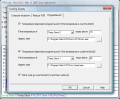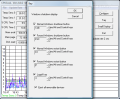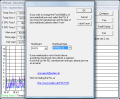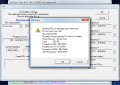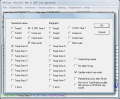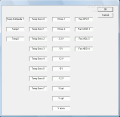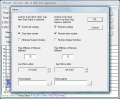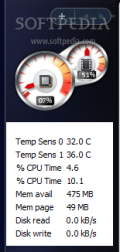Computer hardware companies develop every day ingenious solutions to improve their products both because there is a constant demand for better and powerful and because there is a harsh competition between leading organizations. For motherboards we have Asus, Intel, MSI and GigaByte, for processors the "battle" runs between AMD (Advanced Micro Devices), Intel, IBM and HP (Hewlett-Packard), video card industry is run by ATI and nVidia, storage is provided by Seagate and WD (Western Digital), in audio cards industry, Creative has practically no competition and when it comes to memory, Kingston, Corsair and PNY run the show.
But with all these improvements, the developers were unable to achieve any "perpetuum mobile" (perpetual motion) components. I'm sure they just don't want to even if they could. So computer hardware does eventually fail to do their job. But this thing happens both if they grow older and because some PC users tend to overclock their components. Overclocking, if done right, can essentially improve your computer's performance but at the same time, it tends to "consume" the components much faster. Nevertheless, every hardware's improved performance needs to be closely monitored because in case of too much "torture," the component might actually crash.
When it comes to monitoring, the first thing that comes to my mind is Everest. Everybody knows about it, buys it, uses it and most of all trusts in it. But there is another software that does a great job with monitoring and a little more extra. CPUCooL is an application that is able to monitor the Temperature of your CPU, motherboard or graphics card, and it can provide information on Voltage and Fan Speed. But that is not all. When it comes to monitoring, this application is a very efficient "spy" for it can also provide information on %CPU Time (the working time of the CPU), Dial rec/trans (the value is in kB/s and it shows the amount of data received/transmitted by a dial-up modem), Dial crc ( displays the CRC (cyclic redundancy check) Errors of the dial-up modem), Mem avail (physical memory available in the system for jobs not yet running), Mem page (displays the number of bytes in a page file, Disk read/write ( the total number of bytes/s read/written from/to the local file system), Server/Client total (the number of bytes/s received and transmitted by the local CPU via network in Server/Client mode) and Pager page (number of pages send by the CPU to a page file). Some of these information may differ taking into account the hardware devices. For example, if your CPU fan doesn't have a speed monitoring feature, CPUCooL cannot read it thus not displaying any info about this value.
The application displays the values in two ways for the main window is split into two. The upper side provides a numeric display of the values and the lower side appears as a graph which shows with different colors the behavior of different parameters. The update rate can be set from 1 second to 60 seconds. At a 10 seconds update rate, you can see how your computer reacted over a period of one and a half hours. The program has a Temperature Dependant Switching mode where you have three main options. If the temperature of your CPU rises above a selected temperature, Windows will be shut down taking into account some extra tasks (And Switch Power Off, Without Any Questions, Forced Shutdown Without Saving Any Settings). These tasks can be selected separately or altogether.
The second options links FSB (Front Side Bus) to temperature. The command is to reduce FSB to a selected state if the temperature rises above a given value. Automatically, the application sets the old FSB if the temperature drops below a given temperature. The third option allows you to launch a specific application if the temperature of the CPU rises above a given temperature. In case you have a Dual Core Processor, you can use this setting for each temperature sensor. For these settings and for those to come, it is required to have knowledge of what you are doing for the developer pops windows for every setting that might damage your hardware, disclaiming his guilt in case of hazard.
The application allows you to use hot keys in order to Shutdown, Restart or Log Off Windows normally or forced both as an extra feature to ease your job and to be able to quickly react in case something goes wrong. I'd go with the second reason because there are some shortcuts in this matter. For example, pressing the Windows key then U, then U again will normally shutdown Windows and to restart it, just press Windows key then U, then R. And in my opinion, this combination is difficult to achieve by mistake. The developer offers a combination of ALT and CTRL and another key chosen by you. But from my gaming experience, it is highly possible to press the first two keys by mistake and if the third one is wrongfully chosen, one can lose his unsaved data.
FSB and CPU speed can be changed by selecting these options from the Functions tab. This option is again to be carefully approached. First, you are asked to choose the name and type of your motherboard. If your motherboard is not listed in the given options, click on the I Don't Know option. Another window appears and the first two things you have to choose are PLL (Phase-Locked Loop) Manufacturer and the PLL Type. In the Help section, the developer gives information on where you should find this kind of data. The PLL is an electronic circuit that creates the CPU frequency. After this selection, you can "play" with frequencies and FSB settings but, once again, at your own risk.
Freeing Memory is another task that CPUCooL is able to complete. You can choose from two separate options. First is to free memory if available memory is below a given value (MB) and there is no activity for a given value (seconds), then start to free a given value (MB) of memory. The second one enables freeing memory periodically and again, you can choose the period of time between the processes.
The Limits of Voltages, Temperature Fan Speed option allows you to change the limits which the application should check while running. Most motherboards have predefined limits and if a value reaches above that limit, an alarm message will appear. The first menu asks for the value to check and the second one asks you to set/reset the upper and lower limit. If you want for that option to be taken into account, you must check the Activate Limit Control option.
SDRAM (Synchronous Dynamic Random Access Memory) EPROM (Erasable Programmable Read Only Memory) Content option gives you detailed information on your SDRAM memory (number of bytes, total SPD (serial presence detect) memory size, number of banks and many more). The S.M.A.R.T. function can be also read by this application. Here, you can set how many times should you be updated with information about your HDD, choosing to be announced by a message if one of the values changes, or if it doesn't stay in between a range of 0 to 15, or to receive no message at all.
In the Display Options tab, you can select what information the program should display while in tray, main window, small display and for those who upgraded to Windows Vista, you can see some of these information on the Sidebar. You can also choose the value limits of the graphic display, change the default names for temperature sensors, Voltage or Fans (eg: CPU fan, motherboard temperature).
Mainboard choice option in the Settings menu offers the same list when trying to change the FSB and CPU frequency. The types of motherboards listed here are known to have issues when it comes to reading the FSB and the EPROM's on the SDRAM. The developer advises to switch the SMBus (System Management Bus -power related chips for laptop and temperature sensors management for PC) as there are additional bus drivers in the SMBus. The Temperature Sensor Choice option is available only for computers with Winbond monitoring chips that can optimize the display of the temperatures. Because of the offset between the correct temperature of the CPU and the displayed temperature, the Temperature Offset options allows you to minimize it by putting in a value to be added to the temperature and so the sum will be displayed.
The Celsius-Fahrenheit options allows you to choose the way the values are displayed in order for you to be fully aware of your system's status. From the Measurement Sources Configuration, you can select what values should the application gather from your computer. You can choose from Nothing (the option says it all), Tray Only (only values that are displayed in tray are gathered), Motherboard and Tray Values (all values except those from the operating system are gathered) and Full Display (all values are gathered and all selected options, such as force cooling, are enabled).
The Language tab allows you to choose between some European languages and Chinese, setting how the messages and the menu system will be displayed. Startup of CPUCooL options allows you to set how the application should react after it is called. You can choose from Make up a dialog, Go to tray, If CPUCooL is called from the StartUp folder go to tray or else start dialog and If CPUCooL is called from the StartUp folder, open small display else start dialog.
The application has an option for gamers only. Taking into account the amount of CPU a game uses, one can choose how the software should react when the Start/Stop Game option is enabled from the tray icon. These are the available tasks: Switch off/on cooling, Stop/Restore timer routine, Minimize/Restore Output Window, Free a given amount of Memory, Set FSB to a given value (MHz), and Start Program. The Priority of CPUCooL option is the same priority that is given to an application from Task Manager. It can vary from Idle (not advisable) to Real time.
The Good
CPUCooL is a great application for those who are willing to speed up their system but at the same time being able to monitor every essential sensor. It has a lot of features and the developer cares to provide its customers with all the information needed in handling their components.
The Bad
It lacks the looks.
The Truth
For those who are initiated in overclocking methods, I fully recommend this software. To those who pressed the power button for less than one thousand times, I can only say: Beware! If not used properly it can torture your components.
Here are some snapshots of the application in action:
 14 DAY TRIAL //
14 DAY TRIAL //