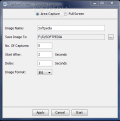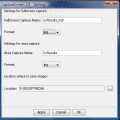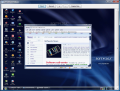Have you ever used the Print Screen key? It comes under a few names, depending on the manufacturer, but everybody knows what it does. From my first contact with it, I knew that, in time, I was going to use it quite a lot. A single keystroke and you captured the entire area of your desktop, with all the icons, taskbar and opened windows. After that, you simply paste it into an image editor (I usually use MS Paint for this, but there are better applications out there that support the action).
However, from this nifty little key a new category of softwares developed. These bring more flexibility screen capturing as they allow capturing custom-sized spaces of the desktop or only the active window. The tools apt for such deeds flood the Internet and sometimes only the wrapping of the code makes the difference.
CaptureScreen is not one of the smallest applications I could find in this category (it weighs about 700KB) as there are better examples for this. However, installation space required stops under 300KB, which is not so common for this type of applications.
There's no trouble installing it and to make it as simple to use as possible the developer gave up the interface providing the user only with a settings dialog. This way, you can customize it to suit your needs. Easy handling is the main advantage of CaptureScreen, maybe because there isn't too much to set up and learn about it.
After installation, the application will place itself quietly in system tray, waiting for your command. The functionality of the program is quite limited by the types of captures you can use it for and the features available. Fullscreen and fix area snapshots are the only captures possible and the settings for these are not too many either.
For each type of screen capture there are three file formats for saving the image: JPG, PNG and GIF. You can set a different format for fullscreen and area capture. Also, the name of the output file can be set directly from the settings area of the application. Regarding the storage location, it is also set in advance.
These are all the settings you have to deal with while working with CaptureScreen. There is nothing complicated and there's no hassle to it. However, some users may expect more from such a software, as freeware alternatives provide more liberty in what concerns the options and come even with image editing settings.
There are no keyboard shortcuts to be set and everything has to be done with a certain delay as the snapshot is not instantaneous. In fullcreen capture, I noticed some mischiefs, like maximizing a Notepad or Open Office window and capturing a fullscreen image resulted in utter failure. It would take the first picture, but at a second attempt, the previous image was displayed in the preview window. Restarting the app did not fix the problem. Also, in the lower right part of the image there was a logo saying "Full Screen Capture".
With area capture option things did not work better either. You can select the area only from left to right and you still have to wait for the right signal to start defining the region.
The star feature of the application, the one that makes it stand out from most of the programs in its category is the ability to schedule a screenshot. The action can be set for both fullscreen and area capture mode. Custom Capture settings let the user define the name of the resulting image as well as the saved location of the output result.
The interesting part is that you can define the number of captures to be taken, the time interval CaptureScreen should start executing, the delay between the shots and the image format of the capture. The times are in seconds, so you can sit back, relax and after the job is finished all the images will be placed in the previously defined location.
During testing, we set a number of 100 screen captures to be taken at a one-second interval. The application did the job with absolutely no problem and did not stop until all the images were taken. It will also rename each shot by adding incremental numbers at the end of the name.
CaptureScreen is absolutely free, but except for the scheduled screen capturing there isn't too much use of it. PNG image format is the most accurate as JPG and GIF will distort the colors.
The Good
The application is absolutely free and allows you to schedule your screen captures and add time delay values between the automatic screenshots.
The Bad
Fulscreen capture works only once; after that, you need to restart the application. The resulting image will be marked with the "Full Screen Capture" logo in the lower right part.
There are no keyboard shortcuts to be set and every capture takes a bit longer than we'd want.
The Truth
The only useful option is Custom Capture. It did its job with no problems. But you will have to set the format to PNG in order to avoid color distortion.
There are lots of screen capturing applications out there that do a much better job. PicPick and MWSnap are just two freewares worth checking out.
Here are some snapshots of the application in action:
 14 DAY TRIAL //
14 DAY TRIAL //