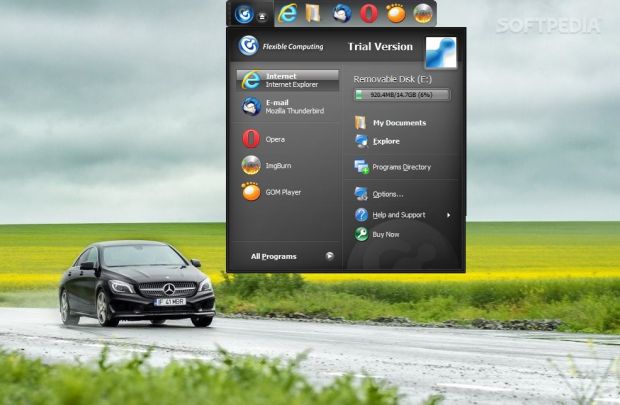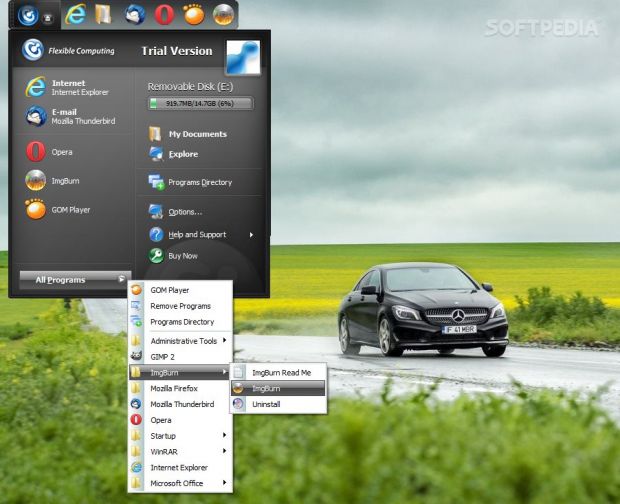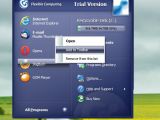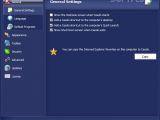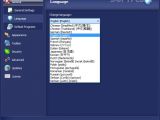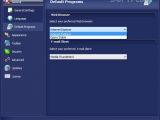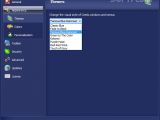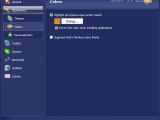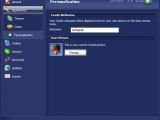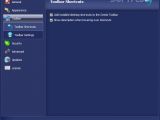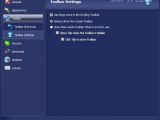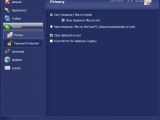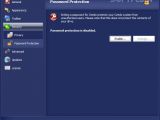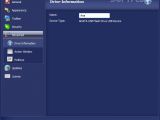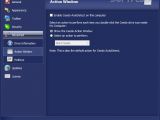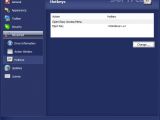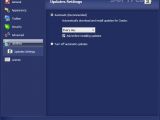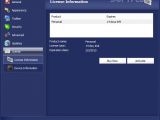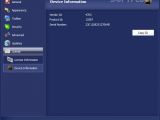Ceedo Personal is a portable working environment where you can store as many software programs and documents as you want on a portable media device, as well as carry and access data anytime and anywhere.
The tool lets you work with the same familiar applications and content just as if you were in front of your computer. Plus, no administrative privileges are required. And the best part about it is that it doesn’t leave traces on the host PC. After closing Ceedo Personal, temporary files and other items are automatically deleted.
Basically, you can create a portable environment with all your favorite programs and run them on target host with simple clicks (no installation setup is required). The utility features cross-Windows compatibility (Windows 2000 and above). You can test Ceedo Personal for 14 days and then buy a license for $39.95/€34.43.
You may install your own utilities or access Ceedo online repository with various tools, such as Thunderbird, OpenOffice, Skype, Pidgin, Trillian, Digsby, Opera, Firefox, Chrome, Safari, Chicken Invaders, IrfanView, GIMP, VLC media player, GOM Player, Audacity, MediaMonkey, FileZilla, and Notepad++. They are organized in different categories, such as Office, instant messaging, web browser, game, photo editor, media player, and IT tools.
Easy installation on portable devices
The program can be installed on portable media such as USB flash drives and pocket hard drives. Formatting the drive before deploying the tool is also possible.
A virtual tour is offered for first-time users highlighting the program’s features. You can disable the startup screen in your future interactions with the utility.
Running the program on any computer, at work, at home, in an Internet café or at another location, requires only plugging the removable drive into the PC. From the Windows AutoPlay panel, you can select Start Ceedo and the program is automatically launched on the target system.
User-friendly looks
The interface of Ceedo Personal is actually a docking toolbar which is located at the top of your desktop (by default). A click on the tool’s icon from the toolbar provides access to a menu which lets you run programs and documents directly from your Ceedo drive and view information regarding your drive (free and available space).
The docking toolbar can be dragged and dropped to the top or bottom part of the screen or left or right side of the desktop. It doesn’t take too much space out of your working environment and can be used for closing the program or accessing desktop shortcuts. Plus, you can activate the automatic hiding mode when the docking toolbar is out of focus.
You may customize the toolbar by adding or deleting items and arranging shortcuts in a preferred order using the drag-and-drop support.
Add programs in your portable environment
You can download and install programs in your Ceedo workspace by clicking on the Programs Directory from the easy-access menu. This action opens up a list with supported applications via your web browser.
You can run tools in two ways: clicking on the shortcuts integrated in the docking toolbar or opening All Programs in your easy-access menu. This menu reveals all tools installed in your Ceedo workspace and looks like your Windows Start menu.
The items that you frequently use are placed by Ceedo Personal into a list in the easy-access menu. The default web browser and email client shortcuts are also placed in the menu. Documents can be opened using the My Documents shortcut from the menu, while the Explore option enables you to view the base folder of your portable drive.
When you exit Ceedo, all programs and folders that have been launched from your Ceedo workspace are closed and the Ceedo drive is ejected. Applications running from Ceedo have a small icon embedded in their toolbar so you can easily differentiate between them.
General configuration settings
You may show the Welcome screen when Ceedo starts, add a Ceedo shortcut to the computer’s desktop and Quick Launch, show shutdown screen when Ceedo exists, as well as copy the Internet Explorer favorites on this computer to Ceedo. Other settings allow you to change the language and set your preferred web browser and email client.
Change the looks of the tool using themes
Altering the visual style of Ceedo windows and menus can be done by selecting between several themes, such as Classic Blue, Fade to Black, Purple Haze, and Touch of Grey. In addition, you can highlight all windows opened via Ceedo using a custom color, suppress Windows Aero theme, and personalize the tool by adding a nickname and assigning a user picture (JPG, GIF, BMP).
Toolbar, security and advanced settings
You can make the application add installed desktop shortcuts to the Ceedo toolbar, show descriptions when hovering over shortcuts, and use large icons in the toolbar.
Security settings are implemented for helping you store temporary files on Ceedo and clear them upon exit or save the temporary files in the host PC (they are deleted automatically upon exit), clear the clipboard upon exit, as well as set up a master password for making sure unauthorized users cannot access the content of your drive.
Advanced configuration parameters help you add a name to your drive, enable the automatic detection of Ceedo on the current computer, define the action that is performed when you double-click the Ceedo drive icon inside My Computer (start or explore Ceedo), assign hotkeys, look for automatic updates, manage your license, and view details about your device (vendor ID, product ID, and serial number).
The Good
The online repository collection is pretty large so you can download and install various utilities. You get access to the same familiar tools and content no matter where you are and carry data with you on a simple USB flash drive. Security settings help you password-protect the files and automatically clear all traces upon exit.
The Bad
However, not the same thing can be said about working with it on Windows 8.1. It crashed several times and Ceedo programs became unresponsive. Not all Ceedo applications installed and opened correctly (we’ve encountered several problems with Chrome and Opera). It is not fast so it needs extra time to run tools, and open and close the workspace. Sometimes, the easy-access menu is not displayed correctly (you can view only a part of it and not the entire panel).
I did miss seeing a search button implemented in the GUI for quickly finding a program in a huge collection of applications. The exit button is placed too closely next to the Ceedo icon in the docking toolbar, and you may end up closing the program by mistake.
 14 DAY TRIAL //
14 DAY TRIAL //