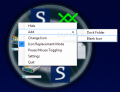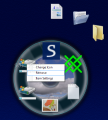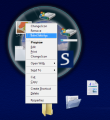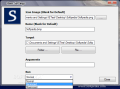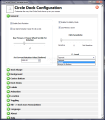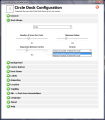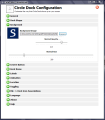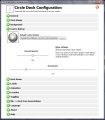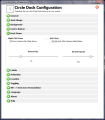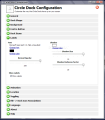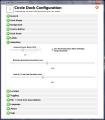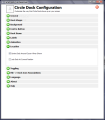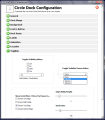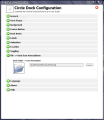There are many ways to launch your shortcuts, access your files and folders or open your webpages. However, if you find a convenient way to do that and if it also involves an application that offers an impressive graphical User Interface, you might want to keep it. Such is the case with the software that we’re about to present as follows, Circle Dock. We had the pleasure of testing another application just like this one, called Orbit, whose review can be found here. Now, Orbit comes with open source license so I think that Circle Dock was recompiled using its source code, and the reason behind this statement is based on the similarities between the two apps.
The differences, however, will not make the subject of this review. The basic idea was to test Circle Dock as a brand new launcher, and we must say that we were tempted to do it based on Orbit’s features and options, but that would have been wrong, because what we have here is version 0.9.2 Alpha Preview 8.2 of Circle Dock, and this is still a “work in progress,” meaning that features and options can be added as we speak.
From the first impression that we made testing this application, we can tell you that Circle Dock lacks many launching options. You can set it to launch only files or folders, whereas shortcuts to websites are available solely if you have saved the URL address to your computer (e.g. Favorites, Bookmarks folder). We also have to add that the application runs only on XP or Vista OS, and it requires .NET Framework 2.0 as well as a recent graphics card to work. We performed the test using a GeForce MX440 video card, on an Athlon 1800+ with 1GB of RAM.
To customize Circle Dock and add new shortcuts to be launched, you have to get to the Settings window. In the General tab there is an option called “Enable Portability Mode” that, when checked, is supposed to run as a portable application (meaning that it does not create any registry entries to your system and all the settings files are stored in the root folder) but also launch relative path locations. Circle Dock doesn’t add registries and the settings files that are created are located in root directory\System\Settings. Thus, the software meets the required portability conditions, but it fails to deal with relative paths.
In the first test that we made, regarding the Portability Mode, we discovered that, when enabled, Circle Dock will only launch shortcuts from the same partition where it is stored. Copy Circle Dock to your desktop and add to launch a folder from C:, or even the partition itself (e.g. C:). Move the Circle Dock to your portable drive and access the shortcut. It will open the root partition that it is stored on (e.g.F:).
The second test focused on CPU and memory consumption. (This is done for all applications that imply graphic rotation, spin, etc). When you start Circle Dock it takes about 15 to 20M of your memory and sends a pulse to CPU. The app will not exceed the 10M memory consumption level when in system tray, from where it can be called using a key combination, your mouse buttons or the screen edge.
When adding shortcuts to Circle Dock’s wheel or wheels you can set the icon (only .PNG format is supported in this case) or add a label. Shortcuts can be dragged & dropped to the wheel but you can also select the items to be added from the right-click menu.
The software offers many options to customize the user interface. You can change the wheel appearance and behavior, modify the icon size, transparency, adjust the rotation level, change the center button, set the animation levels, or even alter the distance between wheels. If you have time to switch between icons and buttons you will definitely be pleased with what Circle Dock is offering. Another option that the application provides is switching between up to 24 languages.
During the customization test we noticed that the Settings window did not include an Apply button, so all the changes that you make will be applied instantly, but with a little delay. After you modify some parameters and you want to close the Settings window, the application will freeze for one or two seconds. Here is where we think that the apply process is run. It would be much easier if an OK or Apply button did the job.
Circle Dock comes with simple solutions to accessing your shortcuts, but with a great user interface. It provides many options to customize the launching wheel as well as the way shortcuts are displayed on it. The fact that all the settings are stored in the root directory makes it easy to work with, in case your system crashes. If you are looking for a simple solution to launch your shortcuts, files or folders and do it in a fancy way, you can try Circle Dock. The customization options are numerous and any user can easily create all sorts of combinations between icons, buttons and animations. It is not a fully-portable application that you can copy to your portable drive and launch shortcuts from there. Circle Dock does not eat up a large amount of your memory or CPU and it can be called up from system tray using your mouse, a hotkey combination or the screen edge.
The Good
The Bad
The Truth
 14 DAY TRIAL //
14 DAY TRIAL //