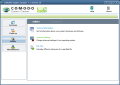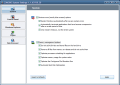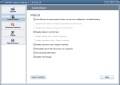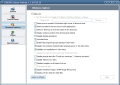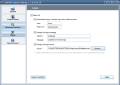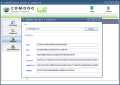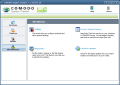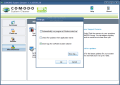System Utilities
More than a cleaner, Comodo also brings a set of options to tweak the system. The Utilities section makes available System Information (to learn more about the computer) and System Settings (to configure the operating system). It also features a checksum calculator to calculate the hash value of any file using a variety of well known algorithms.
Unfortunately System Information failed on us repeatedly on both Vista and XP. The moment we accessed the option the module immediately crashed. The only good thing about System Information is that the entire application has a modular architecture and only the system information module crashed.
Moving onward to System Settings, which allows you to tweak the system to a more comfortable use, things are still not looking too good. The suite of menus available in this module includes operating system settings, control panel tweaks, fine-tune Windows Explorer, logon options and web browser (Internet Explorer) settings.
System-related options provide you with actions to be taken in case of more serious errors and these include automatic restart of Windows after severe errors, terminate unresponsive applications, and restart just Explorer instead of the entire system. There are also memory management options, which provide alternatives such as enabling/disabling caching of drivers and kernel files on the HDD, removing the DLLs from memory on release without caching them, optimization of contiguous file allocation size or automatic boot disk optimization.
In the Control Panel menu not all tweaking options are available and four out of ten of them are greyed out on Vista (on XP these are all enabled). However, those active permit slowing down the checking for USB ports (default is checking at every second), disabling Display settings (both Control Panel and right click on the desktop) and Screensaver tab, enabling periodic search for network computers, activating bandwidth limiting (Internet traffic is restricted to a certain speed) and disabling the Task Manager.
All of these work fine for the current account and most of the restrictions will take effect without restarting the computer.
The Windows Explorer options in System Settings let you alter the default configuration of Windows Explorer quick and easy as required. The GUI of Windows Explorer can be changed together with the looks of Start Menu Task bar, folder icons and more. Again, we encountered two greyed options on Vista, displaying the name of the current user in Start menu and Show/hide the time, while on XP only the second was off.
Tampering with the default settings permits disabling alerts, giving up auto-play, disabling the preview for video in Windows Explorer, desktop animations, disabling autoplay for all types of drives or the arrow symbol for the desktop shortcuts. All of these settings can also be fiddled with directly from Windows, but having them under the same “roof” sure makes for a more comfortable tweak.
The Logon option set is briefer and includes automatic logon of a certain user when Windows starts, altering the logon message and changing the logon sound. These are minor modifications that allow you personalization of the operating system from load time.
On XP everything went great but on Vista things got off track at one point and the application duplicated the current account and no access was given to it. Fortunately it was a one time error that did not persist and a second and third test showed that nothing was wrong.
Internet Explorer can also be tweaked in Comodo's Utilities section, under WebBrowser menu. The option set provided allows for customization of the IE title text, enabling automatic deletion of Internet temporary files upon exiting the browser, windows authentication, changing the homepage, disabling file download or changing the default program for the source code viewer.
File CRC is the last utility in the menu rolldown, a powerful and easy to use tool for calculating the hash value of any file and thus verifying its integrity. The instrument comes complete with no less than six hash algorithms with different bit lengths: MD4 (128 bits), MD5 (128 bits), SHA-1 (160 bits), SHA-256 (256 bits), WHIRLPOOL (512 bits) and RIPEMD (160 bits).
Using it is as simple as loading up the desired file. The tool will do the rest and list the hash values for each algorithm.
Miscellaneous
This is the section where the entire application can be configured, checked up for module errors, reach the support forums or start an update check.
Although the application has an impressive set of tools do not expect a plethora of configuration alternatives as each instrument in the suite has its own Settings panel, thus leaving little overall setup to be made. All there is to it is the fact that it enables the program to start with Windows, automatically checks for updates at launch and stores all System Cleaner's logs.
Diagnostics is to be used the moment one of the cleaners reports errors. It is a built-in integrity checker for the modules designed to make sure that all modules are installed correctly.
Final conclusion:
Judging strictly from the list of modules available and set of options Comodo System Cleaner sounds like a great idea. But testing the application reveals plenty of bugs still to be attended.
Among the unsafe entries of the Registry Cleaner we also found an item of an application that had been long uninstalled and there was absolutely no trace of it in the location given by Comodo System Cleaner.
Secure file wipe does not work properly and all data safely erased was recovered completely and with absolutely no trouble using a freebie file undeleter.
All in all, Comodo System Cleaner acts as if in early beta stage and there are plenty of bugs to fix. Duplicate finder and the file hash calculator are the only instruments in the suite that did not cause any problems and did their job exemplary without any fuss about advanced options or hazing you with complex sets of parameters in order to complete the job successfully.
The Good
The Bad
None of the file wiping methods worked in our tests and all data could be easily recovered.
The Truth
Moving around the different modules is easy and straightforward but the real problem resides in the fact that not all functions work properly.
 14 DAY TRIAL //
14 DAY TRIAL //