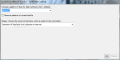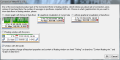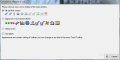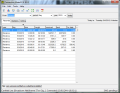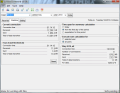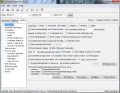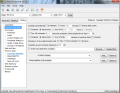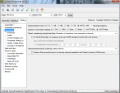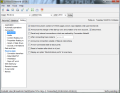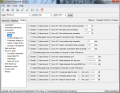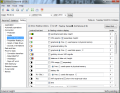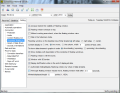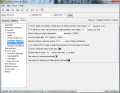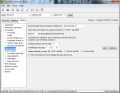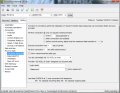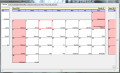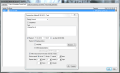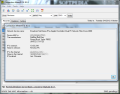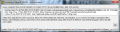This article is also available in Spanish: Supervisor de tráfico de Internet
Connection Meter encompasses a suite of tools relating to Internet connection. Among its features, there is connection monitoring so that you have an idea of the programs using your bandwidth or traffic for those that want to keep an eye on web surfing over dial-up connection.
The application can measure the time spent over a connection, as well as calculate the money you have to pay for the traffic and even intervene by notifying, disconnecting the user or turning off the machine when user-defined thresholds are reached. Even more, Connection Meter includes tools such as password generator, mail notifier, calendar or unit and currency converter.
None of this comes for free, though, as the price for the entire suite is 8 EUR. You can give it a try before spending the money, but a large portion of the features included in the registered version are unavailable. We tested the full version of the application.
Installing the software did not take too long and completed eventless, but before you start using the application, you have to choose what sort of floating window you want on your screen. This box comprises details on the current connection state (volume of packets trafficked), amount of money that amasses while connected or number of SMS sent. The last option is available only for Czech cellular networks and for the fees, you have to choose one of the presets put at your disposal. Unfortunately, fee parameters cannot be customized, and even if the number of presets is extremely generous, chances are their rates are not updated.
As far as the interface goes, Connection Meter has absolutely nothing special; on the contrary, its looks are in complete dissonance with Windows 7 (not that this is a bad thing, but it is worth mentioning) and seem more in tone with Windows XP. As a drawback, the tips in the lower part of the main application panel are in Czech, which, given that the program has no help file in English, contribute to the overall handling and understanding of the software. Still on the downside, the developer gives no possibility to resize the application window or disable the always on top function.
The three tabs in the main screen of Connection Meter are designed to give you access to connection logs, general statistics and application settings. Under Records section, you’ll have the reports for each time Connection Meter logged traffic. The details include total duration of the connection, amount of data sent and received, as well as date and time. Editing options bundled in permit you to modify user’s name, date and time when the connection started, time spent and amount of data received and sent.
More connection-related information can be found under Statistics. Some of the details here are real-time, showing the specifics for the current session: time, amount of data sent and received, as well as the sum of the two. Additionally, this sort of info is calculated by the application since the beginning of its first use; of course, resetting the values is a present option.
All this is pretty elementary, even for a beginner user, but Connection Meter does not lack complications. If you take a look in the Settings area of the application, you’ll find some of this, not necessarily because a few options would be some pretty tough nuts to crack but because of their layout. They are all cramped together in a screen that cannot be expanded in any way. Also, there is no clear delimitation between them, which adds to the confusion, should a user want to put to the test Connection Meter’s flexibility.
The rich menu available may seem a bit overwhelming, but a closer look reveals nothing of the kind. Actually, once you get familiar with the program, even the crowded configuration panel seems easier to handle. However, this does not mean it becomes comfortable enough.
As far as the options for tweaking the application go, there are some interesting choices available. One of them is the fact that the app can be set to start with Windows, but also add a delay time, which can help you go easy on the startup load time. Another is the fact that you can enable RAM optimization. Once this is turned on, RAM usage should drop significantly. In our case, all the tests were a success, the program being able to shrink RAM usage almost four times on each try. Yet, despite this possibility, the app does not gulp up too much of the system resources, peaking at about 6MB.
Automating some actions when user-defined thresholds are reached is not out of Connection Meter’s arsenal. The possibilities here permit calculating the costs of the connection at midnight, disconnect at a specific time, turn the machine off if resource usage exceeds 50% or no data transfer has been recorded (you can define what zero means). Moreover, you can schedule applications to start at zero data flow.
“Protection” menu of the Settings page in the program is particularly interesting since it offers the possibility to limit connections only to Connection Meter activity, announce connections outside dial-up networking or trace route to whatever domain you wish. On the downside, these are not to be toyed with unless you know exactly what they refer to; and since no help file is available, an average user will have trouble understanding their purpose.
On the other hand, setting up limitations to trigger certain actions is a piece of cake. Connection Meter is perfectly capable of taking a stand by notifying you, cutting off the connection or turning off the computer when the money, connection time or data stream limit exceeds or reaches a specific value.
Even the floating window can be customized to show the details you really need. The possibilities for this part of the application are quite extensive, including transfer rate, CPU usage, battery status, amount of used space for whichever drive you decide on, Wi-Fi signal, etc. Besides all this, there is also the possibility to personalize the location of this window or the way it displays content.
Connection Meter’s abilities extend beyond monitoring, recording and reporting connection-related details, calculating fees and taking actions when certain thresholds are reached; the app comes with an additional set of tools, which don’t quite have something in common: time synchronizer, calendar, task scheduler, unit and currency converter and a password generator.
“Set the clock” in Connection Meter has the purpose of synchronizing computer time and date according to a timeserver of your choice (you can define the address in the Settings panel). Only in Connection Meter can synchronization be done automatically with a certain frequency.
To quickly access the software’s tool chest, you can click on the part of the screen where the date is displayed (top right corner) where, for some reason, there is a different name every day. This is no glitch just that in Czech and Slovak Republic, every day is someone’s name day and celebration is in order.
If you take a look at the calendar with the default settings, you’ll notice that the names of the days are shown in Czech. You can change this either to Slovak or to no name at all. The calendar has simple functions, such as scheduling tasks and receiving alerts by running an application, short message sending or through email. Navigating to a different date is done through the context menu from where you can choose the month and the year you want to go to one at a time. We have to admit there are more comfortable ways to skip to a different date on the calendar.
The unit and currency converter is no complicated thing either. Its conversion abilities cover digital data, distance, area, volume, weight, speed, energy, pressure, temperature, time and currency. For the last, you will only get an estimate as rates vary.
Another tool included in Connection Meter is a password generator. It can create passwords 4 to 64 ASCII or hexadecimal character long. You get to select what type of characters the final result should include. There is also a password strength measuring tool that shows you haw secure the generated password is.
Besides the utilities it encompasses, Connection Meter can also be used to keep your system clean of dangerous ActiveX scripts. The application shows all ActiveX elements installed on the computer and reveals their source. In the lack of a button for eliminating them one may think the screen is mainly informative. But selecting the items in the list and clicking OK will actually remove ActiveX components.
Connection Meter is not a program for any user, as it puts at your disposal an interesting set of instruments, unrelated to its basic functionality. It is not designed with the English user in mind as the lack of a help file or at least a tooltip in English, plus the predilection to Czech Internet services are proof enough of the fact. Average users would have a tough time working with it, while beginners wouldn’t know where to start configuring it in order to make use of its benefits.
The conclusion is that aside from the language barrier restricted mostly to Czech users, there would be the problem of its utility on a longer term, considering that all ISPs head towards services with unlimited Internet traffic. Provided all this, Connection Meter addresses a very small segment of the market, which may not pay 8 EUR without a proper help file.
RAM optimization option really did its job and made a significant difference, even if memory usage was low in the first place. Some of its benefits are restricted to the great majority of users, as they either apply only to services in Czech Republic or the list of presets may not affect plenty of users. Additionally, we have no idea how the rates of the presets are being updated. However, it has some strong points that have to be pointed out: multiple computer user support, detailed information about connection usage, and support for limitations according to prices, time or traffic. But even with these, Czech users still have the edge over the English speaking community.
The Good
The Bad
The Truth
 14 DAY TRIAL //
14 DAY TRIAL //