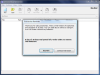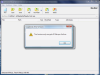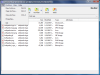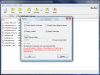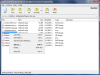It is a well-known fact that there is no such thing as too much security for a computer. Generally, the most feared attacks are the online ones and there are plenty of tools to protect you in this sense. Novel applications designed to protect you from online attacks are rapidly developing. Just take a look at WindowZones and Buffer Zone.
But the physical takeover of your computer is still an issue to be addressed. What if your hard disk falls into the wrong hands and all the sensitive data gathered is exposed? There is a solution that makes revealing the data quite difficult. File encryption. It is not risk free as it is well known that no matter the strength of the password, it will eventually be cracked. It is just a matter of time and hardware.
The method has the advantage of protecting your data against either online attacks or physical ones. In both cases, the protection is the same and if the algorithm is a slick one, then you don't have much to worry.
Cryptomax is not the latest addition in this category, but it is worth taking a look at. The $14.95 product sports a 256-byte key encryption for protecting your files. As soon as you start the application, the trial version message will pop up telling you about all the restrictions of the evaluation version. In brief, 30 days trial period.
There is nothing special about the interface. Just a plain window with a toolbar and a menu bar in the upper part. Working with the software is a child's play as there are no complicated options and almost all of them are into the open.
The protection will be enforced by encrypting the files into XEA archives and applying the password on them. I know it sounds dead simple but the powerful encryption algorithm will discourage the crack attempts.
The major advantage of the application is that it supports add files and folders into the archive without applying the password for each operation. All you need to do is create an archive, apply the password and start adding files and folders with no other hindrance. I suggest you to create a strong password and if you take into account that it is case sensitive, the possibilities are huge.
The nag when creating a new archive is that the moment you press the button the Save As dialog will appear. Don't hurry to select the location before inputting the password as there will be no success in that. Use instead the "Save As" button in the New Archive dialog, this does have the desired effect.
With the new archive created and password protected, you can proceed to adding your files and folders. Unfortunately, drag and drop is not implemented yet, so you will have to browse for the items directly from Cryptomax interface.
Contrary to what is left to believe in the trial dialog about the restrictions of the trial version, the evaluation edition seems to allow only ten files into the archive. This is applied in the case of folders, too. That is if you attempt to add a folder with more than ten files, you will be prompted with the restriction message and only the permitted amount of data will be added.
See the Add Folder button in the toolbar and the little arrow? It alerts you that there is more than one option available there. You can choose to add a folder and, implicitly, the files it contains (only the files) or you can choose to add a folder and all the subfolders available. Pressing directly the button will activate the first option by default.
Cryptomax contains minimal configuration settings that enable you to define the path for the default archive extraction folder, associate XEA file type with the software (in Vista you need administrator rights for this). Additional options include enabling the startup splash screen, the toolbar and the status bar. If you want a 100% plain window, leave the last two options unchecked.
For each archive, there is the Properties window which gives you general details about the XEA file: path to its location, name, number of files it contains, its size on disk and the time and date of the last modification.
After encrypting your files and folders be sure to delete the original files as the software won't take care of them.
The Good
Plain and simple interface, easy to handle even for a neophyte. The application works with USB flash disks as well.
Cryptomax offers an easy management of the archives without entering the case sensitive password for each file added.
The Bad
The XEA archives can be easily deleted from the disk, as there is no protection in this sense. You cannot manage more than one archive at a time.
The trial version does not allow adding more than 10 files.
The Truth
The encryption used is symmetric, meaning that the same password that encrypts the password will also decrypt it. The 256-byte key encryption is strong enough to hold your sensitive data away from prying eyes.
There are free applications that ensure a stronger protection of the files and also allow you encrypted message sending. Kruptos 2 is one of them while GPG4Win is another.
Here are some snapshots of the application in action:
 14 DAY TRIAL //
14 DAY TRIAL //