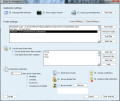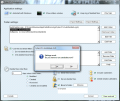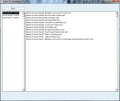Doing a little housekeeping on your computer every once in a while is never a bad idea. Browsing different locations and eliminating all the files you no longer need, can in some cases have an impact on your system’s vitality. Diving into this assignment unequipped with the proper tools could turn the task into a hated chore in a short while.
Turning to programs that can carry out the job automatically as soon as you make the proper adjustments is a smarter approach. And the Internet provides you just that. Cyber-D’s Autodelete is one simple choice for the matter that requires little effort from your part and allows you to easily define the folders that should be purged of data and what kind of data should be erased.
Cyber-D’s Autodelete doesn’t cost a dime and installation completes without any unscheduled stops on the way. At the end of this process the application places two shortcuts on the desktop, one for accessing the configuration window of the program and one for actually starting auto-deletion.
The interface is limited to the configuration screen, which is split into two major sections that cover settings for the application and the folders that need to be emptied. Cyber-D’s Autodelete can be instructed to start with Windows and store log files with all the actions it takes. Enabling this last option allows you to check on every move of the application in case something does not unfold according to your expectations.
As far as folder settings are concerned, the program keeps it simple and provides a little more than just the basic delete function. It also allows you to make settings for discerning between different file formats so that only a particular type of file gets eliminated, while the others remain untouched.
All the folders that Cyber-D’s Autodelete will process are available in a visible window and you are permitted to change their name or path. Any modification you bring to the name will appear only in Cyber-D’s Autodelete and won’t affect the way they are displayed by the system. A downside of this window is that it also lists the application logs as a folder (in this case you cannot make any alterations). Keeping this separated from the locations added by the user would be a little more comfortable, just like allowing you to change its storage path.
Smart deleting of the data in the assigned folders is achieved through applying filters. You can create a larger set of filters for each and every folder added to be processed by the program. The operation is just a simple matter of typing the extension of the files you want to be filtered and choose if you want them to be deleted or skipped. Next the program will automatically erase data according to the filters you set. If there are no instructions for the folder in this area the application will proceed to eliminating all the items inside.
More settings are available in the lower part of the configuration pane. Here the program lets you mark the files to be deleted according to the time they were altered in any way, created or accessed. If you do not care about this sort of detail the value should be set to zero (default is 30 days).
The program offers some choice when it comes to deleting the items. It can send the files to the Recycle Bin or use a secure erase algorithm so that they are completely destroyed and unrecoverable. If these two are to your liking Cyber-D’s Autodelete can move them to a location of your choice. The app is also suitable for more complex directory structures which include sub-folders as these can be emptied as well, and deleted.
Although there is no word on the algorithm used by the program for secure deletion, the results are exactly what we expected. Not only the files cannot be retrieved anymore, but their name is scrubbed off and so is their extension. Using deep scanning we managed to see that the elements had been renamed. All attempts to recover them failed as the data had also been corrupted.
Cyber-D’s Autodelete is far from being a complicated application and serves a purpose as simple as automating the deletion of the contents of user-defined folders. And it serves it well. The configuration window is the main part of the program and once you’ve been through it and set everything up you can just run the program through the second shortcut on the desktop.
The Good It is easy to install and does its job as it is supposed to. The app permits you to add some rules regarding the sort of data that should be eliminated from the system and can also log all its actions. It comes with import/export function for the settings.
Files erased using the secure delete function could no longer be retrieved.
This article is also available in Spanish: Vacía las carpetas con un clic Follow me on Twitter @Ionut_IlascuThe Bad
The Truth
 14 DAY TRIAL //
14 DAY TRIAL //