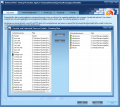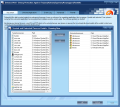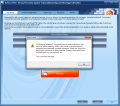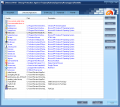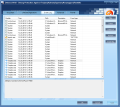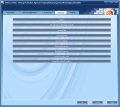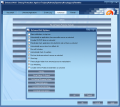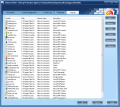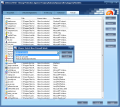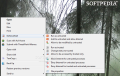DefenseWall system uses sandboxing and virtualization technologies in order to keep your system protected against any sort of threats. There are no signatures to update as everything is based on splitting the apps on the computer into two categories: trusted and untrusted.
The defense mechanism of a traditional antivirus product includes malware detection based on signatures, heuristics, behavioral protection, etc. DefenseWall appeals to none of these, but simply relies on the actions of untrusted apps; these represent any program that connects to the Internet: web browsers, email clients, instant messengers, IRC clients, media players, P2P clients, download managers.
All the items in the untrusted group are isolated from the secure files (trusted ones) and their actions cannot harm the system as they run in a virtualized zone (check system drive for DefenseWall folder); also, they run with limited rights and cannot modify system parameters.
DefenseWall Personal Firewall comes for a price of $39.95 and a trial period of 30 days with no limitations to the functionality of the application. The installation procedure runs very fast and requires a restart to complete all its routines.
You have to know from the beginning that DefenseWall Personal Firewall is not an antivirus and, as such, will not act like one. It is designed as a host intrusion prevention system (HIPS) that monitors the network for malicious activity.
However, it can be used as an extra measure of protection for your system as it can run side by side with full-fledged antivirus products as well as firewall programs. The firewall included in the program also functions according to the trusted/untrusted application system and lets you allow or deny Internet connection to the items.
The interface is minimalist and sports a set of five tabs that give you control over the list of untrusted applications and the debris they leave behind after an infection attempt; the Events Log section displays the connection attempts for untrusted processes.
Under “Advanced” tab, which is reserved to experienced users, you’ll find the means to create an exclusion list of files that can be modified by untrusted programs or processes. The opposite, a list of secured files can also be made; the elements in this set are protected against any form of access of an untrusted element.
In the section reserved to the built-in firewall there are displayed the unsafe items that connect to the Internet. The information presented includes module name and path, its current connection status as well as a brief description for better identification.
Testing DefenseWall Personal Firewall proved that the application is an exceptional ally against all sorts of malware. Once a program or process is listed as untrusted it cannot make any modifications to important areas of the system, let alone to user-defined item set of secured files.
Furthermore, any process or file created by an untrusted item is automatically labeled as untrusted. You can change this status by right-clicking on the file and picking the option from the DefenseWall menu. Alternatives to marking a file as trusted include adding it to the untrusted list and allowing Internet connection, allowing its modification by untrusted items or letting only trusted elements to access it.
In our case multiple malware samples were run on the test computer and each time the HIPS (Host Intrusion Prevention System) did an awesome job and informed us whenever it picked up communication over the network. The alternatives available are to allow or deny the connection as well as set the answer to be remembered; another option present is the possibility to stop the process itself if you think it is malicious.
The data created by applications marked as unsafe or modifications they make can be allowed if the user considers it safe. However, this operation presents some risks for the user that cannot make the distinction between safe files and registry modifications and malicious ones. The rollback section is for advanced users and is labeled appropriately in its title bar.
DefenseWall Personal Firewall keeps you informed of the number of untrusted processes running on your system at all times. The info is available in the small notification area of the taskbar (if you have the eyes to read the number) as well as in the main application window. Terminating them all at once is done with a click on the “Stop Attack” button, but you can also kill them individually.
A very cool option present in DefenseWall is “Go Banking/Shopping”. Starting this will actually launch a browser of your choice (you can define it under “Options” menu in the “Advanced” tab) in a safe mode, which protects information from any untrusted processes (all these are automatically terminated before starting the session).
Before starting your payment procedure the application will issue a one-time message informing you of the advantages of this mode and its usage. Under no circumstance are you allowed to do any other sort of browsing except for making your payments, because you might risk downloading unsafe files.
Although pretty straightforward and easy to handle, DefenseWall Personal Firewall is not a tool for the inexperienced user. The issue lays in the user’s ability to recognize malicious items. However, even a novice will benefit from strong protection when using this application and a click of a button is all it takes to terminate ill-intentioned processes.
It allows you to secure files and folders from access of unsafe elements, but the user will have unrestricted access to them. Advanced users can manually clean up the left-overs of a malware after an infection attempt. Also, the app lets you protect its turning off with a password, define the set of secured files, download areas, hotkeys for handling the program, the web browser for online banking sessions, etc. The Bad For some reason, in our case, as soon as the interface launched Windows Media Player would also launch. A whitelist of safe applications would help a lot, especially novice users. Also, despite the straightforward interface, a better help file with more information on how DefenseWall Personal Firewall protects the system and the purpose of each module would come in very handy.
The Good
The Truth
 14 DAY TRIAL //
14 DAY TRIAL //