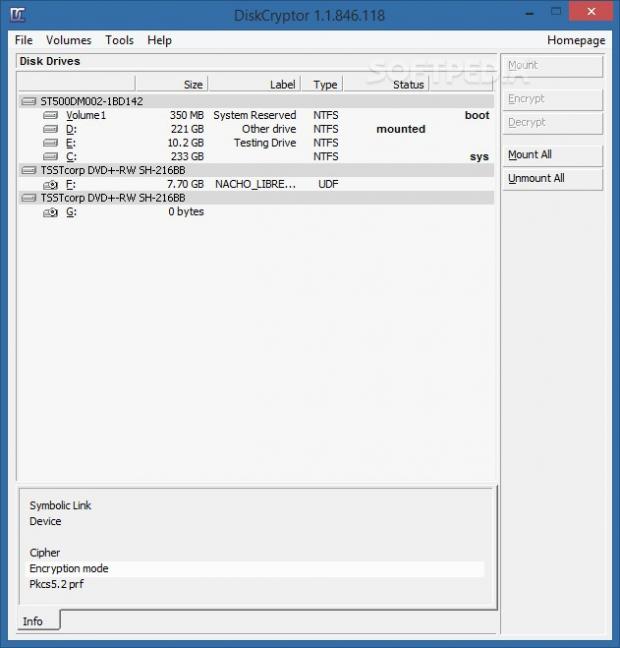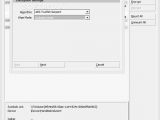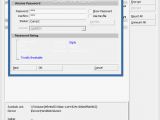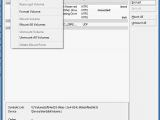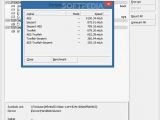Encrypting hard disk drives to keep all information safe by restricting user access via password protection has been a popular form of security for quite some time. TrueCrypt is probably the most popular name in this category, thanks to its professional and user-friendly features it provided for free. However, the project has been discontinued for a while and some users are still looking for a replacement that's equally as reliable and approachable.
DiskCryptor resembles TrueCrypt in functionality. The application is wrapped in a feather-light package, free and open source, so anyone with a computer and confidential data that needs protection is invited to try it out at no cost. It can be easily installed on the computer in just a few steps and requires a system reboot to complete setup.
The utility is not remarkable in the visual department, opting for a classical-looking window with a neatly organized structure instead. A list with all identified disk drives is loaded at startup, showing the device names, volume labels, sizes, types, and status.
Pick the encryption algorithm, password, and keyfile
Once a drive is selected from the list, it can be encrypted by choosing the preferred algorithm between AES, Twofish, and Serpent, or a combination of the three: AES-Twofish, Twofish-Serpent, Serpent-AES, and AES-Twofish-Serpent. The wiping mode is optional and should be applied if users intend to delete all data to prevent unauthorized third parties from recovering it. It is possible to opt for the popular US DoD 5220.22-M shredding method (supplied by the National Industry Security Program) or the most secure one currently available, namely Gutmann (35-passes), which takes an extremely long time to finish.
There are three encryption methods available: to type a password, use a key file, or both. The key file can be either assigned from existing files or generated on the spot, and it must be indicated each time users want to decrypt a drive. As for the password, DiskCryptor integrates a system which evaluates the key's complexity based on length and characters inserted (digits, lowercase and uppercase letters, symbols), displaying a rating between "trivially breakable," "low," "medium," "high," and "unbreakable."
Encrypting a drive may take a while, depending on its size and settings applied with DiskCryptor. During this task, users may view the total sectors and the current one, completed size, elapsed and estimated remaining time, speed, symbolic link, device name, along with cipher and encryption mode. Since this job is resource-hogging, it may be paused anytime to deal with any other more important application, and resumed later.
Easily unmount and decrypt drives
Encrypted drives may be hidden from the file manager by simply unmounting them, and they can be shown again just as easily, with the click of a button. Additionally, the software application integrates options for deleting mount points, formatting volumes without password-protecting them, changing the passwords and clearing the cached ones, as well as backing up and restoring headers.
Run encryption benchmarks and configure app settings
Encryption benchmarks can be run to find out the how much it would take the tool to encrypt any drive with each algorithm. Moreover, it is possible to encrypt ISO images, configure the bootloader, apply force when attempting to unmount drives, open the volumes in Windows Explorer when mounting them, enable automatic mounting at boot time, and set DiskCryptor to automatically run at Windows startup until further notice, as well as to set hotkeys to quickly mount all drives, unmount everything with force, and wipe passwords. By default, optimization is enabled for SSDs. The DiskCryptor driver can be uninstalled with one click.
The Good
Hotkeys can be set up to quickly access its features. Is it possible to encrypt volumes without wiping them first, optionally shred them, and hide drives from the file manager by unmounting them. Popular security and wiping algorithms are supported.
Users may also run benchmarks to find out how long it would take to encrypt a drive using a preferred security algorithm.
The Bad
The tool may take a very long time to finish encrypting drives, during which it uses high CPU and RAM, but this is to be expected from this type of software.
 14 DAY TRIAL //
14 DAY TRIAL //