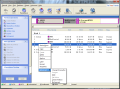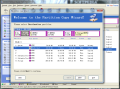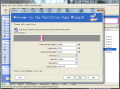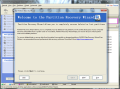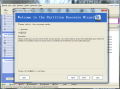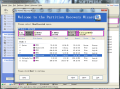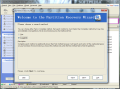Splitting a hard disk into several volumes is no longer a complicated or dangerous operation anymore. The solutions at your disposal today allow you safe partitioning, come with straightforward interface and make available documentation in plain English for you to completely understand each step of the process.
Among the small number of disk partitioning software on the market today EASEUS Partition Master stands out through its simplicity. Out of the three editions of the application, the free one is of course, the most appreciated. It may not come with professional functions, but for what concerns the basic operations, the application delivers.
Since our previous review of the software (when it had not yet achieved the title of Master and was still a Manager) the interface has not changed too much. Actually the only things changed are the options populating it, which come in larger numbers in the latest version.
The layout of the application screen is quite an easy one to follow and work with since all it mimics the same pattern as Windows Explorer. You have the set of options running down in a side panel, while the list of drives currently available to the system are displayed in the larger area of the interface. The upper part is dominated by the toolbar which, combined with the menu bar, pretty much allows you the same actions as the operations in the side panel.
Although EASEUS Partition Master Home Edition brings the basic disc and volume operations to the table, these are more than what a regular user needs. You can create partitions, delete them, resize or move them around if they are bordered by unallocated space or copied to a new location on the disk.
Deleting a volume is an easy task as all the operation entails is choose if you want to destroy the data on it so that it cannot be recovered or simply turn it into unallocated space. Creating a new volume is slightly more complicated as it involves selecting the type (logical or primary), file system, cluster size and, of course, what is more important, the size. Confining the volume to a desired number of MB can be achieved by typing in the values yourself or by dragging by the ends of the graphical representation.
Upsizing a volume and modifying its position on the disk depends first and foremost of the amount of unallocated space available at the end or at the beginning. Unpartitioned space represents the maximum of upsizing a partition in a single session. It also lets you move a volume closer or farther to the fast areas of the hard disk.
EASEUS Partition Master allows you to set multiple operations before actually getting to work. It stores all of them as pending and commits them only when you are ready to apply the modifications. You are also offered the possibility to undo a task, although you do not get to choose which one should be skipped. All pending actions can be undone one by one in reverse order (so the last one can be undone first). The beautiful part of the application is that as soon as you make a modification in the drive map it immediately becomes visible, allowing you preview of your actions before applying them.
During our testing we managed to change the initial drive map to a new volume layout, even if the partitions had data on them. It is not the safest procedure and backup is always a good piece of advice when doing this, but Partition Master Home Edition complied to all our demands without losing one bit of information we had stored. Also important is the fact that everything was completed online and we did not have to restart the system (this depends on whether the drive involved in the process is in use or not; all operations on the system drive will be conducted offline, before Windows boot).
Besides chopping and realigning drives, the program also brings in the possibility to recover deleted partitions. The partition recovery utility available in the program attempts to find deleted or lost volumes in the unallocated space area. There is an automatic mode that can search for the data and a manual one, which gives you full control over the process (takes longer, too).
Disk operations have not been neglected by the developers and you have available a small arsenal of tools that can help you with deleting all the partitions at once, copy a disk to a different one, wipe it of content so that it becomes unrecoverable or rebuild its master boot record. All these are listed under “Disk Operations” section of the side panel.
Although EASEUS Partition Master Home Edition provides a very cool set of features for managing your partitions the way you want and Windows does not allow, it comes with its share of annoyances. Being the free version, the developer left hanging options that are restricted only for the paid editions of the product, such as creating a bootable CD. I know it is not much of a hindrance, but it had to be mentioned.
Depending on the unallocated space before and after, you can move drives on the disk. Partition recovery tool comes with a wizard and can uncover lost volumes. Defragmentation option included actually launches Windows Disk Defragmenter. This article is also available in Spanish: Realiza particiones de forma sencilla y segura Follow me on Twitter @Ionut_Ilascu
The Good
The Bad
The Truth
 14 DAY TRIAL //
14 DAY TRIAL //