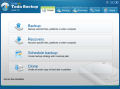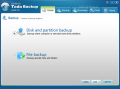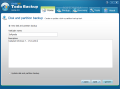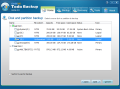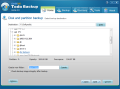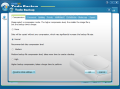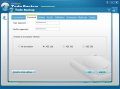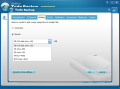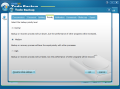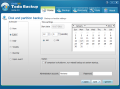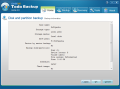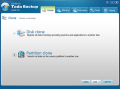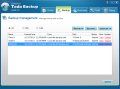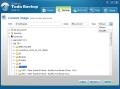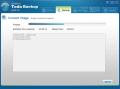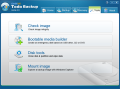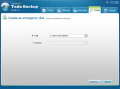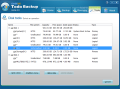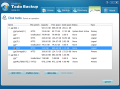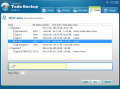EASEUS Todo Backup Home is built not only to make safe copies of important data, but also to avoid wasting time re-installing the operating system and the programs you need through its system imaging and restoration abilities.
As the amount of free backup applications increases and their proficiency reaches higher standards, paid software in this category generally comes with some extraordinary features in order to make users shell out the cash.
With EASEUS Todo Backup things are a bit different; although it is free of charge, the program sports drive imaging features, offline restore capabilities and the possibility to mount backup images as a virtual drive and check out the data they hold.
One major difference between the old version and the new one is the interface. Despite the fact that the looks of the first release were pretty appealing, the latest edition presents all the options in a clear and intuitive manner.
Main application window displays four tabs for accessing the functions of the program and their settings: backup, restore, schedule, disk/drive cloning utility, image mounting and disk/partition wiping.
Under backup options you’ll find the possibility to create an image of a specific drive or disk as well as make a safe copy of files and folders. Regardless of the backup target you will be able to browse it and view its contents as well as restore all the data or just certain items.
Although both disk backup image files and those for files/folders are stored in the same file format (PBD), only images can be mounted as virtual drives so you can browse their contents. This allows you to treat the backup data almost as if it were on a real drive; the operations supported include opening the files, or copying them to a physical drive, thus restoring only the data you want.
Restoration of individual items in the case of file and folder backup can also be done. However, in this case you will not be able to open up the data in the default programs installed on the system.
When creating snapshots of entire partitions Todo Backup from EASEUS can create a sector-by sector-copy which allows you to restore the drive in the exact same shape it was at the moment of the backup. This means that not only the data but also the free space (empty blocks) will be included in the resulting backup image.
The backup process offers the possibility to update the safe copies regularly as a result of a user-defined schedule; or you can start the update process whenever you feel like it. However, these are created differently depending on the type of backup you perform.
With images of entire drives the update will actually consist in a new image with the full content of the partition. The old image is not replaced by the new one and it is not deleted automatically.
Incremental backup option is available for regular backup of files and folders. This will create a safe copy of the differences since the last backup (either full or incremental). The main advantage consists in quicker completion times.
Scheduling options in the program are present in the first tab of the interface. It is a wizard-driven procedure and the steps require you to define a name for the schedule, pick the content you want to be backed up, the target location for the resulting file and set the frequency you want the operation to be run.
For everything to be smooth you have to provide the administrator account and password (if present). In case the schedule cannot be respected because the computer is turned off at that time you can set EASESUS Todo Backup Home to run the backup at computer startup.
Under “Tools” menu EASEUS Todo Backup provides options for verifying the integrity of an image. This check should be enough to tell if a backup is corrupt or not. You can use this for images of both drives and of files and folders.
If you want to restore a backup of the system drive, there is a simple way to do it, even if the computer refuses to boot. The application allows you to create a bootable device which loads the program itself, thus being able to recover the state of the computer. The bootable device can be either an USB drive or a CD/DVD.
Unfortunately restoring an image from such an emergency disc is the only option available, so you cannot use it to create backup images of the system. While testing, as expected, if the boot partition is involved, restoration of the backup will be completed only when the computer is offline so a system restart was required to successfully complete the operation.
Still on the downside, we encountered problems booting from the USB drive on a bunch of Dell systems (Optiplex 740). The error message would say that there is not enough memory. However, booting from the disc worked just fine. Testing the USB on different other systems among which Alienware and Dell XPS, showed no problem.
The disk tools EASEUS Todo Backup Home puts at your disposal let you clone an entire disk or partition to a different location. Unallocated space can also be used for this procedure. The program will create a partition of a size you specify in accordance to the space available.
However, you can also use this section to wipe a disk or volume clean. The documentation does not provide too much information on how the job is carried out, but there is the possibility to configure the number of overwrites (from 3 to 99). In our case, a 10-times overwrite task did a beautiful job. We were unable to recover any of the wiped data.
Mounting drive images is also an option present in this chest. The wizard guiding you through the steps of mounting the image makes everything really easy. Just browse to the desired location, pick the item, set the drive letter and mount away. Unmounting is done from the same menu.
This version comes with a redesigned interface which is much easier to handle and puts the main features and options in a handy spot. The best part is that it allows you to create system drive images and restore them for free, in an easy, uncomplicated way.
Mounting drive images allow you to see what a particular image contains before restoring it. You can restore only specific items from a backup. You can check image integrity so that no surprises occur when trying to do a restoration. The bootable media builder lets you create a bootable device to load the application and restore a backup. On the same note, the Linux-based bootable disk of the application has only recovery feature unlocked. All in all, the options do justice to its name as there are no complicated options to deal with. It keeps the backup and recovery processes simple and to the point.
The Good
The Bad
The Truth
 14 DAY TRIAL //
14 DAY TRIAL //