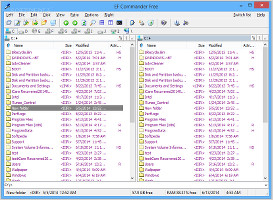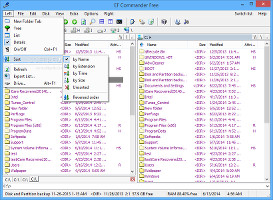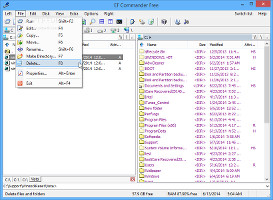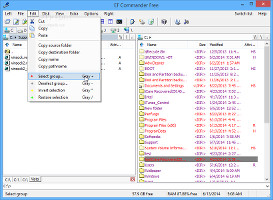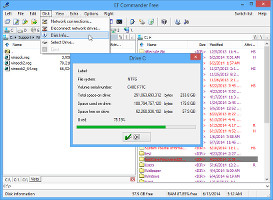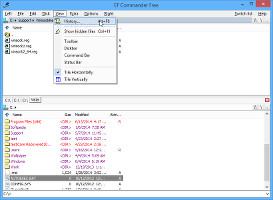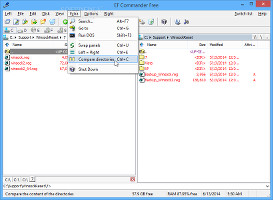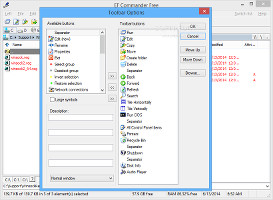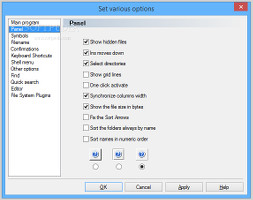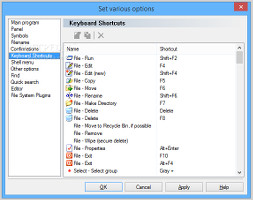Windows Explorer does a reasonable job when it comes to navigating the hard disk and performing various file operations. However, some users find it unsatisfactory for different reasons, such as the lack of rich configuration options.
For example, many advanced users would rather use keyboard shortcuts to execute commands a lot faster than relying on the mouse, and they like to keep the workspace organized in a certain way. Those who are already familiar with Total Commander, one of the first advanced file managers, have probably heard of EF Commander, a tool with similar characteristics, a comfortable working environment, and low impact on system resources.
NOTE: EF Commander was tested on Windows 8.1 Pro.
The installation procedure is an extremely fast process that only requires users to select the preferred UI languages and destination folder (if the default one is unsatisfactory), along with a Start menu entry and desktop icon, depending on their preferences.
Similar to Total Commander, EF Commander has a dual-pane interface that allows users to navigate two different directories at the same time and easily perform file operations, like copying or moving. Each list shows the full path of the directory, together with the name, size, last date of modification, and file attributes. The app's right-click menu is identical to the one of Windows Explorer, while a vertical bar above the full path provides one-click access to all drives, including network, removable, optical, and network neighborhood.
View files and folders in dual panesIt is possible to hide the secondary pane, show a folder tree, switch from detailed to file list viewing mode, sort files and folders by name, extension, time, and size (reversed or not), refresh the lists, as well as to export the list with files and folders to TXT, CSV, or HTML format, which particularly comes in handy for keeping track of everything. Unfortunately, the export option does not support filters (e.g. export only audio or video, recent files).Basic file operations that can be performed include creating new directories, copying, moving, renaming, deleting, cutting, and pasting items, as well as viewing their properties (just like in Windows Explorer). Executable files can run silently in the background and without becoming intrusive, by starting them minimized. The current folder, target directory, or selected name path can be copied as text to the Clipboard, while groups of files can be selected, deselected, inverted, or restored by applying file masks.
Navigate the “File” and “Edit” menusThe software program integrates an option for mapping network drives and also lets users disconnect them, eject a disk, and view disk information (label, file system, volume serial number, total, used, and free space). Meanwhile, the viewing mode can be customized by showing hidden files, displaying the tiles horizontally instead of vertically, and by hiding the bars for tools, disks, commands, and status. Moreover, the utility integrates a history list that monitors all accessed locations, particularly helpful when sharing the PC with other users whose activity should be tracked. Navigate the Disk and View menusUsers may resort to a function to find files and folders on the disk, jump to a directory by writing its path, open a Command Prompt dialog to input command lines, swap the left and right panels or make them show the same contents, compare the two directories in the left and right panels to find out which files or subfolders are extra or missing, as well as send a shutdown signal to the computer. Navigate the Extra menu and configure toolbar optionsAs far as UI options are concerned, it is possible to customize all toolbars by selecting the exact buttons to display, changing their descriptions, rearranging their order, enabling large symbols, and picking the window display mode (normal, minimized, maximized). The panel font and colors may be personalized as well, while the current UI configuration can be saved to file, backed up, and restored at a later time. Customize the panel and remap hotkeysThere are numerous other settings that can be changed, and these revolve around the panel, symbols, file names, confirmation dialogs, keyboard shortcuts, the shell menu, the search function, file system plugins, and so on. For instance, it is possible to show grid lines, disable confirmation messages for copying, moving, and deleting files, specify or modify hotkeys for any command, ask the tool to automatically save the configuration, indicate external programs for using the search function and editing files, as well as load system plugins.The Good
Shell extensions can be integrated in Windows Explorer for folders, drives, links, and so on. The UI contains dual panes and it is completely customizable.
There are many types of selections available. It is possible to compare directories, view history of recently accessed files and folders, as well as save the current app configuration to use it again at a later time.
The tool is free to use. CPU and RAM usage is low.
The Bad
The app crashed a couple of times in our tests while we were toying with UI elements.
The Truth
NOTE: You can also read our previous review for EF Commander Free 3.85.
 14 DAY TRIAL //
14 DAY TRIAL //