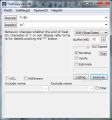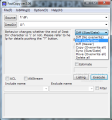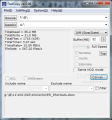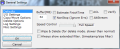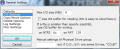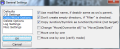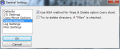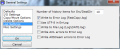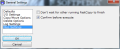Windows comes with some pretty good file copying solution, but third party developers strive to reach better speeds. FastCopy is one of these third party tools designed to reduce the times for copying and moving data from one place to another. And this is not all the program can be used for as its abilities extend to synchronizing content or wipe them out in a secure manner.
The application is free of charge and you can use it as a portable program and skip installation procedure altogether. Simply unzip the folder and launch the FastCopy executable.
As soon as it launches you won’t be seeing a nifty looking interface, on the contrary, the looks are simple and the layout is straightforward. All the important options are available in the main application window and the only screen you have to dig out is the configuration panel.
FastCopy does not substitute the default solution provided by the operating system. It works independently and, as such, it does not use the OS cache for read/write operations. This detail is particularly important as it does not slow down other applications.
Main window in the program allows you to input the source and destination paths manually by actually typing the path yourself, as drag and drop is not supported and there is no browsing function (this is uncomfortable for the average user, but no hindrance for the experienced ones).
Update: browsing for a directory or file of your choice is available in the application by clicking the "Source" and "DestDir" buttons in the main application window.
The type of operation you want the app to execute can be selected from this screen as well. The choices at your disposal are the following:
Diff (No Overwrite) - copies without overwriting if the source filename does not exist in the destination folder
Diff (Size/date) - copies if size or date of the files in source is different from those in the target location, or they do not exist at all
Diff (Newer) - copies data only if the timestamp of the files in sources is newer
Copy (Overwrite all) - copies all the data and overwrites the files in the destination
Sync (Size/date) - synchronizes destination with source; items in destination that are no available in the source are deleted
Move (Overwrite all) - transfers all the files in the source directory into the target location
Delete - erases everything; you can configure the application to use NSA erasure algorithm which overwrites data seven times (it is one of the quickest secure deletion methods).
Additional options in the main application window permit you to set the buffer size (limited to 32MB by default), adjust the speed of the operation, enable verification of written data (MD5 or SHA1 algorithms are used) and estimation time for completion.
Speed control is designed to help you lower the rapidity of the operation if too much of the computer resources is used. However, for the fastest results the highest level, full speed, is recommended.
FastCopy works great with its default configuration, but if you want to tweak it here and there in order to obtain better speeds, the developer offers you this possibility. For instance, the application can automatically select a different reading/writing method according to the target and source locations.
If these are on different hard disks FastCopy processes reading and writing in parallel in separate threads. On the other side, if the two locations are on the same hard disk, r/w is handled differently, with reading processed until the buffer fills up and then emptied by the writing operation.
Even if in our case FastCopy never made a mistake in detecting the address of the two locations, you can also set the HDD mode yourself. The option is available under the Options menu of the main application window.
Technical details aside, FastCopy did an awesome job during our tests, leaving the default solution present in the operating system behind considerably. Our testing involved a set of 78,125 files spread across a number of 19,530 folders and subfolders. Everything amounted to 1.35GB of data.
Copying all this from one drive to another of the same hard disk is a tough job, which Windows Explorer completed in 10 minutes and 31 seconds. On the other hand, FastCopy finished the job much faster (3 and half minutes faster) spending only 7’01’ with it. Further testing revealed also revealed a clear difference between the two engines.
A word of warning when copying from one part to another, though: in some modes overwriting is not signaled in any way and the program proceeds by itself, without any confirmation from the user. Also, during synchronization, data in destination folder with a different name than the files in the source is deleted without warning.
Configuration settings in FastCopy let you adjust the maximum I/O size or enable OS buffer for reading operations (will put some load on the system). Moreover, copy/move operations can be modified to modify file name if destination directory is the same as source’s parent or you can opt for moving items one by one and verify them.
File deletion options are limited and host only NSA method for destroying the data. This is an algorithm that makes the best compromise between speed and efficiency. Nevertheless, the entire operation will take more time to complete compared to the regular to the time the regular file delete process spends.
During our tests the application made proper use of such destruction method and none of the wiped data was recoverable by means of undelete software. However, make sure you enable NSA file destruction from the settings panel and check the Wipe & Delete button in the main application window in order to achieve this.
The application sports multiple file operations, and the list includes synchronization as well as moving data from one place to another. Details of the current operation (amount of items processed, time taken by the operation, transfer rate, file rate) are displayed in the main screen. Update: browsing for a directory or file of your choice is available in the application by clicking the "Source" and "DestDir" buttons in the main application window.
The Good
The Bad
The Truth
 14 DAY TRIAL //
14 DAY TRIAL //