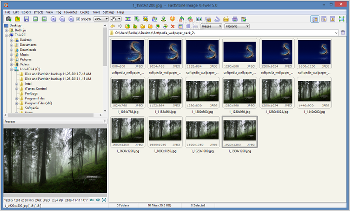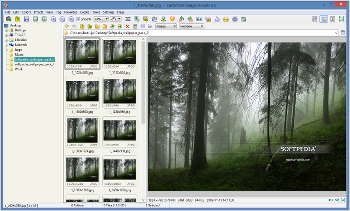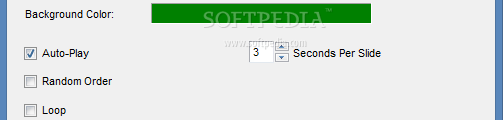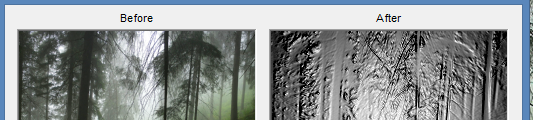Finding just the right app that balances image viewing with editing and management tools without going over the top is no easy task, especially in the freeware section.
The utility in question should be fast and intuitive, able to open most popular photo types, and equipped with just the sufficient amount of editing options to swiftly correct and enhance image quality.
One such program that seems to fly under the radar is FastStone Image Viewer. Wrapped in a lightweight package, this graphic viewer is aided by a rich set of features for advanced and less experienced users alike, including color adjustment and filters, batch renaming and conversion, screenshot grabber, and slideshow builder. Supported formats include BMP, GIF, ICO, JPG, PCX, PNG, PSD, EPS, TGA, TIF, WMF, and RAW images.
The installation procedure is blazing fast and uncomplicated. Resembling Windows Explorer in aspect and structure, FastStone's interface is skinnable and highly customizable. Its appearance has been greatly enhanced since our previous review. Images can be easily tracked down with the help of the tree view, previewed in thumbnail form, and opened in full screen. Alternatively, the viewing mode can be changed by moving the preview frame to the right or disabling it altogether, along with the directory tree.
An automatic picture finder is available as well. The app is capable of copying all supported images from a given folder (e.g. hard drive, camera, card reader) to another location, organizing them into subfolders by year or other criteria, and renaming the files by following a user-defined rule. Screenshots can be taken and saved to the image viewer, Clipboard, or file (it asks the user for a file name, saving location, and format for each pic). It is possible to capture the foreground window, selected window or object, rectangle or freehand region, or full screen. The tool implements a feature for easy viewing by putting all images from a folder in a slideshow. Several options are configurable here, starting with the background color, on-screen duration per slide, autoplay, random order, and loop mode, and ending with autoplay across folders, stretching small pics, smooth image rendering, transitions (156 effects), and music (any MP3, WMA, WAV, MID, or MIDI file). As far as photo management is concerned, it is possible to shuffle pictures in a directory (e.g. for creating slideshows), copy or move selected items to other locations, send them via the default email client, or print the pics. Speaking of printing, FastStone lets users quickly add some touch-ups beforehand, regardless of whether we are talking about adding borders, tweaking opacity, enabling drop shadow, or inserting text or callouts. Image rotation, flipping, straightening, resizing, resampling, cropping, and cloning are some of the editing functions provided by the program. JPEG comments and the DPI can be set, the canvas size can be modified, red eye effects can be removed, while text, lines, rectangles, ellipses, highlighted areas, and watermarks can be applied to the pictures using the draw board. In matter of color tweaking, users looking for a quick fix may resort to automatic adjustment. They may also try their hand at adjusting lighting (shadows, highlights, contrast, saturation), colors (brightness, gamma, RGB, hue, saturation), levels and curves, sharpening or blurring the picture, as well as reducing noise or color, all while viewing results in real time. The classical grayscale, sepia, and negative filters are applicable, together with border effects, frame masks (just like when designing before printing) and watermarks (images). Simulating an object's bumps and wrinkles (bump map), converting the picture into a sketch or oil painting, and applying lens effects is possible too. In addition, faces, commercial banners, or specific text may be instantly blurred by making a selection and applying the obscure effect. Apart from normal mode, FastStone is capable of selecting a rectangular, circular, or freehand region, zooming into it and saving it to a separate file (BMP, GIF, JPEG, PNG, PPM, TGA, TIF, PDF). Advanced users are free to consult histogram and EXIF information. File tagging can be allowed for the sole purpose of rapidly selecting or deselecting only tagged/untagged photos for various file operations, such as batch conversion (to JPG, JP2, BMP, GIF, PNG, TIFF, or PDF), renaming, timestamp alterations (use EXIF data if available or specify the time and date), flipping, rotation (or auto-rotate based on EXIF orientation tag), removing JPEG metadata (useful for reducing overall file size occupied on disk), as well as comparing images (preview, histogram, and EXIF data). Most of these features also become available when viewing fullscreen images. FastStone shows four panels when touching each edge with the mouse cursor: thumbnail images for fast navigation, image properties (file attributes, EXIF, histogram, JPEG comments), control bar (e.g. zoom, rotate, screen capture), and major functions, respectively (e.g. color adjustments and effects). Another tool of FastStone focuses on building a slideshow (EXE file) and configuring some previously described slideshow settings (e.g. time per slide, random or loop mode, music) and editing new ones like title, description, and cover image. Similarly, users may create a PDF contact sheet with thumbnails from all selected photos and preview results, put together a multi-page file and save it to PDF, TIFF, or animated GIF (backed by a multi-page file splitter), as well as create a horizontal or vertical film strip of images. Plenty of configurable options are available for the viewer, such as the startup folder, full screen background color, default browser style and measurement unit, along with action for arrow keys, mouse wheel, and mouse click (e.g. magnifier, previous/next image). The thumbnail browser may also be customized in terms of size, border shape, background color, tooltip display, and others. If dual monitors are supported, then the thumbnail browser and full screen preview can be shown in both screens. Furthermore, it is possible to enable Color Management System (CMS) for JPEG and TIFF files with an embedded ICC profile, make file associations, create and organize a list of favorite folders, add external programs associated with image editing, as well as manage the list of audio tracks for slideshows.The Good
OS compatibility extends to Windows 8/8.1 (32- and 64-bit). CPU and RAM usage is generally low (it spiked during our tests when using the automatic image retriever), while images are rapidly loaded in full screen.
The program sports numerous basic and advanced options for all user groups. Some of its notable features include the auto photo downloader for card readers, multi-monitor support, batch conversion and renaming, screenshot creator and viewer, and extensive file support, not to mention the image adjustments and filters.
Those who want to skip the installer and run the app directly from a mass storage device may resort to its portable counterpart, Portable FastStone Image Viewer.
The Bad
The app is not cross-platform. Unicode is unsupported.
 14 DAY TRIAL //
14 DAY TRIAL //