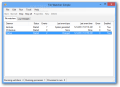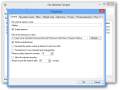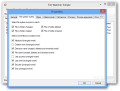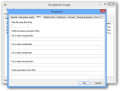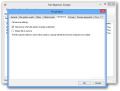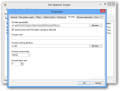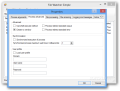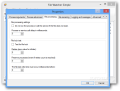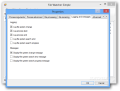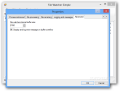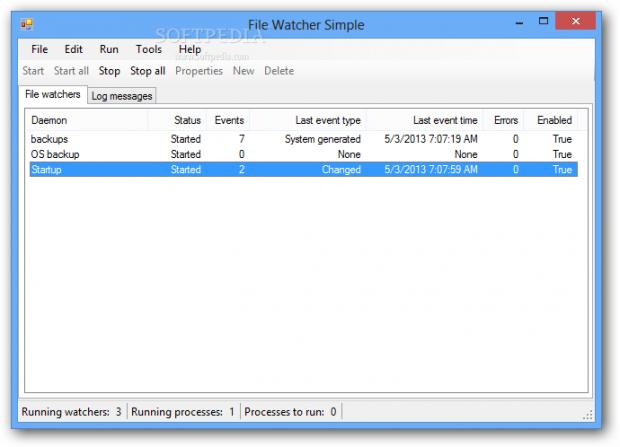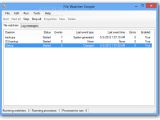They say that every problem has its solution. For users that want to monitor changes made to files in a folder, there is definitely more than one solution available. But one of them is File Watcher Simple, a freebie that can be easily handled even by beginner users.
The application is portable, which eliminates the installation procedure and, together with it, the risk of third-party software being pushed on the system. However, you need to have .NET Framework 3.0 installed on the system.
In order to bring up the interface, you have to simply unpack the archive and run the executable file inside.
Looks are not impressive as the interface is minimalist and free of anything unnecessary or irrelevant for the purpose it fulfills.
A single, plain window is where all monitoring tasks are displayed, complete with details like the current status, number of events that occurred, type and time of the modification.
Before seeing any activity on the screen, you have to create a task. This is no big deal if you use only the events already available in the application. For a regular user, these should do just fine as they cover activities such as changing, creating, deleting or renaming the targeted folder and its content.
For more elaborate monitoring, you can pick from a list of filters that can detect the modification of file attributes, creation time, changes in security settings and of the last access and write time. Additional filters monitor modification of the size or in the file names, which includes creation of new items and deleting them.
The tweaking options for the monitoring task are pretty numerous and most of them are designed for more seasoned users.
The developer offers call service settings that can call Windows Communication Foundation service when detecting a change in the monitored file.
Furthermore, initiating automatic actions is possible by triggering the launch of a specific process (with specific arguments) when detecting a change. This can be any sort of alert system, from an email service sending a notification automatically to playing a sound.
Advanced options for launching a process include enabling the shell execute method or creating no window, thus making it invisible to someone making the changes.
Under file processing options, you can prevent an assigned process to run or calling of the service if the file does not exist, as well as enable a delay (value is in milliseconds) for calling the process or the service.
Additional parameters refer to testing the changed file to see if it is locked by trying to open it and defining the number of attempts to open the file.
File Watcher Simple provides several logging options that can help create a cleaner report. For instance, unless absolutely necessary, you can disable logging of the process starting/ending or file system search errors.
By default, the internal buffer size of the application is set to 8MB, but you can increase it to pretty large values. The versatility of the program allows the buffer size value to be different for every monitoring task in the list.
As for the general configuration of the program, there is the possibility to enable synchronous execution of all started processes or to run queued processes when the monitoring jobs have ceased to run.
Obviously, all tasks can start with the application, in order to catch changes regardless of the moment they occur. However, the default configuration has this option disabled.
During our testing, we have noticed that you cannot add a new file watcher to the list when an existent one is running. It is not to be viewed as a downside because this restriction ensures that no false positive is recorded when adding the new job.
The same limitation applies to the “Properties” window, which is greyed out as long as there are active tasks.
For easy handling, File Watcher Simple provides start/stop control knobs that cover both a selected task as well as all of them.
On the downside, the application lacks support for multiple selection. As such, when trying to stop or start a larger number of file watchers, the activity could prove a bit uncomfortable.
The Good
It is easy to work with and provides a rich and versatile amount of options for setting up the monitoring tasks.
The Bad
The Truth
Additionally, it can be used for creating XML configuration files for the monitoring activity.
 14 DAY TRIAL //
14 DAY TRIAL //