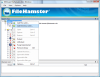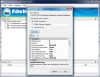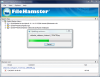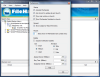Vista has brought a lot of improvement for Windows platform and one of them is Shadow Copy. Its purpose is to make point-in-time copies of files as you work on them. Basically it is a simple matter of automatic incremental backup of the files on your computer, with only one difference: it saves different backups, so you can return to a previous stage of your work. Sounds good, doesn't it? If you accidentally save your work over a file you can revert it to the anterior state in a jiffy. The greatest part is that the options work with the same diligence with files as with folders.
But as only the privileged benefit from good things (me included), Shadow Copy is available only in the elite editions of Vista like Ultimate, Business and Enterprise. Don't despair, though. No matter of your operating system (provided that it is Windows) you can also take advantage of this feature. The solution does not come from Microsoft, but it comes for free and performs even better.
The developer is MOGware and the application is called FileHamster. It provides real-time backup and archiving of your files while you work. The software does not affect your work flow as it creates the revisions as you save your work.
The interface is as simple as can be and there is little trouble to configuring it. File Hamster's main advantage is flexibility as you can select only certain files or folders to be monitored by the application. This way you can save the space on the hard disk and don't worry about losing your work.
The application window is split into three distinct parts. Watch Tree takes most part of it and contains all the files and folders monitored and backed up by the application. In the lower part there is the Revision List revealing all the saves made to the selected document. In the upper part there is the menu bar mostly containing options for configuring the behavior of the program.
As drag and drop function is not supported yet, the only ways to append files and folders to the software are either by going to the File menu or by selecting Add File watch/Add Directory watch from the context menu of the Watch Tree.
The flexibility of the program is also revealed when adding folders to Watch Tree. The options displayed in the dialog let you choose to take into consideration all the files contained by the folder, only certain extensions (the tooltip will tip you off) or the application can ask you whenever a change in the folder occurs.
Advanced options let you make some more settings for the current job. The alternatives range from defining the maximum number of old documents to be kept, setting the maximum size allowed for File Hamster to revision, the time old revisions should be kept, location of the backup to settings related to internal buffer size, revision creation delay or make a description of the watch.
Whenever the application saves the current state of the document you are working with a pop up will appear just above the system tray, with additional options. Here you can protect the document in that state, make a brief comment about the state of the file, set the application to ignore that file type or that certain file.
For saving the space on the HDD, the program can be set to delete old revisions. If you protect your file it will no longer be disposed of and you can keep that save for as long as you want. The file will be protected in the case of manual purging as well. However, deleting the backups from the disk results in total loss of all the saves.
File Hamster is compatible with a set of plugins, available for download on the developer's website. The gross majority of them are free (five out of six) and these will bring more value to the application by compressing the backups (Zip Plugin); make notes as you work with the document (Notes Window), notice the differences between one save and another (Diff plugin) or create a report of every change occurred in File Hamster (Report Window - $9.95).
The program can be configured to autostart with Windows and check for a new version every time. The user can change the size of the pop up bubble (small, medium or large) and the animation type (slide, roll or fade). Additionally, its appearance interval can be modified, as well as the stay time and the disappear interval. Note that the durations are set in milliseconds. At the end of all the changes made to the bubble you can make a test and see if it behaves to your taste.
The Good
The application behaves almost exactly like Vista's shadow copy feature, but there is more flexibility to it.
File Hamster is absolutely free and the files and folders are protected at each save, thus allowing a roll back up to a previous state of the document.
The plugins are a lot of help, especially Zip Plugin that lets you compress the backups and save some disk space.
The Bad
The user cannot select the location of the backup and the files are not protected against deletion.
The Truth
All in all the software is highly reliable and the saves are exactly as you make them. Opening previous saves is no trouble and you can even make modifications to text documents.
File Hamster will not hinder you while doing its job and most certainly does not disrupt your work.
Here are some snapshots of the application in action:
 14 DAY TRIAL //
14 DAY TRIAL //