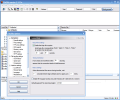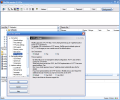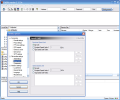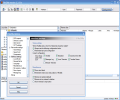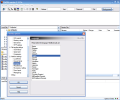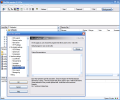Most people using a computer today are connected to the Internet and most of them need at least once in a while to use a FTP server in order to upload or download files.
You can buy a lot of FTP clients, you can use your hosting control panel to upload your website files or you can go for the free alternatives. There are a lot of choices in each case, but best things in life come for free, as far as I know, so we?ll check out a free piece of software now.
FileZilla is a fast and reliable FTP client with lots of useful features. It supports resume for both uploads and downloads, timeout detection, SSL, SFTP, firewall support and many more, all within a clear drag and drop interface.
When installing the program, you will be asked to configure secure mode and the settings storage location. You must be careful to make the right choices especially if you are working in a multi user environment where security is much more important than on your home computer. If you find yourself in this situation, I strongly recommend checking the Use Secure Mode and Use Registry options.
Once installed, let?s see what can be done with it and how!
First, we have to set up a new connection to a FTP server. This is done using the Site Manager, accessible from the File menu, the first toolbar icon or using the Ctrl+S keyboard shortcut. Once inside the manager, you will notice that there are five server connection types that you are able to use. It is very easy to add new sites, organize them into folders, copy, rename or delete them.
Here you can also set the default site to connect to; unfortunately there?s no keyboard shortcut or toolbar icon for it. You can only connect to the default site with two mouse clicks, from the File menu. I hope to see a faster way to do this in the future, because I am sure it will please a lot of users.
Once you have all your sites configured and sorted into folders, you can start uploading and downloading files. These operations are very easy to do, you only have to select, drag and drop the desired files. Another thing that may be bad for some users (especially the experienced ones) is that you can?t perform the file operations using keyboard shortcuts. For the ones who may need it, there is a manual transfer mode, accessible from the Transfer menu. The bad part here is that you can?t browse for files, but enter manually the file name and path or let FileZilla fill out the empty fields.
When building up and maintaining a web site, you may need to change file permissions on your server from time to time. Don?t worry; this is another task that FileZilla accomplishes easily. Just connect to the server, right click the file and choose the File Attributes option. Here, you can use the radio buttons or enter the numeric value into a text box. The program options area allows you to change settings for the connection, file transfer and interface. You need to change your firewall or proxy settings, you need to enable speed limits for upload or download? They are all here, and a lot more!
A good thing for all of us is the ability to organize the interface of the programs we use the way we like. FileZilla is not an exception, so almost every element of the interface can be shown, hidden, resized or moved. If you don?t need them, you can hide the toolbar, the statusbar or the Quick Connect Bar, for example.
Using FileZilla is fairly easy, but if you run into a dead end, you can try to use the program?s Help system. It may not be completely up to date (for example, some of the screenshots there show older program versions, with fewer options available), but it is useful when needed.
When compared to its competitors, FileZilla starts with a huge advantage ? its price. To be more specific, it?s priceless. Being a free software, you can?t ask perfection, so the weak Help system can be forgiven. What you get from this program is speed, an impressive amount of options, a clean and highly customizable interface and even multi-language support.
The Good
FileZilla?s Site Manager, the extensive set of customizable options, the speed and the clean interface are the strongest program features. And above all, it?s free!
The Bad
The most unpleasant thing with FileZilla is that it misses keyboard shortcuts for most of the operations that can be performed using the menus or the toolbar. The Help file could be extensive and updated with more accuracy, since a lot of the pictures are from old versions and the descriptions are pretty short.
The Truth
If you care about speed, having a customizable interface and a lot of available options, then FileZilla is your choice. If you want to have an extremely detailed Help system and keyboard shortcuts for everything that can be done with a program, you won?t get them here, but you can at least try it.
Here are some snapshots of the application in action:
 14 DAY TRIAL //
14 DAY TRIAL //