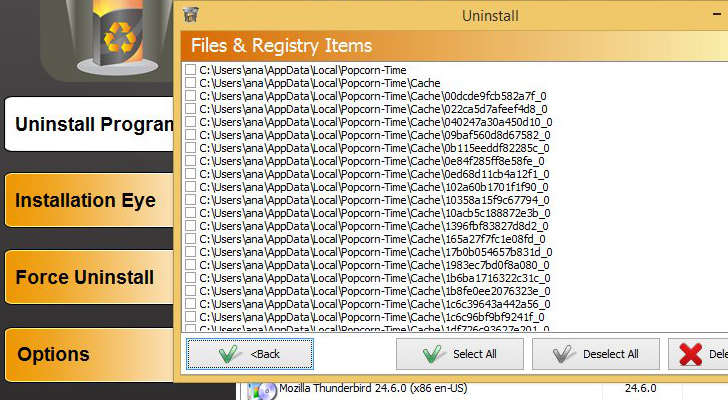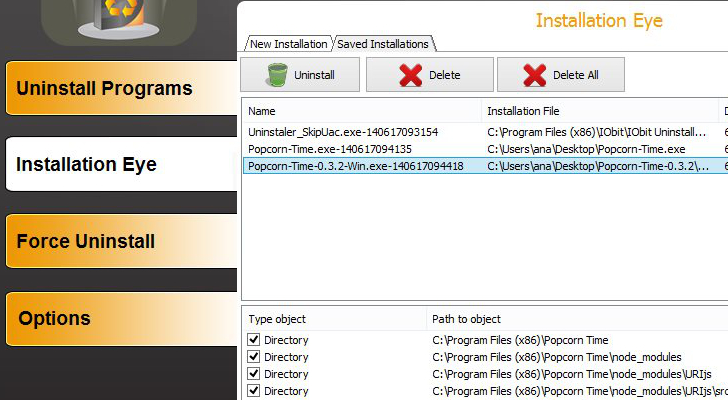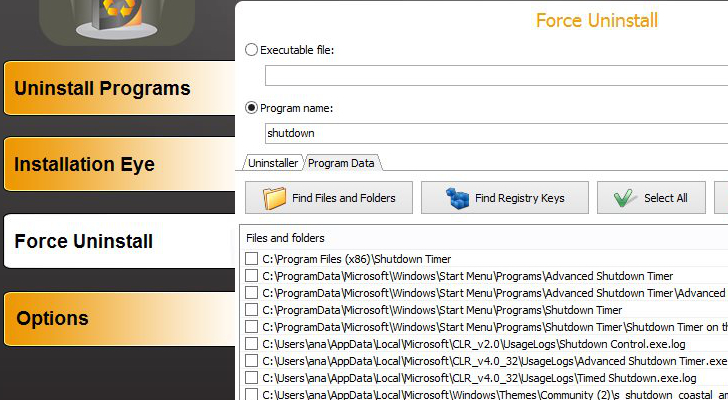Security Stronghold has come up with a free and straightforward uninstaller for all those users out there who need more than the basic functionality integrated within Windows Add/Remove Programs option. Free Uninstall It helps you remove leftover files and folders after uninstalling programs, monitor registry entries made to your system when installing new items, as well as make use of forced uninstallation operations in order to get rid of corrupted or problematic software.
Clean feature lineup
The utility adopts a straightforward functionality so it won’t raise any difficulties even for less experienced users. It provides quick access to several tabs that embed the main functions of the program, namely Uninstall Programs, Installation Eye, Force Uninstall, and Options.
It doesn’t offer support for a help manual, but it displays useful tips about each of the aforementioned categories when you hover the mouse cursor over the desired one.
Uninstalling items from the PC
Free Uninstall It automatically detects the tools installed on your computer and builds up a list with all of them. You may switch between different viewing modes (detailed list, large or small icons), and check out details about each item, such as name, version, publisher, and size.
The list with installed utilities can be refreshed with just one click, and you may also make the application reveal only the incorrectly installed programs.
Free Uninstall It’s uninstallation process is quite easy to follow: you are required to select a single application, run the built-in uninstaller, create a system restore point (which helps you revert any changes made to your registry in case issues may appear), scan the registry for leftover entries, and delete the selected ones.There is a small flaw in how the program acts when it finishes deleting the identified registry entries. It does let you select the items that you want to remove and makes the entries disappear from the main window, but no confirmation message assures you that the process is actually accomplished.
Installation Eye
The monitoring feature proves to be particularly useful especially when you want to track the changes made to the registry by a specific tool. You only need to provide the path to the installation file and Free Uninstall It automatically records the files and registry entries that are saved on your computer.
It keeps a list with all saved installations, and lets you view the object type (directory, file or registry key value) and file path, uninstall files, and delete the selected items.Force uninstall
Free Uninstall It features a special uninstallation mode, which is applicable especially to stubborn software. You may specify the executable file or carry out search operations by the program’s name.
A smart searching algorithm implemented in the package enables you to look for the uninstaller or program data, namely files and folders or registry keys. Additionally, you may delete items, directories, as well as registry items.The Options panel is quite poor in settings and gives you the possibility to change the language of the GUI.
Performance
Free Uninstall It was tested on Windows 8.1 and proves to be quite fast when it comes to uninstalling programs and scanning the system for leftovers. You may also stop the scanning mode if it takes too much time to complete. It doesn’t eat up a lot of CPU and memory, so the overall performance of the computer is not burdened.
The Good
If you are concerned with the files, directories, and registry key values left behind by applications when you install them, you can track all changes using the “Installation Eye” feature. The search option proves to be particularly useful as it helps you detect files and folders or registry keys by simply entering the name of a custom utility.
The Bad
Free Uninstall It doesn’t integrate advanced features. You cannot sort the items listed in the primary panel by date, uninstall utilities with the aid of batch processing, perform search operations for quickly identifying a program in the list, open up the Registry Editor, uninstall toolbars and plugins for different web browsers, export the list with programs to plain text file format, and permanently delete files from the system, so they cannot be recovered by dedicated software.
Free Uninstall It failed in detecting two programs installed on the computer that were correctly identified by IObit Uninstaller.
 14 DAY TRIAL //
14 DAY TRIAL //