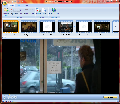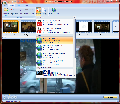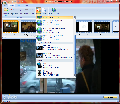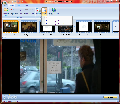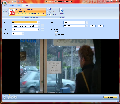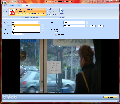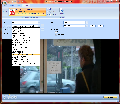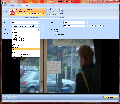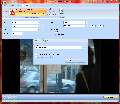What do YouTube, iPods, iPhones, HDTV and Flash webpages have in common? The answer is very simple – videos and their respective formats. Each of them works with their own video profiles, consisting of specific video format, resolution and codecs. Need to upload, transfer or watch the same movie on all of these mediums? Well, you are right – this involves converting your video file into each and every one of the supported formats. Free Video Converter sets its goal on turning your movies in ready content for YouTube upload, iPod and iPhone transfer, HDTV watching or Flash embedding.
Video conversion is all about speed and quality these days. As video resolutions tend to take off and reach new heights, conversion speed becomes the primordial target and this is what differentiates one application from another. Given the same picture and sound provided quality, users will always go for the faster program. Once these aspects are figured out, we channel our expectations to the graphical side of the software, searching for the one that looks as good as it works. Free of charge or not, these are the main characteristics that a conversion tool should get together.
Extensoft Inc.’s Free Video Converter really sticks to its name by delivering a no-fee-required piece of software without any limited functionality. The converter supports most of the commonly used video formats such as AVI, MP4 or WMV. Beside these movie containers, it will also load and convert MPEG, RM and MTS video files. You will be given the opportunity to batch convert multiple files to one output or the classic way – separate.
The program’s installation will take a few seconds, whether you choose to opt-in for the included Haali Media Splitter distribution or not. It will also require a codec pack to be installed on your system, as it relies on external codecs like DivX or FFDShow. If you choose not to run the application at the end of its install process, you are in for a surprise. Free Video Converter will not add any shortcut directly on the desktop. The Start menu is the place to quickly access it at first.
The main window interface is ribbon-based and stands out from the crowd with its editor-like configuration. It provides a clean layout with high quality graphical elements that render the intuitive and fresh design. On the downside, you cannot add more than one movie at a time into the timeline. Although it supports drag & drop, the same rule applies in this case too.
The GUI is layered vertically, starting with the menu bar and its respective buttons for each menu item, followed by the timeline, ending with a huge preview section (almost two thirds of the entire workspace). Once you've finished adding your source files and find their place on the timeline, you can go on with selecting the conversion profile. You can choose between YouTube, Web / Flash, HDTV or iPod / iPhone output formats and convert the timeline into a single file by merging the sequence or each clip individually.
In order to further customize the way your merged movie will be constructed, you can edit its content by frame selection and clip navigation. My advice is to just keep away from the Edit menu as it is really a poor addition to the software. It only slows you down and there isn’t much you can really do with it. Some classic trimming would really have come in handy here and not this clumsy take on video editing.
The Export section is something else when it comes to functionality and features. Here you can actually edit stuff, respectively video profiles. Quickly and easily choose from the available formats, video and audio codecs, set the number or frames per second, scaling method or video resizing. You will also be provided with pre-processing functions such as smooth rescaling and deinterlace. Free Video Converter allows you to save your customized profiles, thus you will never lose the settings that worked best for you.
Users can also choose to save the entire timeline project for later modifications or hassle-free conversion to another profile. Set the output folder and the overwriting options and you’re good to go. The program will then show the conversion window depicting the progress of the operation both by the filling bar and elapsed / total and remaining time. It is not the best possible time estimation, as it will require over a minute and even two minutes at times to stabilize and provide accurate information.
As we all know, the speed of the conversion process and the video resolution of the output file are two inversely proportional values. During the tests, Free Video Converter managed to encode the same one-hour file in 10 to 40 minutes. The lower value represents the conversion to the iPod profile (320*240 video resolution), while the upper limit stands for the HDTV 720p profile. Other results mark 15 minutes for the iPhone format and between 20 and 25 minutes for high YouTube and Flash presets.
These statistics point out the fact that the default settings of the given profiles can use some tweaking, as the process doesn’t really work the CPU (35% tops). System resources management is pretty basic and the application never really broke the 60 MB RAM barrier, making it straight unambitious for my liking and for the test system (quad-core CPU at 3.2 GHz, 8 GB DDR3 RAM).
The Good
This video conversion tool provides users with accurate results due to its neat profile database. It also packs sturdy profile customization, varying from resolution selection to codec selection. The program supports the most popular video formats, offers batch conversion and even movie merging capabilities.
Its interface is pleasing on the eye and helps users get around the application with pace and ease. A nice feature of this particular software results from the ability of creating projects from multiple video files with a helpful timeline at hand. Let’s not forget about the job time estimation feature that plays a major role in every converter.
The Bad Free Video Converter lacks any online or offline documentation that would come in handy to novice users. The interesting at first, but frustrating in the end Edit section is quite useless. It can easily be replaced by a trimming section with additional basic video effects that will bring light over this aspect of the application. Conversion speed is pretty common when using the untouched profiles and the system resources management will add to the disappointment.
The Truth
Unless you fancy high speed video conversion, Free Video Converter may just be the tool you are looking for. It’s a helpful program that provides solid output and generous customization of the final product. Being easy-to-use adds up to the video batch and merge features, making it an application you should really check out.
Here are some snapshots of the application in action:
 14 DAY TRIAL //
14 DAY TRIAL //