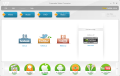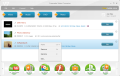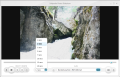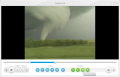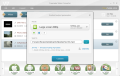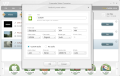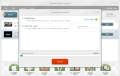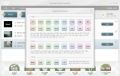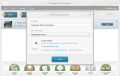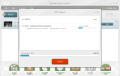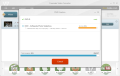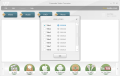The trend with video converters has been set for a long time to users' advantage, i.e. free and easy to use. Freemake Video Converter makes no exception from this direction and offers a friendly looking layout absolutely free of charge. On top of this, it supports all major video and audio formats, and then some as it can also be used to turn batches of images into slideshows with sound tracks.
Hamster Free Video Converter proposes an easy three-step method which helped you convert videos just the way you liked it. With Freemake there are no steps for you to follow because the application is built in a way that does not let you stray from the most comfortable and convenient path. Simplicity and ease of use is what it has in common with Hamster.
A clear-cut, straightforward interface helps getting the job done without too much effort. Support for NVIDIA CUDA is stapled in the initial screen of the application. For users with graphics supporting this technology this translates into faster conversions times as the power of the GPU is also put to work.
All operations that can be carried out with Freemake Video Converter are listed in the upper part of the application window while at the bottom you'll have the choices for the output format. Input files can be anything from video to audio or images. DVD ripping is also part of the options. However, this menu is basic in choices and only lets you select the titles you want to convert to a different format and the audio track, if multiple alternatives are available.
The support for image files (JPG, BMP, PNG, GIF and TIFF) lets you create slideshows out of a picture set. The result can be a DVD complete with a simple menu which can be a thumbnail, text or a content sample. As an alternative, you can blend all the pictures in a simple video file (AVI, MKV, MP4, WMV, SWF, MPEG or 3GP), in which case the settings at your fingertips relate to video codec used, framerate, resolution or bitrate.
As far as the slideshow options are concerned, these have been kept down to a minimum. There are no transition effects, but you can add one audio track to play in the background and set a picture slide interval. It would be nice to have the possibility to add more than one track, especially for those shows encompassing hundreds of photos.
There are several aspects that need to be revised as far as the slideshow options are concerned. First off, the application lets you add the same images without issuing any warning on the duplicity of the data. Second, if you accidentally add some files you shouldn't have, there is no possibility to pinch them out of the batch; you'll have to delete the entire show and start building it from scratch.
Freemake Video Converter has been built to help you change the format of a video piece to a different one, or ready it for mobile devices (Androids, mobile phones, PlayStation). You can work with the presets available, which cover different quality settings, ranging from HD 1080p, HD 720p and DVD quality to TV quality and mobile quality.
These can be adjusted with no problem and thus create a new preset which can be saved and used for future jobs. When converting to Android, the presets are displayed according to the size of the screen you want the video to be rendered on. Among the conversion options there is also the possibility to upload a movie straight to YouTube. All you have to do is provide the log in credentials.
Besides converting videos to different formats and creating photo slideshows, Freemake Video Converter also features options to join files or trim out parts of the clip. Unfortunately, during our tests only joining worked properly, as we managed to cut off a part of the video only once in a while (we noticed a change in behavior after computer restart).
Flipping (horizontally or vertically) or rotating the video by 90 degrees clockwise or counterclockwise are also on the table in the editing menu of the video. These worked great, especially because you can see the modifications on the spot thanks to the availability of the live preview.
Working with the application is no complicated task thanks to the number of presets you can choose from and the clear layout. On the downside though, we faced slow conversion times and pretty intense resource usage on test system not relying on CUDA (an average of 150MB of RAM and about 75%).
When we tested the application on a CUDA-enabled system the difference was not extraordinary in terms of duration of the conversion, which was of just a couple of seconds in favor of the NVIDIA system. However, system resources showed an improvement of about 30% in CPU usage on the CUDA machine.
Another discomfort is the lack of an estimated time of completion for the job. All you can rely on as to the progress of the operation is the percentage bar that shows the advancement of the task. On the same note, when creating a DVD you are not given any choices for quality limits and this will decrease as you add more files.
It can be used to prepare videos for various devices, like mobile phones, Android running portables and even PSP or PlayStation 3. you can choose between one pass or two pass encoding speed. The application can be used for gluing two videos together. Photo slideshows can be attached an audio track and you get to set the screen time for the displaying the images. Minor retouches should be operated to allow the user a clear view at the images composing a slideshow and offering the possibility to remove items individually. Time estimation for completing a task would come in as an improvement in the application. However, some work still has to be done in order to make it up to the mark. It is nothing serious (except for the video trimming pitfall), but adding a few more features would add great value to the application.
The Good
The Bad
The Truth
 14 DAY TRIAL //
14 DAY TRIAL //