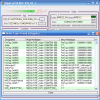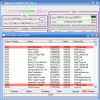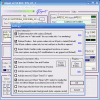Most men are still trying to figure out where the G-spot is. Many do not even know what G-spot is. Here's the definition I found on Wikipedia: "The Gr?fenberg spot, or G-spot, is a small area in the genital area of women behind the pubic bone and surrounding the urethra. It is named after a German gynecologist Ernst Gr?fenberg".
That sounds pretty ugly, but think about the fact that if you succeed in finding it, every woman "touched" by you will instantly become your slave and she will consider you a sex god. I am a fortunate case, as I have already found G-spot. Where? On the Internet, of course. The bad thing is that I am not considered a sex god and I have not created a harem just for me. Let me tell you all about it.
G-spot is developed by Steven Greengerg (he is not a sex god either) and the utility is designed to find out what codecs you need to install so that you can play your video and audio files. I guess you are browned off now that I have illuminated you and disclosed the secret. I will not deceive you anymore (cross my heart and hope you understand).
The software is free for personal use and the whole kit (.exe file, ExportFormat.txt, license.txt and the .dat file) will take almost one megabyte of your hard disk space. The application does not need to be installed on your machine and a simple double-click on the executable file is enough to open up the main application window.
When you take a first look at the application window, you might think that you're not ready for it and that it is going to be very difficult to find out what exactly your computer lacks. But take it nice and slow, you know what they say: "The longer you wait the greater the pleasure".
First of all, the user will have to wait a few seconds for the software to load up the codecs database (the version I am testing loaded 266 codecs). Next, all you have to do is load the file that is so stubborn that it does not want to play on your PC. In less than a minute the software will tell you the name of the codec that video file requires and - if you are lucky enough - it will also guide you to where you can find it.
The main application window consists of six distinct parts. In the File area the user will find details about the video, such as the path to its location and the its size. In the Container section the software will display the format of the file (I loaded a DVD file and it even detected that it contains two audio tracks). The User Data/Metadata box is empty in my case because I have not introduced additional data on the file (metadata).
In Audio section, you will be shown the audio codec the file is encoded with, the status of the codec (if it is installed on your computer or not) and some information about the bitrate, frequency and the channels (in my case, being a pretty recent DVD file, the channels are 5.1).
The next section in the application window is the Video one. This is the largest and the most important in my opinion. In here, you can find out the codec needed for the file to play correctly, the status, and you can penetrate even deeper into the file by viewing the type of frames the video is made of. Thus you can visualize the Frame number overlay (it shows the last digit of the picture number for reference), B-Frame Dependency Overlay, the Interlace, Presentation Order and the Layout width control button. These are technical details that can be used only by the more advanced users, so I will not insist on them. But if you want to be go further on these details, the software explains every one of them.
Some other useful information the Video window provides is the frame rate, duration of the file, the color encoding system (PAL or NTSC), aspect ratio, etc.
The Last box of the software is the Proposed Codec Solutions and Tests. Here you can test the video or audio file to see the rendering and the used combination of filters.
The Good
The software does a great job in finding the codecs you need for your audio and video files.
The Bad
Beginners may be a little scared of the interface, because it is loaded with lots of information that is not intended for all the users.
The Truth
The software is great, and I thought that after the introduction of the DVD video on the market its popularity will decrease, but it just brought new features that are useful for video aficionados.
Here are some snapshots of the application in action:
 14 DAY TRIAL //
14 DAY TRIAL //