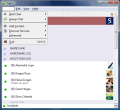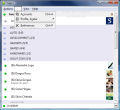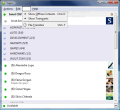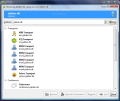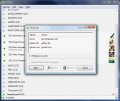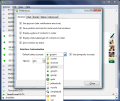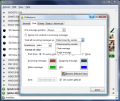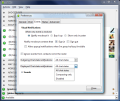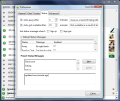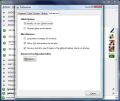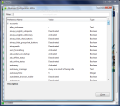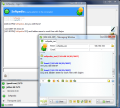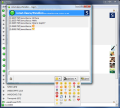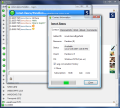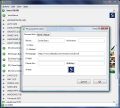Gajim was developed for Linux distros...So what? Does this mean that it is denied to Windows users? Not at all, because the latest version of the application is not allergic to Windows environment and behaves quite well. All you need is the GTK gear (which can be downloaded with Gajim or not) and that is all.
Of course, you are going to need an account if you want to initiate or start a conversation. Being a Jabber client you will need a server to intermediate the exchange of messages. Gmail for instance is running Jabber so all you need to do is give the software the right directions and provide the username and password. If you want to use a different server, the list of public Jabber servers available in Gajim should do just fine. However, this list is not comprehensive enough and the desired server may not be present in there. In this case, just type in the coordinates and log in.
Thanks to the Jabber technology, Gajim is a free multi-protocol IM client supporting chatting between different services like those provided by Yahoo!, AIM or ICQ. The only problem is finding the server supporting gateway to these services.
The interface is nice and simple and the contact list, just like in the case of Pidgin, is referred to as "roster". The different themes and status icon sets is proof enough that the software is extremely flexible and attempts to cover all the tastes users may have in reference to the visual aspect.
The contacts can be gathered together in groups and in creating them the same mischief is available as in Pidgin: you cannot create empty groups. A very interesting event occurred while playing around with the contacts: moving them from one group to another did not move them completely but rather copied them.. What is rather baffling is that this happened only with the contacts from certain groups. These were either running a Linux distribution or with the contacts from GTalk.
You can imagine the chaos I created in my roster as there were double entries everywhere and when those persons contacted me, the Gajim notification told me there were as many messages for me as there were instance of the contact. To make things right again, I had to delete the double entries and add each of the removed contact one by one in the appropriate group.
The great thing about Gajim is that it allows control over each of the multiple accounts in roster. Thus, you can add a different avatar and a different status. However, there is a small mischief here also. In the lower part of the application window the status should be changing according to your account selection. Gajim will not do this and the displayed status will be for the account it was last changed.
The Preferences window is quite generous in options. You can choose the contacts in the roster to be sorted according to their status (careful with this option as the contacts will keep moving around the moment they change the status), configure the application to remember the position and size of the roster, manage the themes available (marine, gtk+, green, grocery and human) and select the desired status iconset (crystal, dcraven, gnome, goojim, gossip, gota, jabberbulb, nuvola, simplebulb, stellar and sun).
Chat window customization allows you to select the way the messages are displayed (all of them in one tabbed window, use one window per account etc.), define the colors for incoming/outgoing message, status message and URL, choose the font style and size as well as setting the emoticons. I must warn you that these are visible only in Gajim clients and sending them in a different IM client may not result in the same effect.
Also, the user can handle alerting for the different events occurring. Thus, you can choose to be notified at a new event or not, when a contact signs in/out, ignores events from contacts that are not in the roster, customize the alert sounds (as long as they are in WAV format).
Automatic changing of the status is also a feature incorporated in Gajim. You can enable preset messages for different statuses and set the time when these should be displayed (after "x" minutes of inactivity).
At a first look, Advanced settings do not seem to be too complicated and there are only a few alternatives you can fiddle with. You can enable e-mail receiving notification for Gmail accounts or other accounts or allow the OS information to be sent (which in this case is accurate). However, activating the Advanced Configuration Editor will give you another perspective over Gajim.
As the name of the section suggests, this area is reserved for advanced users, although intermediate users can also feel quite comfortable here as the values for preferences are explained. If you have the appropriate dictionaries installed you can enable the spell checker for a certain language.
The size of the avatar can also be changed from here and all you have to do is input the integer values for height and width. The Advanced Configuration Editor will practically allow you to configure every option displayed in the Gajim interface and more (tab position, colors, dictionary for spell-checker, the port for file transferring etc.).
The Good
Gajim is a very appealing alternative for multi-protocol instant messaging. It supports the most used services for message exchange and it supports different OS platforms with no problems.
The themes and skins allow you to change its aspect the way you want it to with no fuss. All the accounts can be merged into a single one or displayed separately to avoid unnecessary confusion.
Messages can be easily sent to all the users in a group by using the Send Group Message function. Further options allow you to send the message to the entire group regardless of the status or only to the online users.
There was no troubleshooting when exchanging messages with ICQ or Yahoo! Instant messengers. The connection was stable and fast.
One of the coolest features implemented in Gajim is its ability of seeing if the person at the other end of the conversation is typing a message (nothing new here, I know), if s/he has closed the window or whether it is still the active window on desktop.
The Bad
There is still work to be done as, despite its stability and ease of use, the software fails in several aspects like providing an easy way to move the contacts to different groups. Additionally, sending files over Gajim may be a bit of a problem, as during testing we could not send a file to a contact using a different Jabber client.
Due to the GTK, the interface does not integrate perfectly in Vista as highlighting the options in the menus resulted in covering them altogether.
The Truth
Multi platform and multi protocol instant messaging client. I guess these words alone make it appealing enough for you to try. Despite the fact that it comes from Linux environment Gajim gets along pretty well with Vista and provides the basic options for permitting chatting between different services.
There are still bugs to be fixed and the software has a long way to becoming a full fledged instant messenger, but it'll definitely get there.
Linux version here.
Here are some snapshots of the application in action:
 14 DAY TRIAL //
14 DAY TRIAL //