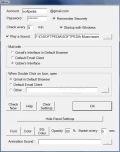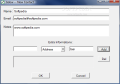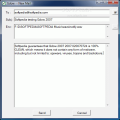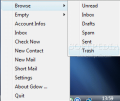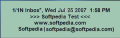Although Google Talk is not employed by too many users (the reasons are obvious), the email correspondent, Gmail, is intensely put on the line by more and more users thanks to its continuously increasing storage size, increased attachment size (20MB), ease of use and because of the supported message transmission protocol which is supported by all email clients.
However, no matter these advantages, some users are still too lazy to open the web browser in order to access their Gmail account and go for email clients instead (DreamMail is free and absolutely fantastic). Even Gmail Notifier is preferred to the old web browser login way. But it does not provide everything the web mail account does.
A much better alternative is Gdow. It is actually an email client containing all the options you need in order to treat your Gmail messages as if you were logged in the web mail account. The application is an absolute freeware so you can use it regardless of the environment.
Gdow 2007 does not need to be installed in order to function properly. However, it'll use Windows registry to store your settings. The good news is that you can remove all the registry settings with a single click of a button. When uninstalling, remove all the registry entries and simply dump the executable. The removal will be clean and eventless.
As there is no interface in the application, as soon as you deploy the executable you will plunge directly in Settings section. First of all you need to define the login details of your account by simply inputting your password and ID. If you just hate typing the password every time you start the application, use the Remember Securely option. Just make sure you don't forget it.
The application can be configured to check Inbox folder for new messages at a user defined time interval and display them in a popup just above system tray. The great thing is that unlike other mail notifiers out there Gdow will only display the newest message. If you have a multitude of unread messages their number will be displayed on the system tray icon.
More configuration in Settings panel includes defining the audio alert at detecting a new message. There is no default sound but you can add any WAV file you have on your computer. This way you will benefit from both visual and audio alerting.
As you access system tray icon's context menu you will see that Gdow offers all the options you most frequently use in your Gmail account and more, as the application lets you do something Google's Mail does not: get rid of all the spam at once. Some of you may not have too many emails in that despicable folder, but I get spammed about 100 times a day. You can only imagine the torment of deleting all of them at the end of the month.
You can browse your unread messages, the entire inbox folder, trash, spam, drafts or trash , manage them by sending the uninteresting ones directly to trash or spam folder, star them and even write a reply. That is right, you can send emails directly from Gdow.
The interface may not be exactly what you expected, but it gets the job done and lets you even send attachments. If the looks are not to your taste, you can configure the application to send the mails with your default email client or open Gmail's interface in the default web browser.
It even gives you access to the list of contacts available in your account so that you can simply pick the right one up. More than this, Gdow allows adding new contacts. The information appended is minimum (name, email, a few notes and some extra information like phone number or address). Not quite what Gmail is offering, but how many times have you completed all those fields anyway?
When "uninstalling" the application, make sure that there is nothing left behind in the registry. For this you have to open Settings panel and press Clear Settings button. All the settings (your password included) will be swiftly removed from Windows registry.
To learn about the status of your Gmail account it is enough to use Account Infos option in tray icon's context menu. In a fairly small box you will be given the amount of space used (in MB and the percentage), number of unread emails, drafts available and spam messages.
The Good
Easy to use, Gdow comes as a good client in harnessing your Gmail account without opening the web browser. All the basic options are included in the program and you are immediately notified when a new email arrives.
Spam folder emptying is definitely a big plus for the software as Gmail does not offer this option. Trash, Spam and Drafts can all be emptied with a mouse click (that is what I always envied in Yahoo! Mail)
The Bad
The interface is not its strongest point, despite the fact that you can configure the email panel in terms of color, transparency and font. There are lots of rough edges that need to be polished.
Reading emails in Gdow is a strong no, no. The message window stretched beyond my mouse's abilities to get to the Close button and I could not scale it down at all. So my alternatives were to leave it hanging on the desktop or turn the application off after reading it.
The Truth
Gdow is a great helper in managing your Gmail email. It does not need to be installed and removing the application from your computer (with all traces erased) is a walk in the park.
It offers the most used options available in Gmail and more. The user can customize the way the alerting takes place (both visual and audio).
Try it for a while and see how you get along. It is free and very easy to use and it can also start with Windows.
Here are some snapshots of the application in action:
 14 DAY TRIAL //
14 DAY TRIAL //