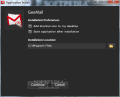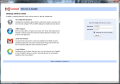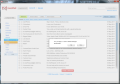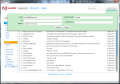The program is called GeeMail and is designed to deliver the entire functionality of your Google email account in a simple to use screen.
Web mail services are getting easier and easier to use, but against this trend, sometimes users wish for a quick, straightforward way to their inbox, without having to launch the web browser or the email client. Gmail users can benefit from something of this sort by appealing to GeeMail.
The application is not intended to cover the full functionality of your Google account, but only the basic tasks like viewing your messages or responding to them.
The freebie is built in Adobe Air, so it has simplicity at its core. Installation goes smoothly and the fact that the app is digitally signed by a recognized certification authority drops a grain of trust in the process.
Before any files are placed on your system GeeMail requires a bit of configuring. It is nothing complicated, you just have to instruct the program if you want a shortcut icon on the desktop and start as soon as the installation process finishes. You can also set the installation folder, if the default location does not suite your needs.
The interface is one of the cleanest possible, containing all the functions for email management available in the online view provided by Google. The app connects to your account through IMAP, so everything available in the web account will be present in GeeMail. Also, all your modifications in GeeMail will be reflected in the online account.
All message folders you’re used to in your Gmail account run down in the left hand part of the screen. Clicking on them will reveal a list with all the messages inside, but, as a downside, the display will not be as seamless as in the online account. During our tests this was accomplished with a bit of a waiting time. Actually, in some cases, the message window would take as much as three seconds to become populated.
On the bright side, GeeMail supports actions such as moving selected entries to a different location, reporting them as spam or deleting them. Special actions like marking messages as unread or starring/unstarring them are also at your disposal.
Opening an email requires a single click on the desired entry. The content is displayed in the same window as the message list. You can easily navigate from folder to folder, but keep in mind that each time you select a new folder the messages will be refreshed. This is a bit uncomfortable for most of the users who are used to instant display of the message list because, as mentioned earlier, retrieving the entries could take a few moments.
We also experienced hangs from the program, at times freezing up and prolonging the wait for viewing the message entries. SQL statement execution error messages were scarce, but present during our testing as well.
If you want to clean up the folders collecting useless mail (trash and spam), GeeMail offers an easy way to get rid of all unwanted messages at once in one click. However, not everything goes smooth with this. We had no trouble emptying the spam folder, but getting rid of the content under “Trash” was a pain as we could not complete the task with a click of a button.
It would appear like the app did its job and casted out the entries, but upon refreshing the folder all trash was displayed again. We didn’t manage to carry out the job even by selecting all 31 messages fitting into a GeeMail screen and deleting them. Upon refresh the number would still show 1000+ entries.
One particular feature GeeMail checked is offline support. As the developer puts it, the application is “network aware” and allows you to compose your email and give the “send” command even if you have no Internet connection. When access to the web is restored the email is automatically sent.
Our tests showed that this feature works, but not at all times. In our case it functioned properly in two out of four attempts.
Given that Google offers generous space for keeping your emails, a search function would seem only fit, and GeeMail makes this available as well. You can use the simple search or the advanced one for a more specific query.
You can move entries from one folder to another as well as check the labels. Composing messages offline and scheduling them to be sent when Internet connection is restored did not function at all times and plenty of emails failed to reach their destination. We noticed some heavy activity with regards to RAM usage, as the application required as much as 100MB at times.
The Good
The Bad
The Truth
 14 DAY TRIAL //
14 DAY TRIAL //