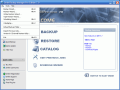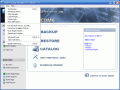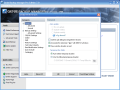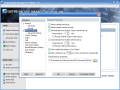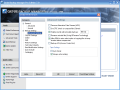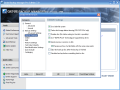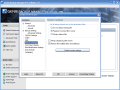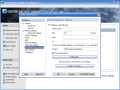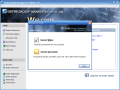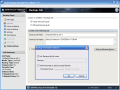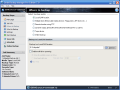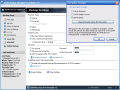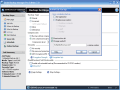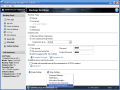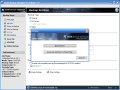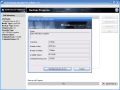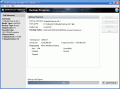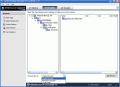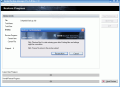Have you ever backed up your files? I run an update on my back ups after each project I finish. So in case it happens to lose some data, I recover it from my backup file. Useless to say that after each Windows installation (which is an extremely rare event) I create a backup to my registry entries. So it does not matter if my Registry gets scrambled or too crowded because I can always take a peek in my back up file to see exactly what I should not delete from there.
Back up software are all over the place now, but I have known just a few that are indeed good and perform a professional job. Recently, I discovered one of them on Softpedia. The price seemed OK, the description was short and simple but it was the list of features that made me download the application. To be more specific, the backup types stirred up my interest.
Genie Backup Manager Pro is developed by Genie-Soft and comes with a not out of the ordinary price of $69.95. I know there is cheaper similar software out there, but trust me, it's not much compared to what it delivers. And the fully functional trial version will let you backup everything you need for 15 days, so do not forget to restore the data before the software expires.
The interface of the application is simply great. It is the professional look the Pro Edition needed. You can see from the beginning that working with it is piece of cake. And if you open the Help file you will learn everything there is about the program and the backup and restoring processes. And as if this was not enough, you will also benefit from flesh tutorials for these operations.
The jobs you can do with Genie can be scheduled so that backup can be performed without you attending to it. Additionally, if you do not want to program a backup job you can just save it for rolling it later. Everything you need is thoroughly explained in the online tutorial and in the Help file of the software.
The first screen when launching the application will ask if you want to work in the easy mode or the normal mode of the software. The difference between these two modes is that in normal you will have access to all the options directly from the application window, while in the easy mode the Tools and Quick Links bars will be hidden and they can be activated from the Menu bar.
The easy mode is in no way restricting the options, but only the way you view them. Thus, in the main application window there will appear only the most important options (Create Backup, Restore and Schedule Wizard) and the additional information (the side bar displaying the backup steps and the job summary) will be hidden from users' view.
From the first page of the program you can configure the Genie to act the way you want it. You can even make the necessary email settings in order to receive notifications of the backup job directly into your email address.
The Backup window is by far the most interesting screen of the software as in here the user can choose the location which can be local (LAN location), on multiple disks (removable media devices), remote (using FTP), a CD/DVD, on a tape device or an online backup. For the online option the developer offers a free trial account that is capable of storing up to 100MB of information.
The account is for testing purposes only, so it will expire within 15 days from installing the application. Also, an Internet connection speed testing is available, so that you will know how much it is going to take to upload the backup file.
In the Backup Manager window the user can choose the items to backup. There are three tabs here: My Profile (contains built in plugins for emails, favorites, Windows Settings, Dektop files and folders etc.), My Folders (contains all the data on your computer) and My Plugins (lists all the items that can be backed up with Genie - programs, settings, saved games, databases etc.).
The plugins can be downloaded for free from the developer's website (follow the Download New Free Plugins link at the bottom of the window). Unfortunately, there is no refresh button to use after downloading a new plugin, so you will have to go back to the main page and restart the backup process.
Backup Settings gives you the chance to protect your backup by applying a password. The security options in here include AES encryption and the setting up of the strength level (128-bit, 192-bit and 256-bit). For CD/DVD medium backup you can enable the self restorable option.
The are four backup types available: Normal (backup of all the selected files and folders every time), Increment (backs up the new files and those that have been updated since the previous backup operation, the missing files will not be deleted), Mirror (the same with Increment, only this time the missing files will be deleted) and Differential (backup of the new files and folders from the most recent Normal backup only).
Restoring the backed up files is extremely easy and the only thing you should pay attention to is the location to which the restoration will take place. The three options available are Original Location, Alternative Location and Single folder.
Original Location option will restore each file and folder to its original location. Alternative Location allows the user to place the data in a specified folder and folder structure will be preserved. Single Folder option will restore all the data to a user specified location, but the folder structure will no longer be maintained.
Also, you will have access to the Global Preferences menu where you can make some additional data restore related settings.
The Good
Great backup application. Everything worked and the features are incredible: schedule backup job, email notification, online backup etc. The professional interface is absolutely amazing. Most professional tools will disorient you with their intricate settings, but Genie offers a clear look at the options and a wizard that will guide you to whatever job you are planning.
The Bad
You will not get an estimated time of the job finish.
The Truth
Just try it to see for yourselves. Permanently deleting the files on your computer can also be performed due to the built in Genie Wipe. And thanks to Genie Eyes-Only you will be able to encrypt and decrypt sensitive data on your computer.
15 days is more then enough to fully test the application with all its features.
Here are some snapshots of the application in action:
 14 DAY TRIAL //
14 DAY TRIAL //