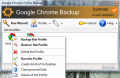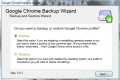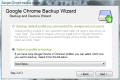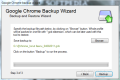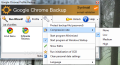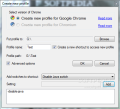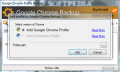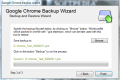Seasoned computer users know too well that backing up the browser data is a safe way to ensure they don’t lose all the bookmarks and tab sessions. The process is pretty simple in all browsers if you know the paths to the precious data. In the case of Google Chrome, however, a tool designed specifically for this purpose emerged, with a name clearly indicating its functionality: Google Chrome Backup.
The application can be used free of charge, but for a set of bonus features like exporting bookmarks to HTML and CSV, send them to Google Bookmarks service or password protect your profile, you have to pay a $4.60 fee. For most of the users the basic functionality of the application is more than enough, but more security aware ones might want their profile locked under a countersign.
No installation is required to run the program; the interface is nothing complicated, although it could use some retouching. Every time it starts Google Chrome Backup checks for new versions of the browser.
We noticed that the app monitors the dev version of the web navigator since we were running the latest stable release and alerted us that version a newer version, 14.0.835.1, is available.
The backup tool works with both Google Chrome and Chromium, the open source project Google’s browser relies on. Our tests involved only the stable release of the web browser.
The default user profile is automatically loaded by the application, allowing you to easily run the backup routine on it. You can build other profiles as well and create shortcuts for them, for easily launching them. This is particularly useful if you want everyone working on the same computer to browse with Chrome and have their own settings and browser data.
For each of the listed profiles, the app can list details such as storage path, switches enabled and total size. “Profile details” screen lets you open the location in Windows Explorer or create a new shortcut.
Before starting the backup procedure it would be better to empty the profile’s private data, more specifically the cache, to go easy on storage. The application seems to have this function covered, judging by the offer popping up when starting the backup procedure; but apparently it does not work if you attempt the procedure from the context menu of the profile entry.
On the other hand, doing this by running the wizard does not create any problems with clearing the cache. You will be guided through a set of easy-to-understand screens that let you select the profile you want to save and define the storage location of the resulting file.
The only inconvenience in this sense is that you are not shown an estimated time for completing the job. Although it shouldn’t take too long to finish once you’ve cleared the cache, the app may deal with huge profiles and in this case an estimation time of completion would come in handy.
Google Chrome Backup can start with the operating system if you want it available at all times, although its services may not be available that often, especially since it does not feature a scheduler to carry out tasks automatically. The backup file is stored in a proprietary format and, for increased security, it can be protected by a password.
Creating a new profile using this tool requires minimum effort from your part, but more experienced users will also find some interesting options. Besides choosing the storage path for the profile and its name, you can also toggle on the advanced options, which let you add various switches to the shortcut.
There is a pretty comprehensive list available, but you can also add your own entries. The default set includes switches like proxy connection, disable DNS prefetch, enable file cookies, omnibox popup count, disable images, Java, logging, plugins or metrics.
During our testing Google Chrome Backup managed to successfully carry out all the jobs we required. Backing up and restoring Chrome profiles is easy as pie and you can also protect the data with a password of your own.
Backing up a profile is extremely simple if you appeal to the built-in wizard, which can also be used for restoration process; clearing cache data is available in the application. You can create as many profiles as you want and store them in whatever location you want. The application does not offer the possibility to rename profiles and does not make available the estimated time of completion for the backup/restoration job, or at least a progress bar. It is not a flawless application and most of its activity can be done manually if you know where to look for the files. However, it makes the entire task much easier as it automates certain tasks, not to mention customizing the profiles with the available switches.
The Good
The Bad
The Truth
 14 DAY TRIAL //
14 DAY TRIAL //