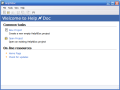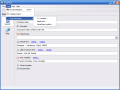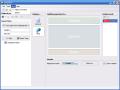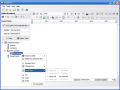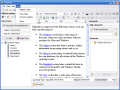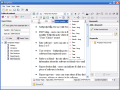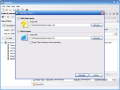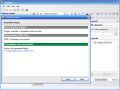Every application that has a name to defend or wants to create one has at least a decent Help file. Most popular file formats used today for this purpose are CHM and HTML. You can also find a lot of e-books into these formats, apart from the PDF ones.
I don't know about you, but when I need to explain some things to different people over and over again I draw the conclusion that I should write some books on those topics. I was never afraid of having to write and explain stuff, but organizing the knowledge I put on paper (or inside an electronic document, in this case) is the task that makes me tremble when I think of it.
There's no secret that good Help systems are not created by geniuses, but by people who know what they're doing and, most of all, have the right tools to accomplish their goals. Today's program is one of those tools, having the purpose to assist you in creating HTML and CHM help files. Its name is HelpNDoc and reached version 1.9 recently. Let's dig in!
First of all, a warning: in order to generate CHM files you have to install Microsoft HTML Help Workshop, which is available for free. I tell you this now so you won't run into problems later when compiling your help file (like I did...).
HelpNDoc's kit is almost 2MB in size, and you can add between 1.3 and 6MB for HTML Help Workshop to those. This isn't much at all, in my opinion. The installation process goes on fast and without troubling questions.
The interface of the program is easy to use and well organized. It doesn't have much tools, but only those that you need to use. Basically, HelpNDoc has a menu bar, a toolbar and a work area.
When starting the program, you can open an existing document or create a new one, just as simple as that!
After creating a new project, you have to create the table of contents and enter general properties of your project. In order to edit the content you have a full featured word processor at your side.
The most common tasks needed for editing excellent files, such as creating tables, inserting pictures, symbols, variables or bullets and numbering. The funny part here is that when inserting a picture, the browse dialog has some French names for some of the file extensions present there.
A good help file must have keywords well chosen and having a uniform distribution all over your document, and this is a task for the Keyword Editor. Keywords can be added the same way as the items inside the table of contents, using a tree view, but you can't add more branches to it. If you want to add keywords to a section of the Help project, you just have to select the desired item in the table of contents and then add the keywords into the Editor.
At last, the looks of the HTML output can be changed using basic settings, and the text changes throughout the entire document can be done easily using the Find and Replace tool.
This is it for me, I'll leave the rest of it for you. Have fun!
The Good
HelpNDoc is fast, easy to use and free for personal use. The built in word processor and keyword editor are very useful for their purposes, the system requirements are very low and the program can deliver a final product that looks extremely well, of course depending on your skills and experience.
The Bad
Unfortunately, you can't export your work into PDF format and the final product of your work has a note on each page about the fact that it was generated using a free version of HelpNDoc. It would be very nice to have HTML templates available in the future, because now there is none available and you can't save your color schemes either.
The Truth
In the past I have seen some really big programs built with the only purpose to create help files, but I can't remember even a single one now. HelpNDoc is an application to remember, easy to use, fast and free for personal use. If you want to help other people, help yourselves...get HelpNDoc!
Here are some snapshots of the application in action:
 14 DAY TRIAL //
14 DAY TRIAL //