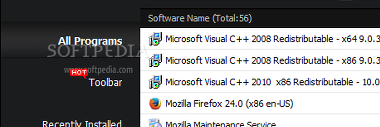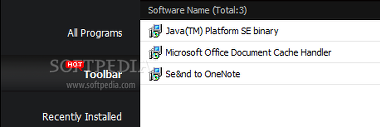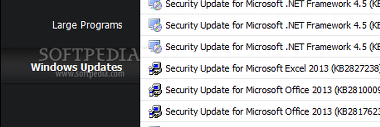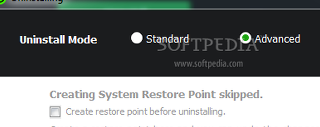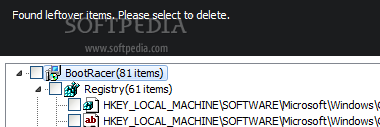Removing an application from the computer is simple enough, as the built-in Windows uninstaller usually does the trick for a standard task. But when users have to deal with numerous utilities that leave traces in the Windows Registry and on the hard drive (which eventually lead to performance issues), this OS feature doesn't cut it anymore.
Among top products like Revo Uninstaller, Advanced Uninstaller, Wise Program Uninstaller and Your Uninstaller! PRO, IObit Uninstaller meshes powerful features, an intuitive environment and optimized performance at no price tag, making it a favorite among novices and professional users alike.
User-friendly interface
This uninstall application integrates a highly intuitive and neatly-organized interface, having all primary features broken down into five main areas – “All Programs,” “Toolbar,” “Recently Installed,” “Large Programs” and “Windows Updates.”
Items are shown with their name, size and install date (including total apps) in each of these sections, and you can sort lists in ascending or descending order, according to one of these criteria.
Additional information is provided on the bottom part of the screen, where you may view an application's version, publisher and help info URL.While the tool lets users tackle all installed software on their computers, it also reduces time spent looking for apps taking up the most space on disk, as well as recently installed ones.
The Toolbar area comes in handy when you want to remove toolbars built into the web browsers without your consent, due to specialized Trojans or other malware.
Furthermore, some installers are equipped with third-party components, which might be considered misleading by users who unwillingly accept terms and conditions that were not carefully studied. Supported web browsers for this module include Internet Explorer, Mozilla Firefox and Google Chrome.
The Windows Updates module is equally helpful, since users have probably come across scenarios where the OS started experiencing issues right after installing an update. Spotting faulty updates is certainly not an easy task, but IObit Uninstaller gives users the possibility of searching a selected item online via the context menu. The utility's right-click menu contains the same options for each aforementioned software category. Aside from looking up an app, toolbar or Windows update online, you can exclude an entry from IObit Uninstaller's lists, switch the detailed mode to icon view, open an item's location in Explorer, view its entry in Registry Editor to fiddle with settings, as well as refresh the list.Standard and Advanced Uninstall
There are two uninstall modes available – Standard and Advanced. The first one runs a program's default uninstaller and takes no further action, similar to the default Windows tool.
However, IObit Uninstaller's premium feature is represented by the Advanced module, where an uninstall task is thoroughly carried out in three steps.
Firstly, the app creates a system restore point, allowing you to roll back any changes that may cause problems to Windows. But this option may be deselected if you find it unnecessary, since it prolongs the overall job.
Secondly, the utility runs the built-in uninstaller (like in Standard mode). Last but not least, IObit Uninstaller scans the computer for any leftover files (typically found in Program Files) and entries in the Registry. If such items exist, you can select all or part of them for deletion. Note that IObit Uninstaller does not stop web pages from automatically popping up in your default browser (in case of some trial tools, for example), nor continue with the leftover scanning step after a system restart. Moreover, if you accidentally click the Cancel button after uninstalling something, you cannot pick up where you left off, because traces cannot be browsed in a separate module.Uninstalling in Batch Mode
IObit Uninstaller also supplies users with a module for eliminating utilities in batch mode, which basically means you can create a queue of multiple programs to remove from the computer. However, this should not be mistaken for uninstalling multiple applications simultaneously, or leaving the workstation unattended, since user intervention is still necessary.
The main advantage is that the app scans the leftovers for all selected programs as soon as each default uninstaller serves its purpose, saving users a lot of time in the long run.
Uninstalling by force
Accessible through the “More” menu on the top-right corner of the screen, Forced Uninstall eliminates stubborn programs whose built-in uninstallers contain errors that prevent a successful removal task under normal circumstances.
You can either browse for a program's full path, write the full name or part of it and let IObit Uninstaller run an automatic search, or drag and drop any related file into the panel. The rest of the task is carried out like in Advanced mode (aside from bypassing the uninstaller errors). An alternative purpose for this module would be to simply identify unknown files.
Extra features in the More menu enable users to choose another GUI language, export the list of applications to a plain text document for further scrutiny, view and manage log files, as well as undo modifications to an earlier system restore point.
The interface is more than user-friendly and its options are easy to figure out even by beginners. Furthermore, a search function providing real-time results is available for each of the five sections that were previously discussed. At startup, the utility automatically performs a checkup for updates. IObit Uninstaller is a portable application, meaning that it doesn't include a setup pack and you can run it on any workstation from a USB flash drive or similar device. Another valuable aspect to consider is its price tag, as the uninstaller is free for use. An automatic backup and restore option for the registry would have come in handy to ensure users with extra security, although this service was never needed throughout the Softpedia evaluation. The tool failed to remove an entry from the list during evaluation (antivirus product). Force uninstall mode was not effective against a problematic application. Two minor issues were noticed: some applications shown in “Recently Installed” are not displayed in “All Programs,” which can be troublesome when searching for a newly installed tool in the latter section. Secondly, IOBit Uninstaller is not always able to open an item's location in Explorer (this option is not clickable in the context menu).
The Good
The Bad
The Truth
 14 DAY TRIAL //
14 DAY TRIAL //