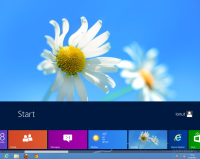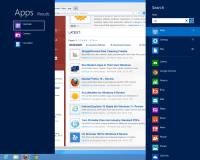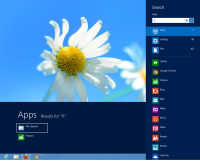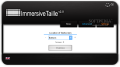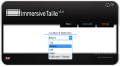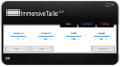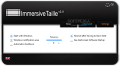Microsoft created quite a commotion among Windows users when they announced that the classic Start button will no longer be part of the operating system in version 8.
Obviously, third-party developers responded to the users’ needs by making available both free and paid solutions that mimic the old orb.
ImmersiveTaille, on the other hand, uses a different approach, that consists in making the modern Start Screen available on the classic desktop, thus preventing the switch from one environment to another.
It basically changes its position, but apart from this the application can also change its size and make it fit your needs.
ImmersiveTaille does not add anything to the system, it simply provides an interface that allows you to adjust the parameters for the modern UI Start Screen. It requires no installation and it is absolutely free of charge.
There is no other interface available except for the configuration panel, which comes with three menus: Basic, Advanced (there is nothing complicated about it, though) and the general settings.
By default, when ImmersiveTaille is launched for the very first time, you’ll notice that the working language is set to French. You can make the switch to English, Spanish or Deutsch by clicking the flag in the lower left-hand corner of the application window.
The app brings to the table a set of predefined positions for the Start Screen, which make it pop up on any of the four desktop edges or display it full-screen, at the same time preserving the taskbar from the classic desktop.
A preview button allows you to check how the modern screen fits on the desktop. As expected, the screen is not automatically resized, so you won’t be able to see it in full, with all the tiles.
However, except for the partial view, all the functionality is preserved, so you can freely scroll for the desired tile. Or, better yet, search for it by simply starting to type the query string.
The position of the search charm is not controlled in any way and remains located on the vertical right edge of the screen. This creates some sort of a problem because if you have the Start Menu pinned to the same edge as the search charm, the results to your query won’t be visible.
During our tests, the result list was overlapped by the search options strip, but you may be able to pull it out, if you're careful, because the window with the results is slightly wider than the one with the search options. Regardless of this workaround, our recommendation goes to using the other three edges of the screen.
Under the “Advanced” menu, you can manually adjust both the position and the size of the Start Screen. It is not an easy process because you have to input the values manually, but at least there is the “overview” button that lets you see how the modifications apply.
Inputting the values for the horizontal and vertical coordinates may not sound like too much of a task, but in the case of ImmerseTaille, the process is a tad more complicated to carry out because you have to constantly click into the box after typing in a value. The same goes for the width and height adjustments.
The general configuration panel sports options that allow you to have the application start with the operating system, minimize it to system tray area, just in case you need to change some settings or have it turn off automatically after being visible for a specific amount of time (expressed in seconds).
Although ImmersiveTaille may not seem like too much of a help for a user accustomed to work with the classic Start menu, the results are quite impressive and it makes the modern Start Screen more comfortable to work with.
Furthermore, having it partially displayed on the classic desktop looks quite good, and its functionality (viewing the tiles, scrolling, searching) is not affected.
During our evaluation, we happened to have Stardock’s ModernMix (reviewed here) installed on the test system. This app allows you to run any modern UI app in its own interface. Having both these programs running together makes working with Windows 8 a breeze and gives it a fresh feel, especially if you are accustomed with Windows 7.
The Good
It lets you position the Start Screen on any of the desktop edges and does not cripple its functionality. You can also use it to resize the modern UI screen or change its position.
The Bad
Also, placing the screen to the right edge conflicts with the search function and the results are not visible.
 14 DAY TRIAL //
14 DAY TRIAL //