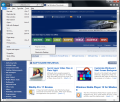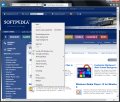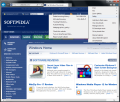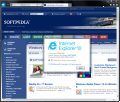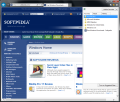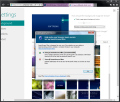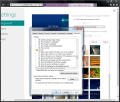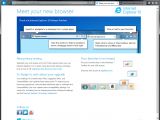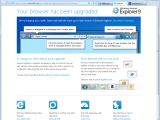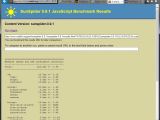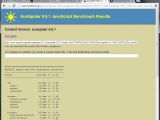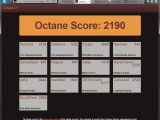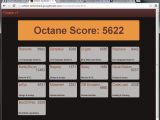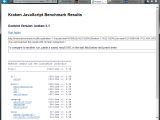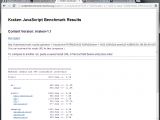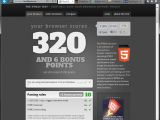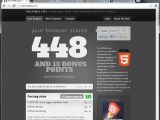Microsoft has managed to launch Internet Explorer 10 in under two years, which was the incubation time for IE 9. Although the fresh release has been available in stable form since mid-August on Windows 8, it debuted just recently on Windows 7 as a pre-release version.
This syncope in browser development might be attributed to the platform differences between the two operating systems though.
Installing Internet Explorer 10 on Windows 7 is a one-step procedure that unfortunately ends with the request to restart your computer; luckily, you can postpone the irksome action until a more convenient time. This would be unusual in the case of any other browser but not Microsoft’s because IE is deeply rooted into the operating system and some resources are shared.
Microsoft touts Internet Explorer 10 as “reimagined” in Windows 8. The keyword here is “Windows 8” because of the modern UI app. In terms of looks, the differences are barely noticeable in comparison with version 9 of the browser.
Actually, even the welcome pages for the two builds are strikingly similar: the same presentation image is displayed for both IE10 and IE9.
There is no visual impact with the latest version, but a keen eye should notice minor modifications such as tabs that appear flatter or the slightly changed “new tab page”. Other than this, there is a fresh option in the Tools menu, which lets you pin the currently opened page to the Start menu.
In terms of new features, Internet Explorer 10 introduces a new setting, Do Not Track, which is part of Microsoft’s privacy statement for Windows 7.
The option is turned on by default and is a request to the sites you visit to respect your privacy and, therefore, not collect information about your browsing session. It does not prevent the tracking, but does make your wish known.
The request can be turned off by going to “Advanced” tab under Internet Options (check the Security section). But having this option turned on by default is not pleasing for advertising companies, albeit some users applaud the move.
The welcoming screen of the browser, however, informs that the feature is on and provides a link to a step-by-step guide to disabling it.
Unlike the previous release and most web browsers on the market, Internet Explorer 10 integrates Adobe Flash Player plug-in. All updates for this component are automatically received through Windows Updates mechanism.
With this fresh revision, Microsoft made some progress as far as HTML5 support is concerned. However, the steps are not huge, considering that, on the HTML5 Test page, it scores 320 out of 500, even less than old Firefox 14.
On the other hand, the latest stable versions for Opera (12.10) and Chrome (23) recorded 404 and an impressive 448 score, both receiving more bonus points than IE 10.During our tests, we used Mozilla’s Kraken and Google’s Octane benchmarks to compare Internet Explorer 10 with Chrome. Both benchmarks have been optimized to measure JavaScript performance by running tests relevant to today’s web applications and workloads. We also used SunSpider, since it integrates more general stress tests.
In the case of SunSpider (lower values are better), the IE managed to come in first with 323ms, compared to Google Chrome’s 392.5ms.
Octane (higher values are better) showed that IE was quite far from its competitor with 2,190 points. Chrome recorded a significantly better score, with 5,622 points.
Things did not change when we ran them in Kraken (lower values are better), as Google’s product came first, with 6,278.3ms, while Microsoft’s browser recorded a total of 15,276.2ms.
Internet Explorer 10 did not change too much in terms of looks, but it managed to take a huge leap in terms of performance. The difference in speed compared to the previous major build is clear, and the tests simply concur that the browser has come a long way.
It looks like Microsoft is not yet ready to give up the classic menu bar (press Alt key), although most of the functions are available from the cogwheel menu or via keyboard shortcuts that most users are already accustomed to.
Transitioning to the new release is smooth, with all your settings for the SmartScreen Filter, Suggested Sites and Compatibility Lists being preserved.
The Good
The Bad
Restarting the computer is still necessary in order to complete the upgrade.
The Truth
NOTE: Since this is not the final version of the application, our rating remains set to the default 3 stars.
Click here to check the review for the stable release for Internet Explorer 10 for Windows 7.
 14 DAY TRIAL //
14 DAY TRIAL //