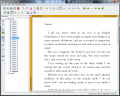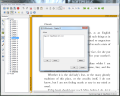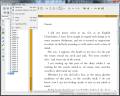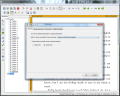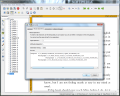JPdfBookmarks is an application specifically designed to help you manipulate the bookmarks in a PDF file. It allows you to modify them so that they take you to a different spot in the document or to a web location. Moreover, the application can be used to create bookmarks that open up a document in a specific location on the local computer.
Up until a while ago manipulating PDF files was not a job for the average user, let alone for a free application. As access to information becomes easier by the day now there are plenty of instruments that permit you to edit PDF files free of charge.
JPdfBookmarks does not allow you that, but its purpose is restricted to editing the bookmarks of an Adobe document or creates them from scratch. As it is Java-based it requires Java Runtime Environment to be installed on the system in order to function.
No installation is required to get access to the simple interface it sports. Just unzip the folder to a location of your choice and launch the executable. The support for “drag and drop” will make it easy to load a PDF into the program, but you also have the opportunity to do it the classic way, through “Open (Ctrl+O)” function.
Once loaded the PDF JPdfBookmarks’ focus is set on the hierarchy of the document. If there is no bookmark available you can add your own with little trouble. You have the text in the right part of the application window and the list of bookmarks available displayed in a side panel, to the left. All the editing options for the bookmarks are also present in the left hand side of the screen, but you can access them from the context menu of any bookmark as well.
The set of possibilities includes renaming the shortcuts, deleting them altogether or add new ones as well as children to the already available ones. Even the color can be modified, although there is no preview in the application. Their purpose can also be modified from opening the document to a specific page to launching a web link in the default browser or even a file on the computer.
JPdfBookmarks extends its services to letting you set more than one action per bookmark. Thus you can assign a page to be opened and at the same time launch a webpage or another PDF file.
For large documents you can create bookmarks to point to a particular part of the page. In this case you get to define the page’s offset so that the view captures the exact part of the document you want. Just like in the case of coloring a bookmark, there is no preview available in JPdfBookmarks and you’ll have to test the modifications in a PDF reader.
Besides modifying the bookmarks of the document JPdfBookmarks brings to the table all the basic functions for navigating through a document, including skipping to specific page or to the last/first one. Zooming in and out of a document is also present on the list, just like different presets that let you adjust the visibility of the page in the PDF viewing panel: fit width/height, original size and zoom on a rectangle you draw on the page (we could not make this work, though, as the zoom value in the PDF viewer would greatly exceed normal reading parameters in our case).
The order of the bookmarks can be exported to a TXT file, which allows for manual editing. Importing the modified file should bring all the changes you made to the currently loaded PDF file.
Working with JPdfBookmarks is not limited to the interface as the application comes with command line support for advanced users. The full set of commands triggering is available in the documentation of the program. You can see there the various types of supported bookmarks which can be used for zeroing in a specific paragraph or part of a document by defining offsets.
During our tests almost all the options available in the GUI worked fine. We had trouble with creating a bookmark to a rectangle on the page which included a zoomed view of some text. In this case the Adobe Reader would open the bookmark at an impossible to read zoom value.
Also, we could not wield the rectangle zoom function in a fashion that allowed proper reading of the paragraph it pointed to. Not all the changes made to the bookmarks are reflected in the program and some of them (like coloring) can be seen only in the PDF reader of your choice. It needs a bit of polishing here and there, but overall it fulfills the purpose of editing/creating bookmarks in PDF files.
The Good
The Bad
The Truth
 14 DAY TRIAL //
14 DAY TRIAL //