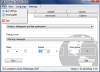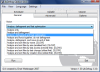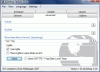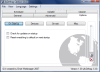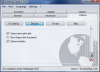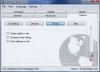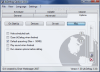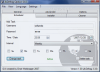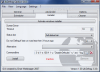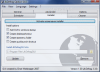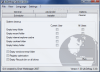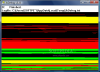I know today it is quite easy to take proper care of your system and improve its performance without paying a dime on the software apt for the job, but there was a time when defragmenting the files on your computer would be a job strictly for Windows Disk Defragmenter. This used to be the yardstick every third party defragmenter would be compared to.
Now you can do perfectly fine with freeware as performance differences between paid versions of defragmenters and some freebies is quite thin. There are several tools that are well worth their money and do a fantastic job with contiguously moving the files on the hard disk.
With JkDefrag things are a bit different as even if it is not the best on the market it does a great job and is a good companion especially if you want to pinch some pennies. It comes absolutely free of charge and it is all for optimizing your hard disk(s). The version analyzed here comes with an interface designed by Emiel Wieldraaijer.
JkDefrag was designed for low overhead and to handle practically anything Windows will see as a hard drive, and this includes USB sticks or memory cards. With JkDefrag GUI the engine stays the same but it is wrapped up in an easy-to-use interface with a bunch of options to make the application as easy to use and flexible as possible.
It will still stick to the two strategies for allowing Windows faster access to your disks and increasing the performance of the disks. It will defragment and optimize the disks for getting the most out of the hard drives.
JkDefrag GUI is straightforward, diving directly into the set of options. Beside its defragmenting properties, the application can also deal with cleaning temporary folders, IE cache, eliminate cookies, optimize the registry and empty the Recycle Bin on all drives.
The seven tabs available in the interface provide the user all the options needed for scheduling the application to start a defragmentation job, the type of action (there are ten type of actions ranging from a simple analysis to defragmentation and sorting the files according to specific criteria), configure the JkDefrag GUI to run according to your needs, etc.
The application comes in two versions: a regular one that can be installed on Windows, and a portable one that can be placed on a U3 Smart USB stick. However, you should know that the regular version of the application brings a bit more through system files defragmentation and Mark Russinovich's PageDefrag (this does not work on Vista).
Unlike other file defragmenters, when running JkDefrag you can choose one of the 10 actions to be ran (analyze, analyze and defragment, fast optimization of disks, moving the files to the end of the disk, sorting the files by name/size/last access/last change or by creation date), the speed percentage for completing the job, and the disk to be processed. Unfortunately, you can only choose one of the drives or all of them to be processed by JkDefrag.
Immediately after the job is over, the application will create a report file and automatically place it in a temporary folder on your disk. It can be accessed from File menu and you can change the location of its storage from Advanced tab. However, if you do not want to keep deleting that report, I suggest you leave it to the default location and access it from the interface and enable the emptying of the temporary folder.
A great option in the application is moving certain types of files to the end of the disk in order to bring more important files to the better half of the platter. This way, the access to important files will be quicker. If you took a good look at the list of actions available, you would notice that moving of the files is also possible for all files with certain attributes.
Configuring JkDefrag GUI is fairly easy and the options available are broken down into four different sections. For Startup you can enable automatic checking for updates or resetting everything to default each time the application launches. The app can be used on removable disks like USB sticks but you have to enable their detection. When exiting the software, JkDefrag can automatically delete the logfile or save the settings.
There are several glitches that need to be straighten up as you are allowed to enable the saving of the settings on exit and resetting to default on startup. In case you are wondering of the result of this antagonistic action, here it is: all the options will be saved upon exiting and preserved upon startup.
In Miscellaneous section of JkDefrag GUI's Options, you can set a complete care for your system by enabling cleaning options before file defragmenting takes place. Cleaning options include emptying temporary folders, IE cache, history folder or registry optimization for all users or just for the current computer account.
JkDefrag is more than a simple file defragmenter and more of a suite of tools designed to keep your system in tip top condition. Apart from the usual optimization of the disk (moving big files to the end of the disk and bringing the most frequent ones to the front) and defragging, JkDefrag GUI comes with a great instrument for defragging system files, under the form of Mark Russinovich's PageDefrag. Using this tool is not available on Vista systems as it is not supported, but on XP it works great.
Opposed to many regular defragmenters, JkDefrag is perfectly able to take care of your hard disks during computer idle time. It can be set to kick in the moment the screensaver appears and, once you take the computer out of the idle mode, the operation will be interrupted.
Another "set it and forget it" option available in the application is scheduling. You can program JkDefrag GUI to start processing the drives on the system at a specific time and date which can range from a daily routine to a weekly or monthly event, at startup, logon or whenever the computer enters the idle state. This way, the program does not need constant attention and will take care of the stored files.
All in all, the application makes for a great companion for increasing overall performance of your system, bringing flexible handling and easy to use options. The result can be seen in the log file created at the end of the job, which includes the files that are still fragmented as well as display the biggest files on the drive.
The application needs no installation (but you can place all its files in Program Files folder with a single click) and for advanced users command line is available. It is highly flexible and comes with additional instruments for the better running of the system.
The Good
JkDefrag GUI is extremely easy to use and very flexible in options and actions directed to your drives for stability of your system to take hold.
It can run whenever your computer enters the idle state or at a user defined time and date and, if ran on XP, it can even defragment system files.
After each job, users can consult the log file for the effects of the application and additional information on the biggest files. JkDefrag can also optimize the registry and decide which files should be easier to access.
The Bad
There are minor glitches like the possibility of enabling both resetting to default all configuration at application startup and saving the settings upon exiting, but the activity it has been built for is not affected.
There is no support for resizing main application window and once a change is made you will definitely notice, as the modification is also reflected in the interface.
The Truth
It comes with a myriad of options to make its using as comfortable as possible and yet inject a bit of adrenaline into the overall performance of your system. It can be scheduled for defrag jobs and it can also take care of additional details like registry optimization and system files defragmentation (available on XP systems).
The interface is clean cut, easy to use and handle, placing all options within easy reach and in an organized way. A transparency bar is always at hand to diminish its visibility and give it a more aerial look.
Here are some snapshots of the application in action:
 14 DAY TRIAL //
14 DAY TRIAL //